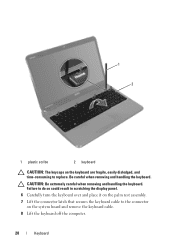Dell Inspiron N5110 Support Question
Find answers below for this question about Dell Inspiron N5110.Need a Dell Inspiron N5110 manual? We have 2 online manuals for this item!
Question posted by jerwetucker on August 18th, 2014
I Dropped My Computer And Now It Beeps 8 Times In A Row When I Turn It On
The person who posted this question about this Dell product did not include a detailed explanation. Please use the "Request More Information" button to the right if more details would help you to answer this question.
Current Answers
Related Dell Inspiron N5110 Manual Pages
Similar Questions
Dell Inspiron N4110 Beeps Two Times When Turned On
(Posted by nod1abl 9 years ago)
Dell Inspiron N5010 Beeps 3 Times When Turning It On
(Posted by Lospe 10 years ago)
My New Dell Inspiron N 5110 Beeps 3 Times. What Should I Do?
i have bought it only a month ago. yesterday it was working fine but when i started it today, it bee...
i have bought it only a month ago. yesterday it was working fine but when i started it today, it bee...
(Posted by sheikmahad 12 years ago)
Inspiron Got Dropped Screen Cracked, Replaced Screen , And Now It Beeps 5 Times
need help, inspiron n5110got dropped ,changed screen and now it won't boot up and beeps 5 times how ...
need help, inspiron n5110got dropped ,changed screen and now it won't boot up and beeps 5 times how ...
(Posted by stressd1 12 years ago)