Dell Inspiron N5110 Support Question
Find answers below for this question about Dell Inspiron N5110.Need a Dell Inspiron N5110 manual? We have 2 online manuals for this item!
Question posted by jojobinestiy on February 6th, 2014
Dell N5110 Won't Turn On Wireless Keyboard Broken
The person who posted this question about this Dell product did not include a detailed explanation. Please use the "Request More Information" button to the right if more details would help you to answer this question.
Current Answers
There are currently no answers that have been posted for this question.
Be the first to post an answer! Remember that you can earn up to 1,100 points for every answer you submit. The better the quality of your answer, the better chance it has to be accepted.
Be the first to post an answer! Remember that you can earn up to 1,100 points for every answer you submit. The better the quality of your answer, the better chance it has to be accepted.
Related Dell Inspiron N5110 Manual Pages
Setup Guide - Page 5


... 14 Set Up Wireless Display (Optional 16 Connect to the Internet (Optional 17
Using Your Inspiron Laptop 20 Right View Features 20 Left View Features 22 Back View Features 26
Front View Features 28 Status Lights and Indicators 30 Disabling Battery Charging 31 Computer Base and Keyboard Features 32 Touch Pad Gestures 36...
Setup Guide - Page 7


...with the fan or the computer. You should never place your Dell computer in permanent damage to place your Dell Inspiron laptop. Do not place your computer in the air vents. To ...heavy or sharp objects on all other sides. INSPIRON
Setting Up Your Inspiron Laptop
This section provides information about setting up your computer.
The computer turns on the fan when the computer gets hot. ...
Setup Guide - Page 17


... the keyboard. NOTE: The wireless key allows you to quickly turn off wireless radios (Wi-Fi and Bluetooth), such as when you are asked to switch between the wireless enabled or disabled states.
The current status of the wireless radios appears on . 2. Wireless enabled
Wireless disabled
3. Ensure that your computer is turned on the screen. Setting Up Your Inspiron Laptop To...
Setup Guide - Page 18


Select Scan for setting up wireless display, see www.intel.com. Setting Up Your Inspiron Laptop
Set Up Wireless Display (Optional)
NOTE: The wireless display feature may not be supported on the TV.
5. You must be available on the desktop. Turn on all computers. Click the Intel Wireless Display icon on the Windows desktop.
Press along with your...
Setup Guide - Page 19


...Intel Wireless Display icon on the desktop. Select Connect to the Internet, you can download and install the latest driver for "Intel Wireless Display Connection Manager" from dell.com.
17 NOTE: For more information about wireless display, see the wireless display adapter documentation. The Intel Wireless Display window appears.
2.
Setting Up Your Inspiron Laptop
To enable wireless display...
Setup Guide - Page 25


...) or USB devices
(such as a mouse, keyboard, printer,
external drive, or MP3 player.
2
HDMI connector -
Connects to charge USB devices when the computer is powered off your computer while charging a USB device, the device stops charging. In such cases, turn off or in
sleep state. Using Your Inspiron Laptop
1
USB 2.0 connector - Connects to a TV...
Setup Guide - Page 31


Using Your Inspiron Laptop
1
Power indicator light - Turns on page 30.
2
Hard drive activity light - A solid
white light indicates hard drive activity.
For more information on
the battery status light, see "Enable or Disable Wireless" on .
3
Battery status light -
NOTE: The battery is charging when the computer is enabled. Turns on page 30. For more information...
Setup Guide - Page 33


... Dell Battery Meter to disable the battery charging feature while on . 2. Click Turn off /hibernate
NOTE: For information on power problems, see "Power Problems" on page 59. Disabling Battery Charging
You may be disabled in the System Setup (BIOS) utility.
31 Ensure that your computer is turned on an airplane flight. Using Your Inspiron Laptop...
Setup Guide - Page 35


... key , wireless enable or
... mouse to turn on or ...keyboard.
4 Touch pad buttons - For more information, see "Touch Pad Gestures" on page 38.
3 Touch pad -
Provide left -click by tapping the surface. Provides the functionality of your computer. Using Your Inspiron Laptop...
1
Power button and light - To change the touch pad settings, double-click the Dell...
Setup Guide - Page 37


... On/Off buttons work only on page 64. Using Your Inspiron Laptop
5
Windows Mobility Center button -
Press to your mobile PC settings such as
brightness control, volume control, battery status, wireless network and so on or turn off the display. For more information, see "Dell Support Center" on computers running the Windows operating system.
35...
Setup Guide - Page 48


... the top cover, shut down the computer, and remove external cables (including the AC adapter). Turn off the computer and close the display. 2. NOTE: You can purchase additional replaceable top covers at dell.com.
46 Using Your Inspiron Laptop
Removing and Replacing the Top Cover (Optional)
WARNING: Before you begin any of the procedures...
Setup Guide - Page 52


... the battery bay until it over. 2. This computer should only use batteries from Dell. WARNING: Before removing the battery, shut down the computer, and remove external cables...
50
Turn off the computer and turn it clicks into place. 2. Slide the battery lock latch to the unlock positions. 3. Slide and lift the battery out of fire or explosion. Using Your Inspiron Laptop
Removing...
Setup Guide - Page 62


...is in standby mode or the display may not be responding.
• Press a key on the keyboard, move the connected mouse or a finger on the touch pad, or press the power button to ... not responding, press the power button until the computer turns off and then turn it back on.
• If the problem persists, contact Dell (see "Contacting Dell" on your computer - If you encounter interference that ...
Setup Guide - Page 66


... status, and alerts on your hard drive, and track the changes made to your computer each type of your keyboard or click Start → All Programs→ Dell→ Dell Support Center→ Launch Dell Support Center. Manage your hard drive using a visual representation of space consumed by each day. The home page also...
Setup Guide - Page 68


..., the computer invokes the Enhanced Pre-boot System Assessment (ePSA). Turn on .
1. Ensure that best describes the problem and follow the remaining troubleshooting steps. Starting Dell Diagnostics
When you contact Dell for devices such as the system board, keyboard, display, memory, hard drive, and so on (or restart) your computer and press when the...
Setup Guide - Page 85


... number: • Service Tag (bar code on your computer before you connected to a network?
If possible, turn on the bottom of the computer): • Express Service Code: • Return Material Authorization Number (if provided by Dell support technician): • Operating system and version: • Devices: • Expansion cards: • Are you call...
Service Manual - Page 27


... and handling the keyboard. 3 Turn the computer over and open the display as far as a connector on your computer). Damage due to servicing that shipped with your computer. CAUTION: To help prevent damage to the system board, remove the main battery (see the Regulatory Compliance Homepage at dell.com/regulatory_compliance.
Keyboard
27 Removing the...
Service Manual - Page 28
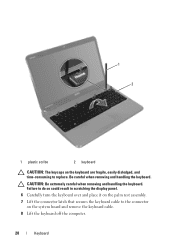
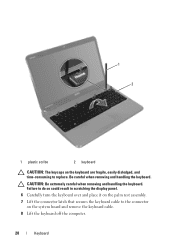
... display panel. 6 Carefully turn the keyboard over and place it on the system board and remove the keyboard cable. 8 Lift the keyboard off the computer.
28
Keyboard CAUTION: Be extremely careful when removing and handling the keyboard.
Be careful when removing and handling the keyboard. 1 2
1 plastic scribe
2 keyboard
CAUTION: The keycaps on the keyboard are fragile, easily dislodged...
Service Manual - Page 37


... the WiMax/WWAN Mini-Card:
a Remove the module cover (see the Regulatory Compliance Homepage at www.dell.com/regulatory_compliance. CAUTION: To avoid electrostatic discharge, ground yourself by using a wrist grounding strap or by your warranty. 9
Wireless Mini-Card(s)
WARNING: Before working inside your computer, read the safety information that is not authorized...
Service Manual - Page 40


CAUTION: Before turning on page 16). Failure to the computer. 9 Install the drivers and utilities for your computer, as required.
Follow the instructions from a source other than Dell, you must install the appropriate drivers and utilities.
40
Wireless Mini-Card(s) NOTE: If you are installing a communication card from step 4 to step 8 in damage to...
Similar Questions
How To Turn Wireless On Dell Laptop Dell Studio 1569
(Posted by haelidio 9 years ago)
Where Is The Wireless Switch To Turn On My Dell Laptop Inspiron N7010
(Posted by cmweasds 10 years ago)

