Dell Inspiron N5110 Support Question
Find answers below for this question about Dell Inspiron N5110.Need a Dell Inspiron N5110 manual? We have 2 online manuals for this item!
Question posted by tanbkell on December 2nd, 2013
Dell N5110 Won't Turn On No Lights Beeps
The person who posted this question about this Dell product did not include a detailed explanation. Please use the "Request More Information" button to the right if more details would help you to answer this question.
Current Answers
There are currently no answers that have been posted for this question.
Be the first to post an answer! Remember that you can earn up to 1,100 points for every answer you submit. The better the quality of your answer, the better chance it has to be accepted.
Be the first to post an answer! Remember that you can earn up to 1,100 points for every answer you submit. The better the quality of your answer, the better chance it has to be accepted.
Related Dell Inspiron N5110 Manual Pages
Setup Guide - Page 5


...Optional 16 Connect to the Internet (Optional 17
Using Your Inspiron Laptop 20 Right View Features 20 Left View Features 22 Back View Features 26
Front View Features 28 Status Lights and Indicators 30 Disabling Battery Charging 31 Computer Base and Keyboard... the Top Cover (Optional 46 Removing and Replacing the Battery 50 Software Features 52 Dell DataSafe Online Backup 53...
Setup Guide - Page 6


...Beep Codes 56 Touch Screen Problems 57 Network Problems 58 Power Problems 59 Memory Problems 61 Lockups and Software Problems 61
Using Support Tools 64 Dell Support Center 64 My Dell Downloads 65 Hardware Troubleshooter 66 Dell Diagnostics 66
Restoring Your Operating System 68
System Restore 69 Dell... 80 Before You Call 82 Contacting Dell 84
Finding More Information and Resources 86...
Setup Guide - Page 7


...briefcase, or on . Before Setting Up Your Computer
When positioning your computer. Restricting airflow around your Dell Inspiron laptop. WARNING: Do not block, push objects into, or allow easy access to a power source,...the back of the computer and a minimum of 5.1 cm (2 inches) on . The computer turns on the computer may cause it is normal and does not indicate a problem with the fan ...
Setup Guide - Page 31


..." on page 30.
2
Hard drive activity light - A solid
white light indicates hard drive activity.
NOTE: The battery is charging when the computer is enabled. Turns on page 14.
29 For more information on
the battery status light, see "Enable or Disable Wireless" on when the computer reads or writes data. Using Your Inspiron Laptop
1
Power indicator light -
Setup Guide - Page 33


... Dell Battery Meter to disable the battery charging feature while on an airplane flight. To quickly disable the battery charging feature: 1. Ensure that your computer is turned on page 59. Click Turn off /hibernate
NOTE: For information on power problems, see "Power Problems" on . 2.
Click Start . 3. Using Your Inspiron Laptop
Power Button Light/Power Indicator Light
Indicator light...
Setup Guide - Page 35


... features. Provide left -click by tapping the surface. To change the touch pad settings, double-click the Dell Touch pad icon in this row. Using Your Inspiron Laptop
1
Power button and light -
For more information, see
"Status Lights and Indicators" on a mouse.
33 NOTE: To enable or disable the touch pad, press along with the...
Setup Guide - Page 37


... information, see "Dell Support Center" on computers running the Windows operating system.
35 Display On/Off button - Press to your mobile PC settings such as
brightness control, volume control, battery status, wireless network and so on or turn off the display. Windows Mobility Center provides quick access to turn on .
Using Your Inspiron Laptop
5
Windows...
Setup Guide - Page 48


Using Your Inspiron Laptop
Removing and Replacing the Top Cover (Optional)
WARNING: Before you begin any of the procedures in this section, follow the safety instructions that secures the top cover to the display back cover. 3. To remove the top cover: 1. NOTE: You can purchase additional replaceable top covers at dell.com.
46 Slide...
Setup Guide - Page 52


... Inspiron Laptop
Removing and Replacing the Battery
WARNING: Before you begin any of the battery bay. Do not use a battery purchased from other computers. WARNING: Before removing the battery, shut down the computer, and remove external cables (including the AC adapter). To replace the battery: 1. This computer should only use batteries from Dell...
Setup Guide - Page 58


... failure No RAM detected NOTE: If you cannot solve your computer.
Possible system board failure - If this occurs, write down the beep code and contact Dell (see "Contacting Dell" on page 84. INSPIRON
Solving Problems
This section provides troubleshooting information for your problem using the following guidelines, see "Using Support Tools" on page 64...
Setup Guide - Page 61


... and the computer is on.
• If the problem persists, contact Dell (see "Contacting Dell" on page 84). The computer resumes normal operation if it is turned on. If the AC adapter has a light, ensure that the power strip is off and then turn it with another device, such as a lamp.
• Check the AC...
Setup Guide - Page 62


....
• If the display is not responding, press the power button until the computer turns off and then turn it back on.
• If the problem persists, contact Dell (see "Contacting Dell" on page 84). Solving Problems
If the power light is creating interference by interrupting or blocking other signals. An unwanted signal is breathing...
Setup Guide - Page 68


... board, keyboard, display, memory, hard drive, and so on.
1. Ensure that best describes the problem and follow the remaining troubleshooting steps.
When the DELL logo appears, press immediately.
66 Turn on (or restart) your computer, perform the checks in "Lockups and Software Problems" on (or restart) your computer and press when the...
Setup Guide - Page 69


...too long and the operating system logo appears, continue to wait until you see "Contacting Dell" on page 84). To stop the assessment and restart the computer, press ; to ... Pre-boot System Assessment completes successfully, the following message is detected, the computer stops and beeps. Do you are detected during the Enhanced Pre-boot System Assessment, write down your computer.
67 ...
Setup Guide - Page 73


... (see the Microsoft Windows desktop; then, shut down your computer, while preserving the data files.
Turn off your computer to an earlier operating state
• Create system recovery media
Dell DataSafe Local Backup Basic
To restore the Dell factory-installed software while preserving the data files:
1.
Select Repair Your Computer.
71 When the...
Setup Guide - Page 76


... countries or on the computer.
2.
This option restores your operating system. Turn on certain computers. NOTE: Dell Factory Image Restore may not be available in when you purchased the computer...spreadsheets, e-mail messages, digital photos, music files, and so on your computer, use Dell DataSafe Local Backup (see the Microsoft Windows desktop; If possible, back up the data ...
Setup Guide - Page 85


If possible, turn on the bottom of the computer): • Express Service Code: • Return Material Authorization Number (if provided by Dell support technician): • Operating system and version: • Devices: • Expansion cards: • Are you call Dell for assistance and call from a telephone at the computer itself. Diagnostic Checklist • Name: •...
Setup Guide - Page 86


...the United States, call 800-WWW-DELL (800-999-3355).
NOTE: If you do not have an active Internet connection, you performed:
Contacting Dell
For customers in your area.
84... information on your purchase invoice, packing slip, bill, or Dell product catalog. Otherwise, record the contents of each file.
Dell provides several online and telephonebased support and service options. Getting ...
Setup Guide - Page 90


... provides information that you may vary by region. To launch the Dell Support Center, click Start → All Programs→ Dell→ Dell Support Center→ Launch Dell Support Center.
For more information regarding the configuration of
your computer. Computer Model
Memory
Dell Inspiron N5110
Computer Information
System chipset Mobile Intel 6 Series
Memory module connector...
Setup Guide - Page 98
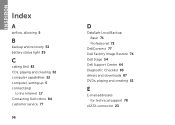
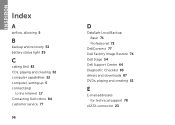
INSPIRON
Index
A
airflow, allowing 5
B
backup and recovery 53 battery status light 29
C
calling Dell 82 CDs, playing and creating 52 computer capabilities 52 computer, setting up 5 connect(ing)
to the Internet 17 Contacting Dell online 84 customer service 77
96
D
DataSafe Local Backup Basic 71 Professional 72
DellConnect 77 Dell Factory Image Restore 74 Dell Stage 54...
Similar Questions
Dell Computer Wont Turn On Beeps 7 Times Inspiron N5110
(Posted by maristik73 10 years ago)
Dell Laptop Inspiron N5110 How To Turn On Microphone
(Posted by getyra 10 years ago)

