Dell Inspiron N5110 Support Question
Find answers below for this question about Dell Inspiron N5110.Need a Dell Inspiron N5110 manual? We have 2 online manuals for this item!
Question posted by tamem23and on January 8th, 2014
Dell N5110 Touchpad Will Not Turn Off When Wireless Mouse Plugged In
The person who posted this question about this Dell product did not include a detailed explanation. Please use the "Request More Information" button to the right if more details would help you to answer this question.
Current Answers
There are currently no answers that have been posted for this question.
Be the first to post an answer! Remember that you can earn up to 1,100 points for every answer you submit. The better the quality of your answer, the better chance it has to be accepted.
Be the first to post an answer! Remember that you can earn up to 1,100 points for every answer you submit. The better the quality of your answer, the better chance it has to be accepted.
Related Dell Inspiron N5110 Manual Pages
Setup Guide - Page 5


... Media (Recommended 10 Install the SIM Card (Optional 12 Enable or Disable Wireless (Optional 14 Set Up Wireless Display (Optional 16 Connect to the Internet (Optional 17
Using Your Inspiron Laptop 20 Right View Features 20 Left View Features 22 Back View Features 26
... the Top Cover (Optional 46 Removing and Replacing the Battery 50 Software Features 52 Dell DataSafe Online Backup 53...
Setup Guide - Page 7


... and does not indicate a problem with the fan or the computer.
Restricting airflow around your Dell Inspiron laptop. To prevent overheating ensure that you leave at least 10.2 cm (4 inches) at the ...a minimum of 5.1 cm (2 inches) on . You should never place your computer. The computer turns on .
WARNING: Do not block, push objects into, or allow easy access to a power source...
Setup Guide - Page 17


... along with the < > key again to disable all wireless radios on the screen. Setting Up Your Inspiron Laptop To enable or disable wireless: 1. NOTE: The wireless key allows you to quickly turn off wireless radios (Wi-Fi and Bluetooth), such as when you are asked to switch between the wireless enabled or disabled states. Press along with the...
Setup Guide - Page 18


.... Turn on the Windows desktop. To set up wireless display, see www.intel.com. NOTE: The wireless display adapter does not ship with the < > key on the function key row on the keyboard to your computer supports the wireless display feature, the Intel Wireless Display icon will be purchased separately. Setting Up Your Inspiron Laptop
Set Up Wireless...
Setup Guide - Page 19


... your original order, you need an external modem or network connection and an Internet Service Provider (ISP). NOTE: You can purchase one from support.dell.com.
NOTE: For more information about wireless display, see the wireless display adapter documentation.
Click the Intel Wireless Display icon on the desktop. Setting Up Your Inspiron Laptop
To enable wireless display:
1.
Setup Guide - Page 25


Connects to USB devices, such as a mouse, keyboard, printer, external drive, or MP3 player). In such cases, turn off or in
sleep state. Connects to charge the device. The USB PowerShare
feature allows you turn on /off when only 10% of the total battery life remains.
23
Using Your Inspiron Laptop
1
USB 2.0 connector - Connects to charge...
Setup Guide - Page 31


Using Your Inspiron Laptop
1
Power indicator light - Turns on .
3
Battery status light -
Indicates the battery charge status.
For more information on
the battery status light, see "Status Lights and Indicators" on page 30.
2
Hard drive activity light - A solid
white light indicates hard drive activity. CAUTION: To avoid loss of data, never turn off the computer...
Setup Guide - Page 33


... flight. Ensure that your computer is turned on page 59. Click Turn off /hibernate
NOTE: For information on power problems, see "Power Problems" on . 2.
To quickly disable the battery charging feature: 1. NOTE: Battery charging can also be required to open Battery Settings window. 5. Using Your Inspiron Laptop
Power Button Light/Power Indicator Light
Indicator...
Setup Guide - Page 35


...click the Dell Touch pad icon in this row. Provide left -click by tapping the surface. The dual display enable or disable key , wireless enable ...or
disable key , touch pad enable or disable key , brightness increase
and
decrease
keys, and the multimedia keys are located in the notification area of a mouse to turn on page 30.
2 Function key row - Using Your Inspiron Laptop...
Setup Guide - Page 37


Press to launch the Dell Support Center. Using Your Inspiron Laptop
5
Windows Mobility Center button - Press to turn on .
Windows Mobility Center provides quick access to launch the Windows Mobility Center. Dell Support Center button - Display On/Off button -
NOTE: The Windows Mobility Center, Dell Support Center, and Display On/Off buttons work only on page 64...
Setup Guide - Page 48


.... Turn off the computer and close the display. 2. NOTE: You can purchase additional replaceable top covers at dell.com.
46 WARNING: Before removing the top cover, shut down the computer, and remove external cables (including the AC adapter). To remove the top cover: 1. Slide and lift the top cover. Using Your Inspiron Laptop
Removing...
Setup Guide - Page 52


... should only use batteries from Dell. Do not use a battery purchased from other computers. To remove the battery: 1. To replace the battery: 1. Turn off the computer and turn it clicks into the battery...positions. 3. Slide and lift the battery out of fire or explosion. Using Your Inspiron Laptop
Removing and Replacing the Battery
WARNING: Before you begin any of the procedures in ...
Setup Guide - Page 60
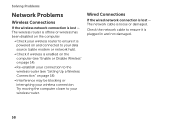
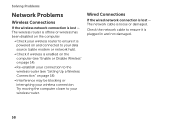
... been disabled on page 18).
• Interference may be blocking or interrupting your wireless router. The network cable is plugged in and not damaged.
58
Check the network cable to your wireless connection. The wireless router is lost - Try moving the computer closer to ensure it is powered on and connected to your data...
Setup Guide - Page 61


... "Contacting Dell" on . Also bypass power protection devices, power strips, and power extension cables to the electrical outlet.
• If the AC adapter cable is plugged into a power strip, ensure that the power strip is plugged into an electrical outlet and that the electrical outlet is off and then turn it with another device...
Setup Guide - Page 62


...same electrical outlet.
60 Some possible causes of interference are:
• Power, keyboard, and mouse extension cables.
• Too many devices connected to a power strip.
• Multiple ...responding, press the power button until the computer turns off and then turn it back on.
• If the problem persists, contact Dell (see "Contacting Dell" on your computer -
If you encounter ...
Setup Guide - Page 64


... configures a program so that it runs in an environment similar to 10 seconds until the computer turns off and then restart your computer. CAUTION: You might lose data if you are unable to get... a response by pressing a key on your keyboard, or by moving the connected mouse or a finger on the screen.
62
Solving Problems
If the computer stops responding or a solid blue...
Setup Guide - Page 68


....
2. Ensure that best describes the problem and follow the remaining troubleshooting steps. To enter the system setup (BIOS) utility, turn on .
1. The ePSA includes a series of diagnostic tests for technical assistance.
When the DELL logo appears, press immediately.
66 Type hardware troubleshooter in "Lockups and Software Problems" on (or restart) your computer...
Setup Guide - Page 73


... long and the operating system logo appears, continue to the computer and remove any newly added internal hardware. Turn off your operating system.
Select Repair Your Computer.
71 Disconnect all regions.
NOTE: If Dell DataSafe Local Backup is not available on page 74) to access the Advanced Boot Options window.
When the...
Setup Guide - Page 76


...until you received your computer. Any programs or files added since you see "Dell DataSafe Local Backup" on certain computers. Turn on .
If possible, back up all data on the hard drive and ...in certain countries or on page 70) to access the Advanced Boot Options window. NOTE: Dell Factory Image Restore may not be available in when you received your computer-including data files-...
Service Manual - Page 40


... computer. NOTE: If you are installing a communication card from step 4 to the computer. 9 Install the drivers and utilities for your computer, as required. CAUTION: Before turning on page 16). Follow the instructions from a source other than Dell, you must install the appropriate drivers and utilities.
40
Wireless Mini-Card(s)
Similar Questions
How To Enable Wireless Mouse On Dell Inspiron N7110
(Posted by kjohaarg 9 years ago)
Where Is The Wireless Switch To Turn On My Dell Laptop Inspiron N7010
(Posted by cmweasds 10 years ago)

