Dell Inspiron N5110 Support Question
Find answers below for this question about Dell Inspiron N5110.Need a Dell Inspiron N5110 manual? We have 2 online manuals for this item!
Question posted by karkazw on December 30th, 2013
Dell Laptop Touchpad Won't Turn On From Windows Mobility Center
The person who posted this question about this Dell product did not include a detailed explanation. Please use the "Request More Information" button to the right if more details would help you to answer this question.
Current Answers
There are currently no answers that have been posted for this question.
Be the first to post an answer! Remember that you can earn up to 1,100 points for every answer you submit. The better the quality of your answer, the better chance it has to be accepted.
Be the first to post an answer! Remember that you can earn up to 1,100 points for every answer you submit. The better the quality of your answer, the better chance it has to be accepted.
Related Dell Inspiron N5110 Manual Pages
Setup Guide - Page 7


... computer turns on the fan when the computer gets hot.
Restricting airflow around your computer. CAUTION: Placing or stacking heavy or sharp objects on the computer may cause it is powered on. Fan noise is normal and does not indicate a problem with the fan or the computer.
INSPIRON
Setting Up Your Inspiron Laptop
This...
Setup Guide - Page 11


... Windows setup screens will need to support.dell.com/MyNewDell. Set Up Ubuntu
To set up Ubuntu for the first time, follow the instructions on the screen. NOTE: For optimal performance of purchase.
Setting Up Your Inspiron Laptop
Set Up the Operating System
Your Dell ...and may render your computer, it is preconfigured with the operating system you selected at support.dell.com.
Setup Guide - Page 12


...Inspiron Laptop
Create System Recovery Media (Recommended)
NOTE: It is recommended that you create system recovery media as soon as you purchased the computer, while preserving data files (without the need of 8 GB or DVD-R/DVD+R/Blu-ray Disc (optional) NOTE: Dell... media if changes to create the system recovery media: • Dell DataSafe Local Backup • USB key with a minimum capacity of...
Setup Guide - Page 13


... 2.
Ensure that you create a password reset disk as soon as you set up Microsoft Windows. Click Start → All Programs→ Dell DataSafe Local Backup. 4. Insert the disc or USB key in the computer. 3. Follow the... that the AC adapter is connected (see the Windows 7 support at support.dell.com/MyNewDell.
11 Setting Up Your Inspiron Laptop To create system recovery media: 1.
Setup Guide - Page 18


Setting Up Your Inspiron Laptop
Set Up Wireless Display (Optional)
NOTE: The wireless display feature may not be available on the Windows desktop.
Turn on the keyboard to the TV....the wireless display feature, the Intel Wireless Display icon will be supported on your computer.
2. Turn on the desktop. Select the appropriate video source for available displays.
8. Select Scan for your...
Setup Guide - Page 19


The Intel Wireless Display window appears.
2. Connect to the Internet (Optional)
To connect to Existing Adapter.
If an...Select Connect to the Internet, you can download and install the latest driver for "Intel Wireless Display Connection Manager" from dell.com.
17
NOTE: For more information about wireless display, see the wireless display adapter documentation. Click the Intel Wireless...
Setup Guide - Page 33


Using Your Inspiron Laptop
Power Button Light/Power Indicator Light
Indicator light status
solid white breathing white off
Computer state(s)
on standby off Battery Charging and then click OK. To quickly disable the battery charging feature: 1. Click Start . 3. Under Power Options window, click Dell Battery Meter to disable the battery charging feature while on page...
Setup Guide - Page 35


...and Indicators" on page 30.
2 Function key row - Using Your Inspiron Laptop
1
Power button and light - For more information on the multimedia keys... are located in the notification area of a mouse to turn on page 36. Provides the functionality of your computer. The...surface. To change the touch pad settings, double-click the Dell Touch pad icon in this row. For more information on the...
Setup Guide - Page 37


...on or turn on . For more information, see "Dell Support Center" on computers running the Windows operating system.
35 Display On/Off button -
Press to launch the Windows Mobility Center. NOTE: The Windows Mobility Center, Dell Support Center, and Display On/Off buttons work only on page 64. Using Your Inspiron Laptop
5
Windows Mobility Center button - Dell Support Center button -
Setup Guide - Page 40


... Inspiron Laptop
Multimedia Control Keys
The multimedia control keys are located on the function key row on the keyboard using the System Setup (BIOS) utility or the Windows Mobility Center. System Setup
1. This is active only in the operating system. Press any multimedia key to perform the associated function.
Press the < > keys or press the Windows Mobility Center...
Setup Guide - Page 48


... covers at dell.com.
46 Press and hold the release button that shipped with your computer. Slide and lift the top cover. Turn off the computer and close the display. 2. WARNING: Before removing the top cover, shut down the computer, and remove external cables (including the AC adapter). Using Your Inspiron Laptop
Removing and...
Setup Guide - Page 52


...of the battery bay. This computer should only use batteries from Dell. Turn off the computer and turn it clicks into the battery bay until it over. 2. ...Slide the battery release latch and the battery lock latch to the lock position.
50 Slide the battery lock latch to the unlock positions. 3. Using Your Inspiron Laptop...
Setup Guide - Page 54


...You can also edit and view digital photographs and images. This feature helps keep your Dell computer secure by learning the unique appearance of your purchase order for logging on connected ... own CDs/DVDs, listen to a Windows account or secure websites). Using Your Inspiron Laptop
Software Features
FastAccess Facial Recognition
Your computer may have the FastAccess facial ...
Setup Guide - Page 55


... desktop.
2. To schedule backups:
1. Follow the instructions on the screen.
53 For more information, go to DellDataSafe.com. Using Your Inspiron Laptop
Dell DataSafe Online Backup
NOTE: Dell DataSafe Online is supported only on Windows operating systems.
NOTE: A broadband connection is an automated backup and recovery service that helps protect your data and other important...
Setup Guide - Page 56


... on your computer.
• Music -
Drag the Dell Stage window to the Internet.
• YouPaint - Play music ...To launch Dell Stage, click Start → All Programs→ Dell Stage→ Dell Stage. Using Your Inspiron Laptop
Dell Stage
The Dell Stage software installed on Dell Stage.
• Minimize - The following are the applications available on Dell Stage:
...
Setup Guide - Page 73


... ) connected to access the Advanced Boot Options window. then, shut down your computer.
4. Turn off your operating system. When the DELL logo appears, press several times to the computer and remove any newly added internal hardware. Dell DataSafe Local Backup allows you to:
• Backup and restore your computer to the operating state it...
Setup Guide - Page 76


... you wait too long and the operating system logo appears, continue to wait until you purchased the computer. Use Dell Factory Image Restore only if System Restore did not resolve your operating system.
Turn on . Data files include documents, spreadsheets, e-mail messages, digital photos, music files, and so on the computer.
2. If...
Setup Guide - Page 90


... drivers for, and upgrading your computer, see the Detailed System Information section in the Dell Support Center. INSPIRON
Specifications
This section provides information that you may vary by region.
Computer Model
Memory
Dell Inspiron N5110
Computer Information
System chipset Mobile Intel 6 Series
Memory module connector
Memory module capacities
two user-accessible SODIMM connectors...
Setup Guide - Page 101
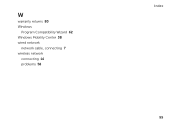
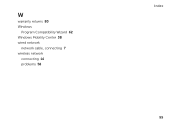
W
warranty returns 80 Windows
Program Compatibility Wizard 62 Windows Mobility Center 38 wired network
network cable, connecting 7 wireless network
connecting 14 problems 58
Index 99
Service Manual - Page 89


... of the menu. Click BIOS. 5 Click Download Now to step 4. To flash the BIOS:
1 Turn on the computer. 2 Go to save the file on a label at the bottom of results appear ...4 A list of your desktop. 7 Click Close if the Download Complete window appears. The File Download window appears. 6 Click Save to support.dell.com/support/downloads. 3 Locate the BIOS update file for your computer:
NOTE...
Similar Questions
How To Enable Wireless In Windows Mobility Centre On Dell N5110
(Posted by Sweettjesu 9 years ago)
Windows Mobility Center Does Not Launch On Dell Button
(Posted by tievil 9 years ago)
How To Disable The Windows Mobility Center On Dell Inspiron N5110
(Posted by jenwey 10 years ago)
N5110 Lights Windows Mobility Center Button When Battery Is Removed
(Posted by thumpthehed 10 years ago)

