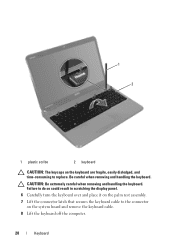Dell Inspiron N5110 Support Question
Find answers below for this question about Dell Inspiron N5110.Need a Dell Inspiron N5110 manual? We have 2 online manuals for this item!
Question posted by a1a39MIT on September 30th, 2013
Dell Inspiron N5110 Will Not Turn On After Removing Keyboard
The person who posted this question about this Dell product did not include a detailed explanation. Please use the "Request More Information" button to the right if more details would help you to answer this question.
Current Answers
Related Dell Inspiron N5110 Manual Pages
Similar Questions
Dell Inspiron Cannot Turn On Keyboard Backlight
(Posted by tlbroranj 10 years ago)
How To Switch On Turn Backlit Keyboard Dell Inspiron N5110
(Posted by janto 10 years ago)
How To Turn On Keyboard Backlight On Dell Inspiron N5110
(Posted by warfodavid 10 years ago)
Dell Inspiron N5110 Won't Turn On!
Asking for a friend: She has a Dell Inspiron N5110 that's a little over a year old. The other day sh...
Asking for a friend: She has a Dell Inspiron N5110 that's a little over a year old. The other day sh...
(Posted by amsisnum1 11 years ago)