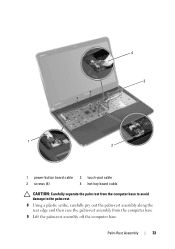Dell Inspiron N5110 Support Question
Find answers below for this question about Dell Inspiron N5110.Need a Dell Inspiron N5110 manual? We have 2 online manuals for this item!
Question posted by snrand on January 4th, 2014
Dell Inspiron N5110 How To Operate Different Key Board Function
The person who posted this question about this Dell product did not include a detailed explanation. Please use the "Request More Information" button to the right if more details would help you to answer this question.
Current Answers
Related Dell Inspiron N5110 Manual Pages
Similar Questions
Key Board Functions For Dell Inspiron N4010
What are the functions of the topmost keys on the Inspiron N4010?
What are the functions of the topmost keys on the Inspiron N4010?
(Posted by dollymadison 10 years ago)
Dell Inspiron N5010 Does The Key Board Light Up ?
(Posted by mjchesteph 10 years ago)
Inspiron N5110 Quick Access Key Lite But Laptop Wont Come On
(Posted by jerrymi 10 years ago)
How To Use Dell Inspiron N5110 Recovery Partition Key
(Posted by jdungbobby 10 years ago)