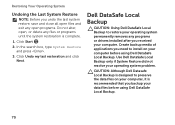Dell Inspiron N5110 Support Question
Find answers below for this question about Dell Inspiron N5110.Need a Dell Inspiron N5110 manual? We have 2 online manuals for this item!
Question posted by oesha on May 8th, 2014
How To Access Bios On Dell N5110 Laptop 7 Using A Vga Monitor
Current Answers
Answer #1: Posted by prateekk007 on May 8th, 2014 11:56 AM
Connect the external monitor and press the FN+F1 key to transfer the display. Once the display is transferred restart the computer and press the F2 key to enter the BIOS.
Please reply if you have further queries.
To know more about Dell Product Support, Drivers & Downloads, Order & Dispatch status -> choose your region US Customers; India Customers. For Here for Dell support videos.
Thanks & Regards
Prateek K
Answer #2: Posted by DellJesse1 on May 8th, 2014 11:06 AM
To enter the bios on the Inspiron N5110 you would start the computer and TAP the F2 key until the screen reads entering setup.
Thank You,
Dell-Jesse1
Dell Social Media and Communities
email:[email protected]
Dell Community Forum.
www.en.community.dell.com
Dell Twitter Support
@dellcares
Dell Facebook Support
www.facebook.com/dell
#iwork4dell
Related Dell Inspiron N5110 Manual Pages
Similar Questions
how to use simcard slot for using internet for dell inspiron n5110