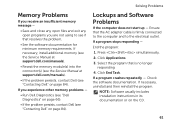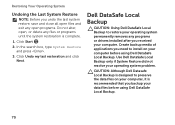Dell Inspiron N5110 Support Question
Find answers below for this question about Dell Inspiron N5110.Need a Dell Inspiron N5110 manual? We have 2 online manuals for this item!
Question posted by CHARLIECLAIMS on April 7th, 2013
My Card Reader Door On My Dell N5110 Is Stuck In The 'closed' Position. How Can
Door to access/insert SD card is stuck. How can I get it to open it? Is there a keyboard command to make it open, or what do I do to get it open.
Current Answers
Related Dell Inspiron N5110 Manual Pages
Similar Questions
How To Download And Install Drivers Softwares For Laptop Inspiron Dell N5110
free of cost
free of cost
(Posted by jimmtetl 10 years ago)
How To Download Photos From Sim Card Dell Laptop Inspiron N5010
(Posted by BitsWS 10 years ago)
Where Does The Media Card Go In My Dell Laptop Inspiron N5110
(Posted by user2nuda 10 years ago)
How To Remove The Hdd From Laptop Inspiron N5110
(Posted by badsprts 10 years ago)
Please Plug In A Supported Devices Wraning Giving For Dell Laptop Inspiron N5050
please plug in a supported devices wraning giving for Dell laptop inspiron N5050
please plug in a supported devices wraning giving for Dell laptop inspiron N5050
(Posted by vinaynalla 11 years ago)