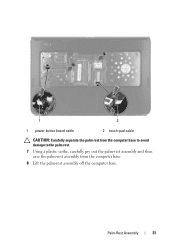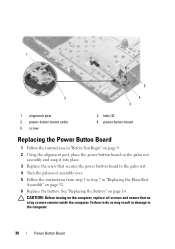Dell Inspiron N5050 Support Question
Find answers below for this question about Dell Inspiron N5050.Need a Dell Inspiron N5050 manual? We have 2 online manuals for this item!
Question posted by georgeutset on January 7th, 2013
How Can I Write The Spanish 'ñ' And Accents On An Inspiron N5050?
Current Answers
Answer #1: Posted by DellJesse1 on January 8th, 2013 6:34 AM
You will either have to change the keyboard language in control panel under keyboards or look on the character map located within Windows to see if it is available. To access the character map you can go to start - programs - Accessories - system tools and then character map.
Thank You,
Dell-Jesse1
Dell Social Media and Communities
email:[email protected]
Dell Community Forum.
www.en.community.dell.com
Dell Twitter Support
@dellcares
Dell Facebook Support
www.facebook.com/dell
#iwork4dell
Related Dell Inspiron N5050 Manual Pages
Similar Questions
dell laptop Inspiron N5050 drivers for windows xp
I cannot find the bluetooth icon on my Dell Inspiron N5050. I bought this new Dell Inspiron N5050 wi...