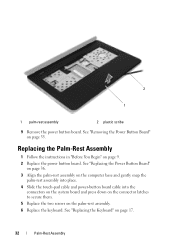Dell Inspiron N5050 Support Question
Find answers below for this question about Dell Inspiron N5050.Need a Dell Inspiron N5050 manual? We have 2 online manuals for this item!
Question posted by beardfaceallday on October 30th, 2012
Keyboard Wont Come Off.
Current Answers
Answer #1: Posted by RathishC on October 30th, 2012 10:02 PM
Since you have already referred the service manual of the computer and still facing issues, would recommend watching this video by clicking on the link below. The video will show you the steps to remove the keyboard:
Please keep me posted with the result.
Thanks & Regards
Rathish C
#iworkfordell
Related Dell Inspiron N5050 Manual Pages
Similar Questions
rite back off
i purchased my dell laptop yesterday, but when i tried to start it, nothing happened.i tried several...
dell laptop Inspiron N5050 drivers for windows xp
please plug in a supported devices wraning giving for Dell laptop inspiron N5050