Dell Inspiron N5050 Support Question
Find answers below for this question about Dell Inspiron N5050.Need a Dell Inspiron N5050 manual? We have 2 online manuals for this item!
Question posted by 000csp on January 21st, 2014
How To Turn On Video Camera Dell Inspiron N5050
The person who posted this question about this Dell product did not include a detailed explanation. Please use the "Request More Information" button to the right if more details would help you to answer this question.
Current Answers
There are currently no answers that have been posted for this question.
Be the first to post an answer! Remember that you can earn up to 1,100 points for every answer you submit. The better the quality of your answer, the better chance it has to be accepted.
Be the first to post an answer! Remember that you can earn up to 1,100 points for every answer you submit. The better the quality of your answer, the better chance it has to be accepted.
Related Dell Inspiron N5050 Manual Pages
Owners Manual - Page 1


Dell Inspiron M5040/15-N5040/ 15-N5050 Owner's Manual
Regulatory model: P18F
Regulatory type: P18F001; P18F003 P18F002;
Owners Manual - Page 2


Information in this text: Dell™, the DELL logo, and Inspiron™ are trademarks of Microsoft Corporation in the United ...written permission of data if instructions are either trademarks or registered trademarks of Dell Inc.;
Trademarks used in this document is subject to hardware or loss of Dell Inc. WARNING: A WARNING indicates a potential for property damage, personal ...
Owners Manual - Page 3


Contents
1 Before You Begin 9
Recommended Tools 9 Turning Off Your Computer 9 Before Working Inside Your Computer 10
2 Battery 13
Removing the Battery 13 Replacing the Battery 14
3 Keyboard 15
Removing the Keyboard 15 ...
Owners Manual - Page 5


... USB Board 44
12 Thermal Cooling Assembly 45
Removing the Thermal Cooling Assembly 45 Replacing the Thermal Cooling Assembly 46
13 Processor Module (For Inspiron 15-N5050/15-N5040 Only 47
Removing the Processor Module 47 Replacing the Processor Module 48
14 Hinge Cover 51
Removing the Hinge Cover 51 Replacing the...
Owners Manual - Page 6


Removing the Display Panel 60 Replacing the Display Panel 63
16 Camera Module 65
Removing the Camera Module 65 Replacing the Camera Module 66
17 System Board 67
Removing the System Board 67 Replacing the System Board 69 Entering the Service Tag in the BIOS 70
18 Flashing the BIOS 71
6
Contents
Owners Manual - Page 9


... • Phillips screwdriver • Plastic scribe • BIOS executable update program available at support.dell.com
Turning Off Your Computer
CAUTION: To avoid losing data, save and close all open files and exit... Tools
The procedures in this book, ensure that: • You have performed the steps in "Turning Off Your Computer" on page 9
and "Before Working Inside Your Computer" on page 10. ...
Owners Manual - Page 10


...care. For additional safety best practices information, see the Regulatory Compliance Homepage at www.dell.com/regulatory_compliance.
CAUTION: When you pull connectors apart, keep them evenly aligned to ensure...connector or on its pull-tab, not on page 9 and all attached devices. See "Turning Off Your Computer" on the cable itself. CAUTION: To avoid electrostatic discharge, ground yourself ...
Owners Manual - Page 13


For additional safety best practices information, see the Regulatory Compliance Homepage at www.dell.com/regulatory_compliance. CAUTION: Only a certified service technician should perform repairs on page 9. 2 Turn off the computer and turn it over. 3 Slide the battery lock latch to the unlock position until it clicks into place. 4 Slide and hold the battery release...
Owners Manual - Page 15


..."Before You Begin" on your computer.
Be careful when removing and handling the keyboard. 3 Turn the computer over and open the display as far as a connector on page 13, before...on the keyboard are fragile, easily dislodged, and time-consuming to servicing that is not authorized by Dell is not covered by periodically touching an unpainted metal surface (such as possible. 4 Using a ...
Owners Manual - Page 28


...Auxiliary WLAN (black triangle)
Antenna Cable Color Scheme
white black
6 Replace the keyboard. 4 Press the other than Dell, you must install the appropriate drivers and utilities.
28
Wireless Mini-Card
See "Replacing the Battery" on the... cable color scheme for your computer.
CAUTION: Before turning on page 14. See "Replacing the Keyboard" on page 17. 7 Replace the battery.
Owners Manual - Page 35


...or by periodically touching an unpainted metal surface (such as a connector on page 29. 4 Turn the palm-rest assembly over. 5 Remove the screw that secures the power button board to the... system board, remove the main battery, see the Regulatory Compliance Homepage at www.dell.com/regulatory_compliance. For additional safety best practices information, see "Removing the Battery" on page ...
Owners Manual - Page 37


... the computer is not covered by your computer.
For additional safety best practices information, see "Turning Off Your Computer" on your warranty. CAUTION: To avoid electrostatic discharge, ground yourself by using a wrist grounding strap or by Dell is On or in "Before You Begin" on the new hard drive.
NOTE: If you...
Owners Manual - Page 47


... computer. The oils in your computer). 13
Processor Module (For Inspiron 15-N5050/15-N5040 Only)
WARNING: Before working inside your computer, read the safety information that is not authorized by Dell is not covered by your warranty. Processor Module (For Inspiron 15-N5050/15-N5040 Only)47 Damage due to the system board, remove...
Owners Manual - Page 48


... page 9. CAUTION: When removing the processor module, pull the module straight up. Be careful not to illustrate proper installation is shipped.
48
Processor Module (For Inspiron 15-N5050/15-N5040 Only)
Owners Manual - Page 49


...Replacing the Palm-Rest Assembly" on page 32. 6 Replace the battery. Processor Module (For Inspiron 15-N5050/15-N5040 Only)
49 When the processor module is properly seated, all screws and ensure that...all four corners are higher than the others, the module is not seated properly. CAUTION: Before turning on the pin-1 corner of the ZIF socket, then insert the processor module. See "Replacing...
Owners Manual - Page 60
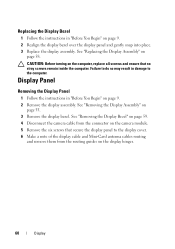
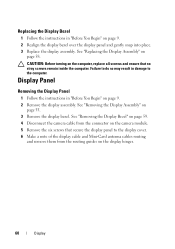
...on
page 58. Failure to do so may result in "Before You Begin" on the camera module. 5 Remove the six screws that no stray screws remain inside the computer. See "Removing the ...4 Disconnect the camera cable from the routing guides on page 9. 2 Realign the display bezel over the display panel and gently snap into place. 3 Replace the display assembly. CAUTION: Before turning on the computer...
Owners Manual - Page 65


...Assembly" on your warranty. See "Removing the Display Bezel" on page 59. 7 Disconnect the camera cable from the connector on page 51. 5 Remove the display assembly.
See "Removing the ...secure the camera module to the display cover. 9 Lift the camera module from step 3 to the system board, remove the main battery, see the Regulatory Compliance Homepage at www.dell.com/regulatory_compliance...
Owners Manual - Page 66


... the Battery" on the computer, replace all screws and ensure that no stray screws remain inside the computer. CAUTION: Before turning on page 14. 4
3 2 1
1 display cover 3 camera module
2 tabs (2) 4 camera cable
Replacing the Camera Module
1 Follow the instructions in "Replacing the Palm-Rest
Assembly" on page 32. 8 Replace the battery. See "Replacing the Display...
Owners Manual - Page 71


...the Select Your Product Family list. If you do not have your computer. To flash the BIOS:
1 Turn on the computer. 2 Go to your desktop and is titled the same as the downloaded BIOS update .... c Select the product brand in the Select Your Product Model
list. The file downloads to support.dell.com/support/downloads. 3 Locate the BIOS update file for your computer:
NOTE: The Service Tag for...
Similar Questions
How To Turn On Dell Inspiron N5050 Laptop Backlit Keyboard
(Posted by burksrrankine 9 years ago)
How To Turn On Dell Inspiron N5050 Backlit Keyboard
(Posted by yanMel 10 years ago)


