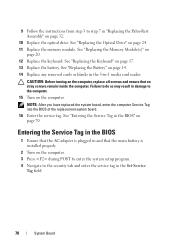Dell Inspiron N5050 Support Question
Find answers below for this question about Dell Inspiron N5050.Need a Dell Inspiron N5050 manual? We have 2 online manuals for this item!
Question posted by ponchlawnne on October 19th, 2013
How To Turn On Inspiron N5040 Keyboard Light
The person who posted this question about this Dell product did not include a detailed explanation. Please use the "Request More Information" button to the right if more details would help you to answer this question.
Current Answers
Related Dell Inspiron N5050 Manual Pages
Similar Questions
How To Turn On The Keyboard Light For My Dell Inspiron Laptop N5010
(Posted by suseWham 10 years ago)
My Dell Laptop Inspiron N5050 Wont Turn On But The Light Comes On But Gtoes
rite back off
rite back off
(Posted by shapasdan 10 years ago)
Does The Dell Inspiron N5050 Keyboard Light Up
(Posted by theraZykant 10 years ago)
How To Turn On The Keyboard Light On A Dell Inspiron N5050
(Posted by jhedle 10 years ago)
How Do You Turn On The Keyboard Light?
how do you turn on the keyboard light on the inspiron N5110 laptop?
how do you turn on the keyboard light on the inspiron N5110 laptop?
(Posted by mommagooseduncan 12 years ago)