Dell Inspiron N5050 Support Question
Find answers below for this question about Dell Inspiron N5050.Need a Dell Inspiron N5050 manual? We have 2 online manuals for this item!
Question posted by locnJave on September 27th, 2013
How To Replace Bluetooth Card On Dell Inspiron N5050
The person who posted this question about this Dell product did not include a detailed explanation. Please use the "Request More Information" button to the right if more details would help you to answer this question.
Current Answers
There are currently no answers that have been posted for this question.
Be the first to post an answer! Remember that you can earn up to 1,100 points for every answer you submit. The better the quality of your answer, the better chance it has to be accepted.
Be the first to post an answer! Remember that you can earn up to 1,100 points for every answer you submit. The better the quality of your answer, the better chance it has to be accepted.
Related Dell Inspiron N5050 Manual Pages
Owners Manual - Page 1


P18F002; P18F003 Dell Inspiron M5040/15-N5040/ 15-N5050 Owner's Manual
Regulatory model: P18F
Regulatory type: P18F001;
Owners Manual - Page 2


Information in this text: Dell™, the DELL logo, and Inspiron™ are either trademarks or registered trademarks of Microsoft Corporation in any manner whatsoever without notice. © 2011 Dell Inc. Microsoft®, Windows®, and the Windows start button logo are trademarks of Dell Inc.;
P18F002; All rights reserved. Reproduction of Dell Inc. P18F003
2011 - 05...
Owners Manual - Page 4


...
6 Wireless Mini-Card 25
Removing the Mini-Card 25 Replacing the Mini-Card 27
7 Palm-Rest Assembly 29
Removing the Palm-Rest Assembly 29 Replacing the Palm-Rest Assembly 32
8 Power Button Board 35
Removing the Power Button Board 35 Replacing the Power Button Board 36
9 Hard Drive 37
Removing the Hard Drive 37 Replacing the Hard...
Owners Manual - Page 5


... Cooling Assembly 45
Removing the Thermal Cooling Assembly 45 Replacing the Thermal Cooling Assembly 46
13 Processor Module (For Inspiron 15-N5050/15-N5040 Only 47
Removing the Processor Module 47 Replacing the Processor Module 48
14 Hinge Cover 51
Removing the Hinge Cover 51 Replacing the Hinge Cover 53
15 Display 55
Display Assembly...
Owners Manual - Page 9


... is completed. 3 Ensure that shipped with your computer. • A component can be replaced or-if purchased separately-installed by
performing the removal procedure in the reverse order. The computer...; Phillips screwdriver • Plastic scribe • BIOS executable update program available at support.dell.com
Turning Off Your Computer
CAUTION: To avoid losing data, save and close all open...
Owners Manual - Page 10


...card. See "Turning Off Your Computer" on your computer). Before Working Inside Your Computer
Use the following steps before you disconnect the cable.
Damage due to ensure your computer.
WARNING: Before working inside your computer, read the safety information that is not authorized by Dell...the Regulatory Compliance Homepage at www.dell.com/regulatory_compliance. Some cables have ...
Owners Manual - Page 15


...to the system board, remove the main battery, see the Regulatory Compliance Homepage at www.dell.com/regulatory_compliance. 3
Keyboard
WARNING: Before working inside your computer, read the safety information ... possible. 4 Using a plastic scribe, release the four tabs that is not authorized by Dell is not covered by your computer). Removing the Keyboard
1 Follow the instructions in "Before...
Owners Manual - Page 25


...: Before working inside your computer, read the safety information that secures the Mini-Card to the system board.
Wireless Mini-Card
25 NOTE: Dell does not guarantee compatibility or provide support for Wireless Local Area Network (WLAN)/Bluetooth combo card. CAUTION: To help prevent damage to servicing that is not authorized by periodically touching an...
Owners Manual - Page 27


....
CAUTION: The connectors are keyed to slide the card into the connector on the system board, and realign the card. CAUTION: To avoid damage to the Mini-Card, never place cables under the card. 3 Insert the Mini-Card connector at a 45-degree angle into place. Replacing the Mini-Card
1 Follow the instructions in "Before You Begin" on...
Owners Manual - Page 28


... into the slot on the Mini-Card WLAN (2 antenna cables) Main WLAN (white triangle) Auxiliary WLAN (black triangle)
Antenna Cable Color Scheme
white black
6 Replace the keyboard. Connectors on the system board and replace the screw that no stray screws remain inside the computer.
4 Press the other than Dell, you are installing. The following...
Owners Manual - Page 47


... assembly. The oils in your computer.
Processor Module (For Inspiron 15-N5050/15-N5040 Only)47 CAUTION: Handle components and cards by periodically touching an unpainted metal surface (such as a connector...
Processor Module (For Inspiron 15-N5050/15-N5040 Only)
WARNING: Before working inside your computer, read the safety information that is not authorized by Dell is not covered by...
Owners Manual - Page 48


... from the ZIF socket.
3 1
2
1 processor module 3 ZIF-socket cam screw
2 ZIF socket
Replacing the Processor Module
1 Follow the instructions in "Before You Begin" on page 9. Be careful not to illustrate proper installation is shipped.
48
Processor Module (For Inspiron 15-N5050/15-N5040 Only) CAUTION: When removing the processor module, pull the module...
Owners Manual - Page 49


...: The pin-1 corner of the processor module has a triangle that no stray screws remain inside the computer. See "Replacing the Thermal Cooling Assembly" on page 46. 5 Follow the instructions from step 3 to step 7 in damage to the system board. 4 Replace the thermal cooling assembly.
Processor Module (For Inspiron 15-N5050/15-N5040 Only)
49
Owners Manual - Page 58
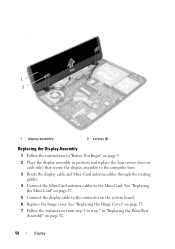
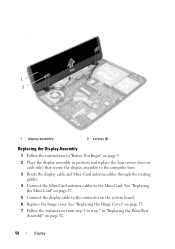
... instructions from step 3 to the connector on the system board. 6 Replace the hinge cover. See "Replacing
the Mini-Card" on page 27. 5 Connect the display cable to step 7 in position and replace the four screws (two on page 32.
58
Display 1 2
1 display assembly
2 screws (4)
Replacing the Display Assembly
1 Follow the instructions in "Before You Begin...
Owners Manual - Page 60
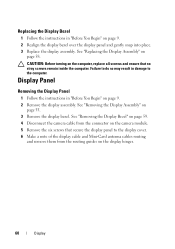
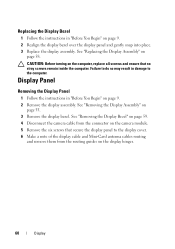
... in damage to the display cover. 6 Make a note of the display cable and Mini-Card antenna cables routing
and remove them from the connector on the camera module. 5 Remove the six screws that no stray screws remain inside the computer. See "Replacing the Display Assembly" on
page 55. 3 Remove the display bezel...
Owners Manual - Page 63
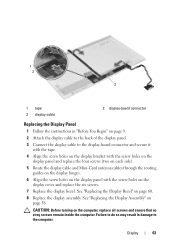
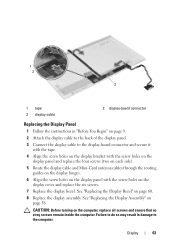
... the tape. 4 Align the screw holes on the display bracket with the screw holes on the
display panel and replace the four screws (two on each side). 5 Route the display cable and Mini-Card antenna cables through the routing
guides on the display hinges. 6 Align the screw holes on the display panel...
Owners Manual - Page 67


...9. 2 Press and eject any installed cards from step 5 to the system board, remove the main battery, see the Regulatory Compliance Homepage at www.dell.com/regulatory_compliance. Damage due to servicing ...as a connector on page 19. 6 Remove the optical drive.
CAUTION: Handle components and cards by their edges, and avoid touching pins and contacts.
See "Removing the Memory Module(s)"
...
Owners Manual - Page 69


System Board
69 See "Replacing the Processor Module" on page 27. 6 Replace the processor. See "Replacing the Mini-Card" on page 48. 7 Replace the thermal cooling assembly. 1
2
1 screws (2)
2 system board
Replacing the System Board
1 Follow the instructions in "Replacing the Hard Drive"
on page 39. See "Replacing the Thermal
Cooling Assembly" on page 46. 8 Follow the instructions ...
Owners Manual - Page 70
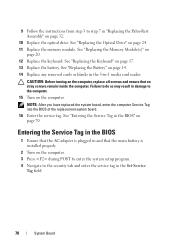
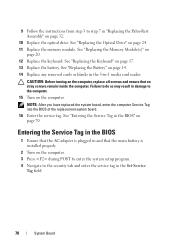
.... CAUTION: Before turning on page 70. 9 Follow the instructions from step 3 to step 7 in the BIOS" on the computer, replace all screws and ensure that the main battery is installed properly.
2 Turn on page 14. 14 Replace any removed cards or blanks in the 3-in the Set Service
Tag field.
70
System Board
Similar Questions
Wireless Wont Work Only Bluetooth Options Inspiron N5050
(Posted by ggreezepp 10 years ago)


