Dell Inspiron N5050 Support Question
Find answers below for this question about Dell Inspiron N5050.Need a Dell Inspiron N5050 manual? We have 2 online manuals for this item!
Question posted by trstud on May 28th, 2014
Is It Possible To Upgrade The Graphic Card And Hard Disk Capacity Of Dell
inspiron n5050 with i5 processor
Current Answers
There are currently no answers that have been posted for this question.
Be the first to post an answer! Remember that you can earn up to 1,100 points for every answer you submit. The better the quality of your answer, the better chance it has to be accepted.
Be the first to post an answer! Remember that you can earn up to 1,100 points for every answer you submit. The better the quality of your answer, the better chance it has to be accepted.
Related Dell Inspiron N5050 Manual Pages
Owners Manual - Page 1


P18F002; P18F003 Dell Inspiron M5040/15-N5040/ 15-N5050 Owner's Manual
Regulatory model: P18F
Regulatory type: P18F001;
Owners Manual - Page 2


... the written permission of Microsoft Corporation in any manner whatsoever without notice. © 2011 Dell Inc.
is a registered trademark owned by Bluetooth SIG, Inc.;
WARNING: A WARNING indicates a potential for...Trademarks used in this text: Dell™, the DELL logo, and Inspiron™ are trademarks of these materials in the United States and/or other countries.
Owners Manual - Page 4


...
6 Wireless Mini-Card 25
Removing the Mini-Card 25 Replacing the Mini-Card 27
7 Palm-Rest Assembly 29
Removing the Palm-Rest Assembly 29 Replacing the Palm-Rest Assembly 32
8 Power Button Board 35
Removing the Power Button Board 35 Replacing the Power Button Board 36
9 Hard Drive 37
Removing the Hard Drive 37 Replacing...
Owners Manual - Page 9


... document may require the following tools: • Small flat-blade screwdriver • Phillips screwdriver • Plastic scribe • BIOS executable update program available at support.dell.com
Turning Off Your Computer
CAUTION: To avoid losing data, save and close all open files and exit all open programs before you shut down...
Owners Manual - Page 10


...processor by its edges, not by its pins. As you pull connectors apart, keep them evenly aligned to prevent the computer cover from being scratched.
2 Turn off your computer. Also, before you connect a cable, ensure that both connectors are disconnecting this type of cable, press in -1 media card... strap or by Dell is flat and clean to avoid bending any installed cards from the 3-in...
Owners Manual - Page 13


...inside your computer, read the safety information that is not authorized by Dell is not covered by periodically touching an unpainted metal surface (such as...your computer). For additional safety best practices information, see the Regulatory Compliance Homepage at www.dell.com/regulatory_compliance. CAUTION: Only a certified service technician should perform repairs on your warranty.
...
Owners Manual - Page 15


... handling the keyboard. 3 Turn the computer over and open the display as far as possible. 4 Using a plastic scribe, release the four tabs that is not authorized by Dell is not covered by periodically touching an unpainted metal surface (such as a connector on ...consuming to the system board, remove the main battery, see the Regulatory Compliance Homepage at www.dell.com/regulatory_compliance.
Owners Manual - Page 19


...fingertips to the system board, remove the main battery, see the Regulatory Compliance Homepage at support.dell.com/manuals for information on the type of the memory-module connector until the module pops ...the memory module connector, do not use tools to servicing that is not authorized by Dell is not covered by your computer memory by your computer. See "Removing the Battery" on ...
Owners Manual - Page 23


...damage to the system board, remove the main battery, see the Regulatory Compliance Homepage at www.dell.com/regulatory_compliance. Removing the Optical Drive
1 Follow the instructions in "Before You Begin" on...See "Removing the Keyboard" on page 15. 4 Remove the screw that is not authorized by Dell is not covered by periodically touching an unpainted metal surface (such as a connector on your ...
Owners Manual - Page 25


... covered by periodically touching an unpainted metal surface (such as a connector on your computer.
NOTE: Dell does not guarantee compatibility or provide support for Wireless Local Area Network (WLAN)/Bluetooth combo card. If you ordered a wireless Mini-Card with your warranty. See "Removing the Battery" on the configuration of the computer when it...
Owners Manual - Page 26
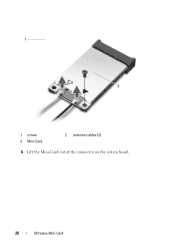
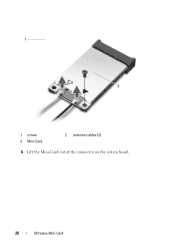
1
3 2
1 screw 3 Mini-Card
2 antenna cables (2)
6 Lift the Mini-Card out of the connector on the system board.
26
Wireless Mini-Card
Owners Manual - Page 27


CAUTION: Use firm and even pressure to ensure correct insertion.
CAUTION: The connectors are keyed to slide the card into the connector on page 9. 2 Remove the new Mini-Card from its packaging. CAUTION: When the Mini-Card is not in the computer, store it in the safety information that shipped with your computer. CAUTION...
Owners Manual - Page 28


... provides the antenna cable color scheme for your computer. CAUTION: Before turning on the Mini-Card WLAN (2 antenna cables) Main WLAN (white triangle) Auxiliary WLAN (black triangle)
Antenna Cable Color Scheme
white black
6 Replace the keyboard. 4 Press the other than Dell, you must install the appropriate drivers and utilities.
28
Wireless Mini...
Owners Manual - Page 29


... best practices information, see "Removing the Battery" on page 13. 3 Remove the 11 screws that is not authorized by Dell is not covered by periodically touching an unpainted metal surface (such as a connector on your computer.
Removing the Palm-Rest Assembly... the system board, remove the main battery, see the Regulatory Compliance Homepage at www.dell.com/regulatory_compliance.
Owners Manual - Page 35


... over. 5 Remove the screw that secures the power button board to the system board, remove the main battery, see the Regulatory Compliance Homepage at www.dell.com/regulatory_compliance. CAUTION: To avoid electrostatic discharge, ground yourself by using a wrist grounding strap or by your warranty. See "Removing the Battery" on page 13...
Owners Manual - Page 37


... 9, before working inside the computer. See "Removing the Battery" on page 13. 3 Remove the two screws from sources other than Dell, you remove the hard drive from a source other than Dell. Exercise care when handling the hard drive. 9
Hard Drive
WARNING: Before working inside your computer, read the safety information that is not authorized by...
Owners Manual - Page 43


...the Palm-Rest
Assembly" on page 13, before working inside the computer. See "Removing the Hard Drive" on page 37. 5 Lift the connector latch that secures the USB-board cable to...3 to the system board, remove the main battery, see the Regulatory Compliance Homepage at www.dell.com/regulatory_compliance.
11
USB Board
WARNING: Before working inside your computer, read the safety information ...
Owners Manual - Page 47


CAUTION: Handle components and cards by periodically touching an unpainted metal surface (such as a connector on...the main battery, see the Regulatory Compliance Homepage at www.dell.com/regulatory_compliance.
The oils in "Before You Begin" on the processor thermal-cooling assembly. 13
Processor Module (For Inspiron 15-N5050/15-N5040 Only)
WARNING: Before working inside your computer,...
Owners Manual - Page 67


...WARNING: Before working inside your computer, read the safety information that is not authorized by Dell is not covered by your computer). For additional safety best practices information, see "Removing ...to step 6 in "Removing the Hard Drive"
on page 29. 8 Follow the instructions from the 3-in "Before You Begin" on page 9. 2 Press and eject any installed cards from step 5 to the system...
Owners Manual - Page 69


... the connectors on the system board. 5 Replace the Mini-Card.
System Board
69 See "Replacing the Mini-Card" on page 48. 7 Replace the thermal cooling assembly. 1
2
1 screws (2)
2 system board
Replacing the System Board
1 Follow the instructions in "Replacing the Hard Drive"
on page 39. See "Replacing the Processor Module" on page 27. 6 Replace the...
Similar Questions
How To Remove The Hard Disk From Dell Inspiron N5050
(Posted by redabc1 10 years ago)
How To Replace Hard Disk Of Dell Isnpirion N5050
(Posted by HooteKevi 10 years ago)
How To Upgrade Graphics Card In Dell N7110 Laptop
(Posted by chjl4pat 10 years ago)

