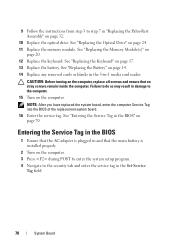Dell Inspiron N5050 Support Question
Find answers below for this question about Dell Inspiron N5050.Need a Dell Inspiron N5050 manual? We have 2 online manuals for this item!
Question posted by KazetJa on November 23rd, 2013
How To Install Web Cam In Inspiron N4050
The person who posted this question about this Dell product did not include a detailed explanation. Please use the "Request More Information" button to the right if more details would help you to answer this question.
Current Answers
Related Dell Inspiron N5050 Manual Pages
Similar Questions
How To Install Web Cam In Dell Inspiron N4050
(Posted by maraba 10 years ago)
How Do You Install Web Cam In A Dell Inspiron N5050
(Posted by schraNev 10 years ago)
How To Install Web Cam For My N4050 Inspiron
(Posted by sthramnature 11 years ago)
Where I Can Find Web Cam Software For Dell N5050 Laptop?
Inspiron N5050 having ubuntu loaded on it. But i have installed win7 32 bit on it. but the web camer...
Inspiron N5050 having ubuntu loaded on it. But i have installed win7 32 bit on it. but the web camer...
(Posted by virendraghodekar 11 years ago)
Where To Get The Dell Inspiron N5050 Web Cam Software?
because i am re updated the windows 7 ,that time my web cam driver is lost .so how to use my web cam...
because i am re updated the windows 7 ,that time my web cam driver is lost .so how to use my web cam...
(Posted by jobutg 12 years ago)