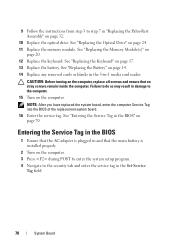Dell Inspiron N5050 Support Question
Find answers below for this question about Dell Inspiron N5050.Need a Dell Inspiron N5050 manual? We have 2 online manuals for this item!
Question posted by rokps on February 23rd, 2014
Which Drivers Need To Install For Setting Screen Resolution In Dell N5050
The person who posted this question about this Dell product did not include a detailed explanation. Please use the "Request More Information" button to the right if more details would help you to answer this question.
Current Answers
Related Dell Inspiron N5050 Manual Pages
Similar Questions
Can I Install Bluetooth In Dell N5050 By Using Driver Cd I Get Along With The
laptop
laptop
(Posted by gteksfl 9 years ago)
How To Install Dell Keyboard Cover For Laptops Inspiron N4110
(Posted by heyjodgro 10 years ago)
How Do I Change Screen Resolution On Dell Inspiron 5030 Laptop
(Posted by brodicarm 10 years ago)
What Is The Recommended Screen Resolution For Dell Inspiron N5050?
(Posted by vellasagar 11 years ago)
Dell N5050 Screen Resolution
What is the reason for a blurred screen for Dell N5050 Laptop?
What is the reason for a blurred screen for Dell N5050 Laptop?
(Posted by yogendra9575 11 years ago)