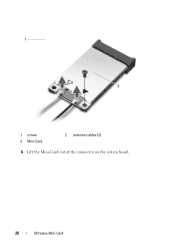Dell Inspiron N5050 Support Question
Find answers below for this question about Dell Inspiron N5050.Need a Dell Inspiron N5050 manual? We have 2 online manuals for this item!
Question posted by babaimounta on November 3rd, 2013
Does My Dell Inspiron N5050 Have A Capture Card
The person who posted this question about this Dell product did not include a detailed explanation. Please use the "Request More Information" button to the right if more details would help you to answer this question.
Current Answers
Related Dell Inspiron N5050 Manual Pages
Similar Questions
Hello.....i Need Dell Inspiron N5050 Laptop Integratedwebcam Drivers For Windows
need drivers of webcam for dell inspiron n5050 ......please help me as soon as possible
need drivers of webcam for dell inspiron n5050 ......please help me as soon as possible
(Posted by jvshivaprasad 11 years ago)
I Want To Use Sim Card In My Dell Inspiron N5050
i want to use sim card in my dell inspiron n5050
i want to use sim card in my dell inspiron n5050
(Posted by naresh95298 11 years ago)
Dell Laptop Inspiron N5050 Drivers For Windows Xp
dell laptop Inspiron N5050 drivers for windows xp
dell laptop Inspiron N5050 drivers for windows xp
(Posted by Umeshb1986 11 years ago)
Please Plug In A Supported Devices Wraning Giving For Dell Laptop Inspiron N5050
please plug in a supported devices wraning giving for Dell laptop inspiron N5050
please plug in a supported devices wraning giving for Dell laptop inspiron N5050
(Posted by vinaynalla 11 years ago)