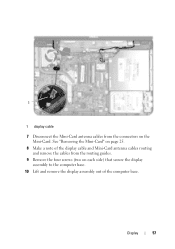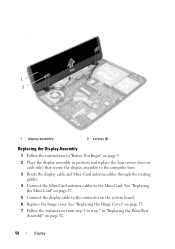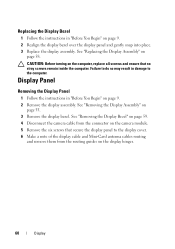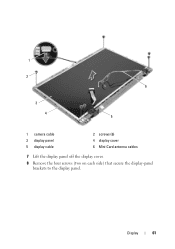Dell Inspiron N5050 Support Question
Find answers below for this question about Dell Inspiron N5050.Need a Dell Inspiron N5050 manual? We have 2 online manuals for this item!
Question posted by anandorbit1 on April 10th, 2013
No Display N5050 But Beeb Sound Comes
Current Answers
Answer #1: Posted by RathishC on April 10th, 2013 10:07 AM
I would recommend you to run a Pre-boot system assessment test to check the LCD functionality. To run the test, hold down the FN key and press the power button which will initiate the test. In case you are able to see the test running on the screen, it means it’s not an issue with the LCD. Color bars on the screen indicate functional LCD.
However, if the screen is dark, then wait for a few minutes, you should hear beep sounds from the computer.
You can refer the Dell Article 266787 on www.support.dell.com
Let me know if you are getting any error messages and the number of beeps.
If the external monitor display is fine, then the issue could be with the LCD.
You can also refer to the link for No Display issue:
You can refer the Dell Article 266826 on www.support.dell.com
Please respond for any further assistance.Thanks & Regards
Rathish C
#iworkfordell
Answer #2: Posted by TommyKervz on April 10th, 2013 3:30 AM
Related Dell Inspiron N5050 Manual Pages
Similar Questions
dell laptop Inspiron N5050 drivers for windows xp
Hi, I am using Dell XPS 14z and there's a beeping sound coming out of it all most every time I put ...
please plug in a supported devices wraning giving for Dell laptop inspiron N5050
i'm switch on the laptop dell ins n50408 beeb sound comming. what the sollution