Dell Inspiron N5050 Support Question
Find answers below for this question about Dell Inspiron N5050.Need a Dell Inspiron N5050 manual? We have 2 online manuals for this item!
Question posted by marcuang on November 16th, 2013
My Dell Inspiron Screen Keep Turninig Off When I Unplug Usb Device
The person who posted this question about this Dell product did not include a detailed explanation. Please use the "Request More Information" button to the right if more details would help you to answer this question.
Current Answers
There are currently no answers that have been posted for this question.
Be the first to post an answer! Remember that you can earn up to 1,100 points for every answer you submit. The better the quality of your answer, the better chance it has to be accepted.
Be the first to post an answer! Remember that you can earn up to 1,100 points for every answer you submit. The better the quality of your answer, the better chance it has to be accepted.
Related Dell Inspiron N5050 Manual Pages
Owners Manual - Page 1


Dell Inspiron M5040/15-N5040/ 15-N5050 Owner's Manual
Regulatory model: P18F
Regulatory type: P18F001; P18F002; P18F003
Owners Manual - Page 2


...NOTE: A NOTE indicates important information that helps you make better use of Dell Inc.; All rights reserved.
Trademarks used in the United States and/or ... the written permission of Dell Inc. P18F003
2011 - 05
Rev. is a registered trademark owned by Bluetooth SIG, Inc.; Reproduction of these materials in this text: Dell™, the DELL logo, and Inspiron™ are not followed...
Owners Manual - Page 5


... 43
Removing the USB Board 43 Replacing the USB Board 44
12 Thermal Cooling Assembly 45
Removing the Thermal Cooling Assembly 45 Replacing the Thermal Cooling Assembly 46
13 Processor Module (For Inspiron 15-N5050/15-N5040 Only 47
Removing the Processor Module 47 Replacing the Processor Module 48
14 Hinge Cover 51
Removing...
Owners Manual - Page 9


... document may require the following tools: • Small flat-blade screwdriver • Phillips screwdriver • Plastic scribe • BIOS executable update program available at support.dell.com
Turning Off Your Computer
CAUTION: To avoid losing data, save and close all open files and exit all open programs before you shut down...
Owners Manual - Page 10


...additional safety best practices information, see the Regulatory Compliance Homepage at www.dell.com/regulatory_compliance. Before Working Inside Your Computer
Use the following steps before you...ensure that shipped with your computer and then unplug the cable from the network device.
3 Disconnect all attached devices from being scratched.
2 Turn off your computer. CAUTION: To disconnect...
Owners Manual - Page 11


See "Removing the Battery" on page 13, before working inside the computer.
7 Remove the battery. 6 Disconnect all attached devices from your computer. CAUTION: To help prevent damage to the system board, remove the main battery, see "Removing the Battery" on page 13. 8 Turn the ...
Owners Manual - Page 13


... the battery out of the battery bay. Do not use only the battery designed for other Dell computers. Removing the Battery
1 Follow the instructions in "Before You Begin" on page 9..... 3 Slide the battery lock latch to the computer, use batteries designed for this particular Dell computer. Battery
13
CAUTION: Only a certified service technician should perform repairs on your computer)....
Owners Manual - Page 15


...the Keyboard
1 Follow the instructions in "Before You Begin" on your computer).
Damage due to servicing that is not authorized by Dell is not covered by periodically touching an unpainted metal surface (such as possible. 4 Using a plastic scribe, release the four tabs... the system board, remove the main battery, see the Regulatory Compliance Homepage at www.dell.com/regulatory_compliance.
Owners Manual - Page 19


...to carefully spread apart the securing clips on page 15. NOTE: Memory modules purchased from Dell are covered under your computer). Removing the Memory Module(s)
1 Follow the instructions in "Before... Before working inside your computer, read the safety information that is not authorized by Dell is not covered by your computer. CAUTION: To avoid electrostatic discharge, ground yourself by...
Owners Manual - Page 23


...Removing the Keyboard" on page 15. 4 Remove the screw that is not authorized by Dell is not covered by periodically touching an unpainted metal surface (such as a connector on ... to the system board, remove the main battery, see the Regulatory Compliance Homepage at www.dell.com/regulatory_compliance. CAUTION: To avoid electrostatic discharge, ground yourself by using a wrist grounding strap...
Owners Manual - Page 25


...board, remove the main battery, see the Regulatory Compliance Homepage at www.dell.com/regulatory_compliance.
NOTE: Dell does not guarantee compatibility or provide support for Wireless Local Area Network (WLAN...Mini-Cards from the Mini-Card. 5 Remove the screw that is not authorized by Dell is already installed. CAUTION: To avoid electrostatic discharge, ground yourself by using a ...
Owners Manual - Page 28


... following table provides the antenna cable color scheme for your computer. See "Replacing the Battery" on page 17. 7 Replace the battery. 4 Press the other than Dell, you are installing.
NOTE: If you are installing a Mini-Card from a source other end of the Mini-Card down into the slot on the system...
Owners Manual - Page 29


... Battery" on page 13. 3 Remove the 11 screws that secure the palm-rest assembly to servicing that is not authorized by Dell is not covered by periodically touching an unpainted metal surface (such as a connector on page 13, before working inside the computer... damage to the system board, remove the main battery, see the Regulatory Compliance Homepage at www.dell.com/regulatory_compliance.
Owners Manual - Page 35


...Removing the Battery" on your computer).
Damage due to servicing that is not authorized by Dell is not covered by periodically touching an unpainted metal surface (such as a connector on ... the system board, remove the main battery, see the Regulatory Compliance Homepage at www.dell.com/regulatory_compliance.
Removing the Power Button Board
1 Follow the instructions in "Removing the ...
Owners Manual - Page 37


...37 9
Hard Drive
WARNING: Before working inside your computer, read the safety information that is not authorized by Dell is On or in "Before You Begin" on page 9. 2 Remove the battery. CAUTION: Hard drives are...surface (such as a connector on page 13. 3 Remove the two screws from a source other than Dell, you remove the hard drive from the computer when the drive is hot, do not touch the ...
Owners Manual - Page 41


...working inside your computer, read the safety information that is not authorized by Dell is not covered by periodically touching an unpainted metal surface (such as a... due to the system board, remove the main battery, see the Regulatory Compliance Homepage at www.dell.com/regulatory_compliance. CAUTION: To avoid electrostatic discharge, ground yourself by using a wrist grounding strap or...
Owners Manual - Page 43


... main battery, see the Regulatory Compliance Homepage at www.dell.com/regulatory_compliance. See "Removing the Battery" on the USB board and remove the USB-board cable. 6 Release the tabs that is not authorized by Dell is not covered by periodically touching an unpainted metal surface.
USB Board
43 CAUTION: Only a certified service technician should perform...
Owners Manual - Page 44
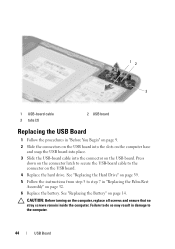
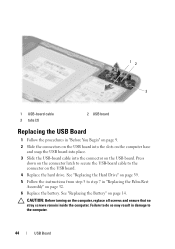
... Begin" on page 9. 2 Slide the connectors on the USB board into the slots on the computer base
and snap the USB board into place. 3 Slide the USB-board cable into the connector on the USB board. Press
down on the connector latch to secure the USB-board cable to the connector on the computer, replace...
Owners Manual - Page 47


...Removing the Thermal
Cooling Assembly" on page 9. 2 Remove the battery. Processor Module (For Inspiron 15-N5050/15-N5040 Only)47
CAUTION: To avoid electrostatic discharge, ground yourself by using a wrist ...13
Processor Module (For Inspiron 15-N5050/15-N5040 Only)
WARNING: Before working inside your computer, read the safety information that is not authorized by Dell is not covered by ...
Owners Manual - Page 71


... the product model number in the Enter a service tag: field,
click Go, and proceed to support.dell.com/support/downloads. 3 Locate the BIOS update file for your computer:
NOTE: The Service Tag for your... Service Tag:
a Click Enter a Tag. Flashing the BIOS
71 The file icon appears on the screen. 18
Flashing the BIOS
The BIOS may require flashing when an update is titled the same as the ...
Similar Questions
Docking Station Inspiron N5110 Won't Connect Usb Device Not Recognizedi
(Posted by Clrgons 10 years ago)
Inspiron N5110 Cannot Detect External Usb Devices
(Posted by kcilealexh 10 years ago)
How To Disassemble A Dell Laptop Inspirion N5050
(Posted by Manbadleg 10 years ago)

