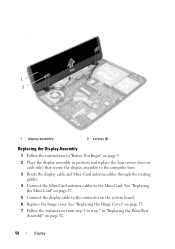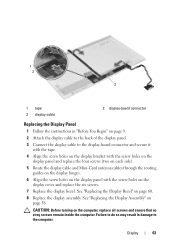Dell Inspiron N5050 Support Question
Find answers below for this question about Dell Inspiron N5050.Need a Dell Inspiron N5050 manual? We have 2 online manuals for this item!
Question posted by bordV1XRS on June 22nd, 2014
Dell Inspiron N5050 Will Not Display The Wireless Connections
The person who posted this question about this Dell product did not include a detailed explanation. Please use the "Request More Information" button to the right if more details would help you to answer this question.
Current Answers
Related Dell Inspiron N5050 Manual Pages
Similar Questions
How To Turn On My Wireless Connection On My Dell Inspiron 1750
(Posted by jamestoob 10 years ago)
Dell Inspiron N5050 How To Connect To Wireless Router
(Posted by fufpiri 10 years ago)