Dell Inspiron N5050 Support Question
Find answers below for this question about Dell Inspiron N5050.Need a Dell Inspiron N5050 manual? We have 2 online manuals for this item!
Question posted by VAbkuyat on October 7th, 2013
Dell Inspiron 5520 How To Turn On Camera
The person who posted this question about this Dell product did not include a detailed explanation. Please use the "Request More Information" button to the right if more details would help you to answer this question.
Current Answers
There are currently no answers that have been posted for this question.
Be the first to post an answer! Remember that you can earn up to 1,100 points for every answer you submit. The better the quality of your answer, the better chance it has to be accepted.
Be the first to post an answer! Remember that you can earn up to 1,100 points for every answer you submit. The better the quality of your answer, the better chance it has to be accepted.
Related Dell Inspiron N5050 Manual Pages
Owners Manual - Page 1


P18F002; Dell Inspiron M5040/15-N5040/ 15-N5050 Owner's Manual
Regulatory model: P18F
Regulatory type: P18F001; P18F003
Owners Manual - Page 2


....; A00 P18F002; P18F003
2011 - 05
Rev.
Microsoft®, Windows®, and the Windows start button logo are not followed. Information in this text: Dell™, the DELL logo, and Inspiron™ are trademarks of data if instructions are either trademarks or registered trademarks of your computer. Trademarks used in any manner whatsoever without...
Owners Manual - Page 3


Contents
1 Before You Begin 9
Recommended Tools 9 Turning Off Your Computer 9 Before Working Inside Your Computer 10
2 Battery 13
Removing the Battery 13 Replacing the Battery 14
3 Keyboard 15
Removing the Keyboard 15 ...
Owners Manual - Page 5


... USB Board 44
12 Thermal Cooling Assembly 45
Removing the Thermal Cooling Assembly 45 Replacing the Thermal Cooling Assembly 46
13 Processor Module (For Inspiron 15-N5050/15-N5040 Only 47
Removing the Processor Module 47 Replacing the Processor Module 48
14 Hinge Cover 51
Removing the Hinge Cover 51 Replacing the...
Owners Manual - Page 6


Removing the Display Panel 60 Replacing the Display Panel 63
16 Camera Module 65
Removing the Camera Module 65 Replacing the Camera Module 66
17 System Board 67
Removing the System Board 67 Replacing the System Board 69 Entering the Service Tag in the BIOS 70
18 Flashing the BIOS 71
6
Contents
Owners Manual - Page 9


...your computer. 1 Save and close all open files and exit all open programs before you turn off when you begin any procedure in this document may require the following tools: •...• Phillips screwdriver • Plastic scribe • BIOS executable update program available at support.dell.com
Turning Off Your Computer
CAUTION: To avoid losing data, save and close all open files and exit...
Owners Manual - Page 10


... with locking tabs; Damage due to prevent the computer cover from being scratched.
2 Turn off your computer. CAUTION: When you pull connectors apart, keep them evenly aligned to... your warranty. For additional safety best practices information, see the Regulatory Compliance Homepage at www.dell.com/regulatory_compliance.
Hold a card by its pull-tab, not on the locking tabs before you...
Owners Manual - Page 13


... the battery release latch in "Before You Begin" on page 9. 2 Turn off the computer and turn it over. 3 Slide the battery lock latch to the computer, use batteries designed for this particular Dell computer. Do not use only the battery designed for other Dell computers.
For additional safety best practices information, see the Regulatory...
Owners Manual - Page 15


...page 9. 2 Remove the battery. Be careful when removing and handling the keyboard. 3 Turn the computer over and open the display as far as a connector on your computer.
CAUTION... on the keyboard are fragile, easily dislodged, and time-consuming to servicing that is not authorized by Dell is not covered by periodically touching an unpainted metal surface (such as possible. 4 Using a plastic ...
Owners Manual - Page 28


.... See "Replacing the Battery" on page 17. 7 Replace the battery. CAUTION: Before turning on the computer, replace all screws and ensure that secures the Mini-Card to the system... The following table provides the antenna cable color scheme for your computer.
4 Press the other than Dell, you are installing. Connectors on the Mini-Card WLAN (2 antenna cables) Main WLAN (white triangle...
Owners Manual - Page 35


...to the system board, remove the main battery, see the Regulatory Compliance Homepage at www.dell.com/regulatory_compliance. CAUTION: Only a certified service technician should perform repairs on page 13, before... information that is not authorized by Dell is not covered by periodically touching an unpainted metal surface (such as a connector on page 29. 4 Turn the palm-rest assembly over. 5...
Owners Manual - Page 37


...).
9
Hard Drive
WARNING: Before working inside your computer, read the safety information that is not authorized by Dell is not covered by periodically touching an unpainted metal surface (such as a connector on your computer, see "Turning Off Your Computer" on page 9, before working inside the computer.
CAUTION: Hard drives are installing a hard...
Owners Manual - Page 47


... your skin can reduce the heat transfer capability of the thermal pads. 13
Processor Module (For Inspiron 15-N5050/15-N5040 Only)
WARNING: Before working inside your computer, read the safety information that is not authorized by Dell is not covered by your computer. Removing the Processor Module
1 Follow the instructions in "Before...
Owners Manual - Page 48


CAUTION: When removing the processor module, pull the module straight up. Be careful not to illustrate proper installation is shipped.
48
Processor Module (For Inspiron 15-N5050/15-N5040 Only) NOTE: If you install a new processor, a new thermal-cooling assembly including an affixed thermal pad or a new thermal pad along with documentation ...
Owners Manual - Page 49


... board. 4 Replace the thermal cooling assembly. CAUTION: Before turning on the pin-1 corner of the ZIF socket. Processor Module (For Inspiron 15-N5050/15-N5040 Only)
49 2 Align the pin-1 corner of... the processor, hold the screwdriver perpendicular to the processor when turning the cam screw. 3 Tighten the ZIF socket by turning the cam screw clockwise to secure the processor module to the...
Owners Manual - Page 60
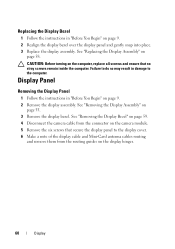
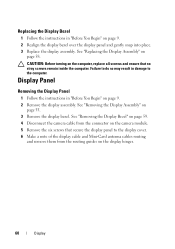
... page 59. 4 Disconnect the camera cable from the routing guides on the camera module. 5 Remove the six ...screws that no stray screws remain inside the computer. See "Replacing the Display Assembly" on page 9. 2 Remove the display assembly. Display Panel
Removing the Display Panel
1 Follow the instructions in "Before You Begin" on
page 58. CAUTION: Before turning...
Owners Manual - Page 65


... 51. 5 Remove the display assembly. See "Removing the Battery" on page 13. 3 Follow the instructions from the connector on the camera module. 8 Release the two tabs that is not authorized by Dell is not covered by periodically touching an unpainted metal surface (such as a connector on page 29. 4 Remove the hinge cover...
Owners Manual - Page 66


... that no stray screws remain inside the computer.
CAUTION: Before turning on page 60. 5 Replace the display assembly. See "Replacing...camera cable to the connector on the camera module. 3 Use the alignment posts on the display cover to snap the camera module
into position. 4 Replace the display bezel. 4
3 2 1
1 display cover 3 camera module
2 tabs (2) 4 camera cable
Replacing the Camera...
Owners Manual - Page 71


... of the menu. If you do not have selected a different model and want to support.dell.com/support/downloads. 3 Locate the BIOS update file for your computer:
NOTE: The Service ...Tag for your computer is available or when replacing the system board.
To flash the BIOS:
1 Turn on the computer. 2 Go to start over again, click Start Over on your computer's Service Tag:...
Similar Questions
I Hava Dell Laptop Inspirion N5050 How Do I Turn On The Webcam
(Posted by yathka 10 years ago)
How Do I Turn Off Laptop Touchpad On Dell Inspiron N5030
(Posted by abalaslyn 10 years ago)
My Dell Inspiron N7110 Says Error When I Turn The Laptop On
(Posted by veskjmixco 10 years ago)


