Dell Inspiron N5050 Support Question
Find answers below for this question about Dell Inspiron N5050.Need a Dell Inspiron N5050 manual? We have 2 online manuals for this item!
Question posted by Jb188mryn on May 26th, 2014
How Can Connect Dell Inspiron 5050 Hdmi Cable To Tv
The person who posted this question about this Dell product did not include a detailed explanation. Please use the "Request More Information" button to the right if more details would help you to answer this question.
Current Answers
There are currently no answers that have been posted for this question.
Be the first to post an answer! Remember that you can earn up to 1,100 points for every answer you submit. The better the quality of your answer, the better chance it has to be accepted.
Be the first to post an answer! Remember that you can earn up to 1,100 points for every answer you submit. The better the quality of your answer, the better chance it has to be accepted.
Related Dell Inspiron N5050 Manual Pages
Owners Manual - Page 1


Dell Inspiron M5040/15-N5040/ 15-N5050 Owner's Manual
Regulatory model: P18F
Regulatory type: P18F001; P18F003 P18F002;
Owners Manual - Page 2


....
All rights reserved. P18F003
2011 - 05
Rev. Reproduction of these materials in this text: Dell™, the DELL logo, and Inspiron™ are trademarks of your computer. Regulatory model: P18F
Regulatory type: P18F001; P18F002; Microsoft®, Windows®, and the Windows start button logo are not ...
Owners Manual - Page 5


... USB Board 44
12 Thermal Cooling Assembly 45
Removing the Thermal Cooling Assembly 45 Replacing the Thermal Cooling Assembly 46
13 Processor Module (For Inspiron 15-N5050/15-N5040 Only 47
Removing the Processor Module 47 Replacing the Processor Module 48
14 Hinge Cover 51
Removing the Hinge Cover 51 Replacing the...
Owners Manual - Page 9


... document may require the following tools: • Small flat-blade screwdriver • Phillips screwdriver • Plastic scribe • BIOS executable update program available at support.dell.com
Turning Off Your Computer
CAUTION: To avoid losing data, save and close all open files and exit all open programs before you shut down...
Owners Manual - Page 10


...to help protect your computer from potential damage and to servicing that is not authorized by Dell is flat and clean to avoid bending any installed cards from the computer.
4 Press...metal surface (such as a connector on the locking tabs before you connect a cable, ensure that both connectors are disconnecting this type of cable, press in -1 media card reader.
5 Disconnect your computer and ...
Owners Manual - Page 13


...warranty.
For additional safety best practices information, see the Regulatory Compliance Homepage at www.dell.com/regulatory_compliance.
CAUTION: To avoid damage to the unlock position until it over. ...3 Slide the battery lock latch to the computer, use batteries designed for this particular Dell computer. Battery
13 Removing the Battery
1 Follow the instructions in "Before You Begin" ...
Owners Manual - Page 15


...to the system board, remove the main battery, see the Regulatory Compliance Homepage at www.dell.com/regulatory_compliance. Be careful when removing and handling the keyboard. 3 Turn the computer over ...13, before working inside your computer, read the safety information that is not authorized by Dell is not covered by periodically touching an unpainted metal surface (such as possible. 4 Using ...
Owners Manual - Page 16


... plastic scribe 3 keyboard
2 tabs (4)
CAUTION: The keycaps on the system board and remove the keyboard cable. 7 Lift the keyboard off the computer.
16
Keyboard Be careful when removing and handling the keyboard. 5...on the palm rest assembly. 6 Lift the connector latch that secures the keyboard cable to the connector on the keyboard are fragile, easily dislodged, and time-consuming to replace.
Owners Manual - Page 25


...Remove the keyboard.
Wireless Mini-Card
25 Damage due to servicing that is not authorized by Dell is already installed.
Your computer has one half Mini-Card slots for Mini-Cards from the...(WLAN)/Bluetooth combo card. NOTE: Depending on page 15. 4 Disconnect the antenna cables from sources other than Dell. If you ordered a wireless Mini-Card with your computer). See "Removing the ...
Owners Manual - Page 28


... to the system board.
5 Connect the appropriate antenna cables to the computer. 8 Install ...the drivers and utilities for the Mini-Cards supported by your computer, as required. NOTE: If you must install the appropriate drivers and utilities.
28
Wireless Mini-Card See "Replacing the Battery" on page 17. 7 Replace the battery. 4 Press the other than Dell...
Owners Manual - Page 35


... to the system board, remove the main battery, see the Regulatory Compliance Homepage at www.dell.com/regulatory_compliance. Removing the Power Button Board
1 Follow the instructions in "Removing the Palm-...rest. 7 Lift the power button board along with its cable away from step 3 to servicing that is not authorized by Dell is not covered by periodically touching an unpainted metal surface ...
Owners Manual - Page 43


...cable to the connector
on your warranty.
See "Removing the Hard Drive" on page 37. 5 Lift the connector latch that secure the USB board to the system board, remove the main battery, see the Regulatory Compliance Homepage at www.dell... your computer, read the safety information that is not authorized by Dell is not covered by periodically touching an unpainted metal surface. Damage due...
Owners Manual - Page 45


..." on page 29. 4 Disconnect the display cable from the connector on the system board and
peel the cable off the thermal cooling assembly. 5 Disconnect the fan cable from the connector on the system board. 6...on page 13. 3 Follow the instructions from step 3 to servicing that is not authorized by Dell is not covered by periodically touching an unpainted metal surface (such as a connector on the ...
Owners Manual - Page 46


... may result in damage to step 7 in sequential order (indicated on the thermal cooling assembly). 3 Connect the fan cable to the connector on the system board. 4 Attach the display cable to the thermal cooling assembly and connect the display cable to the connector on the system board. 5 Follow the instructions from step 3 to the computer...
Owners Manual - Page 47


... to the system board, remove the main battery, see the Regulatory Compliance Homepage at www.dell.com/regulatory_compliance. See "Removing the Thermal
Cooling Assembly" on page 45. 5 To loosen the... can reduce the heat transfer capability of the thermal pads.
Processor Module (For Inspiron 15-N5050/15-N5040 Only)47 For additional safety best practices information, see "Removing the Battery...
Owners Manual - Page 58
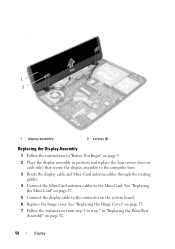
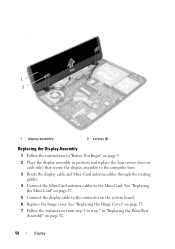
See "Replacing
the Mini-Card" on page 27. 5 Connect the display cable to the Mini-Card. See "Replacing the Hinge Cover" on page 53. ...each side) that secure the display assembly to the computer base. 3 Route the display cable and Mini-Card antenna cables through the routing
guides. 4 Connect the Mini-Card antenna cables to the connector on page 32.
58
Display 1 2
1 display assembly
2 screws...
Owners Manual - Page 63
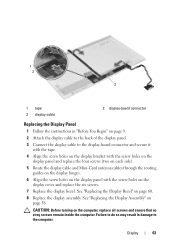
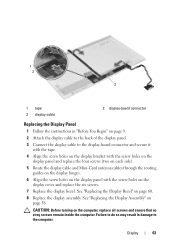
... on the
display panel and replace the four screws (two on each side). 5 Route the display cable and Mini-Card antenna cables through the routing
guides on the display hinges. 6 Align the screw holes on the display panel with..." on
page 58.
See "Replacing the Display Assembly" on page 9. 2 Attach the display cable to the back of the display panel. 3 Connect the display cable to the computer.
Owners Manual - Page 65


... inside the computer. Damage due to the system board, remove the main battery, see the Regulatory Compliance Homepage at www.dell.com/regulatory_compliance.
See "Removing the Battery" on page 29. 4 Remove the hinge cover. 16
Camera Module
WARNING: Before... Remove the display bezel. See "Removing the Display Bezel" on page 59. 7 Disconnect the camera cable from the display cover.
Owners Manual - Page 66


... so may result in damage to the computer.
66
Camera Module 4
3 2 1
1 display cover 3 camera module
2 tabs (2) 4 camera cable
Replacing the Camera Module
1 Follow the instructions in "Before You Begin" on page 9. 2 Connect the camera cable to the connector on the camera module. 3 Use the alignment posts on page 60. 5 Replace the display assembly.
Owners Manual - Page 69


... board into the slots on the computer
base. 3 Replace the two screws that secure the system board to the computer base. 4 Connect the speakers cable, USB-board cable, microphone cable, and
AC-adapter cable to step 4 in "Replacing the Hard Drive"
on page 39.
System Board
69 See "Replacing the Mini-Card" on page 48...
Similar Questions
Connecting My Dell6530 To A Tv
WHAT DO I NEED TO DO TO CONNECT MY DELL6530 TO A TV TO WATCH MOVIES AND VIDEOS
WHAT DO I NEED TO DO TO CONNECT MY DELL6530 TO A TV TO WATCH MOVIES AND VIDEOS
(Posted by JMERRIAM 11 years ago)

