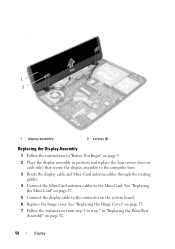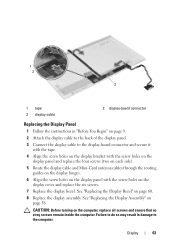Dell Inspiron N5050 Support Question
Find answers below for this question about Dell Inspiron N5050.Need a Dell Inspiron N5050 manual? We have 2 online manuals for this item!
Question posted by khanusman58 on July 2nd, 2012
How To Connect Bluetooth
Current Answers
Answer #1: Posted by NiranjanvijaykumarAtDell on July 3rd, 2012 3:38 AM
I am from Dell Social Media and Community.
Follow the link below to find the steps to Fix, Connect to and Learn About Bluetooth.
http://support.dell.com/support/topics/global.aspx/support/kcs/document?docid=266310
Let me know if this was helpful, if not I will be glad to assist you further.
Dell-Niranjan
NiranjanAtDell
Dell Inc
Related Dell Inspiron N5050 Manual Pages
Similar Questions
Help connecting bluetooth speaker to laptop?