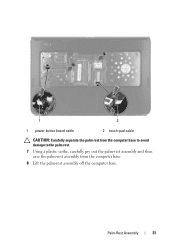Dell Inspiron N5050 Support Question
Find answers below for this question about Dell Inspiron N5050.Need a Dell Inspiron N5050 manual? We have 2 online manuals for this item!
Question posted by munucrazy on October 28th, 2012
How To Burn A Dvd
Current Answers
Answer #1: Posted by NiranjanvijaykumarAtDell on October 30th, 2012 12:29 AM
I am from Dell Social Media and Community.
Follow the link below to burn a DVD in windows environment.
http://windows.microsoft.com/en-US/windows-vista/Burn-a-CD-or-DVD-in-Windows-Media-Center
If you have XP, try uninstalling and reinstalling the software. If this does not resolve the issue, just try another DVD burning software like Nero.
Let me know if you need any further support. I will be glad to help you.
Dell-Niranjan
@NiranjanAtDell
NiranjanAtDell
Dell Inc
Related Dell Inspiron N5050 Manual Pages
Similar Questions
I have swapped battery and power supply. They work fine on other laptops, but none work on this one....
dell laptop Inspiron N5050 drivers for windows xp
please plug in a supported devices wraning giving for Dell laptop inspiron N5050