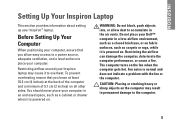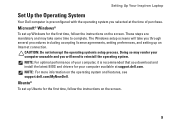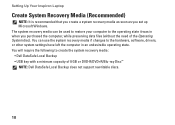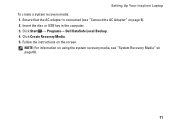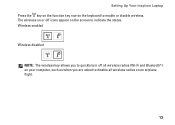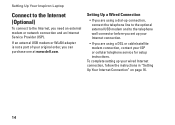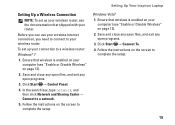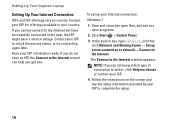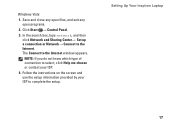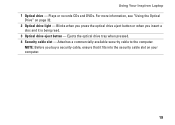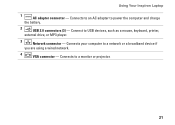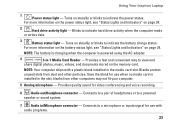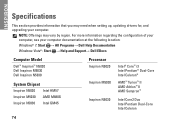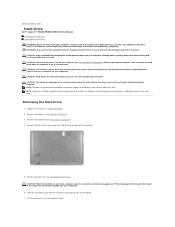Dell Inspiron N5030 Support Question
Find answers below for this question about Dell Inspiron N5030.Need a Dell Inspiron N5030 manual? We have 2 online manuals for this item!
Question posted by binamol on July 10th, 2013
Webcam Drivers For My N5030 Laptop
Current Answers
Answer #1: Posted by prateekk007 on July 10th, 2013 4:53 AM
I would suggest you to download the webcam central software that might help you. For installing Dell Webcam Central software follow the steps mentioned below:
1. Go to Dell’s Support Website: http://dell.to/Sd9ofv
2. Click “My Account” in the upper right corner and sign in with your Dell My Account in the popup box appears on the screen.
3. Under the “My Software” section on the right side of the page, click "Download Factory Installed Software (My Dell Downloads)".
4. Click the checkbox that agrees to the “Terms and Conditions” of the My Dell Downloads website and click “Register System” at the bottom of the page.
5. At the “My Download Locker” page, select your computer and download “Dell Webcam Central Software”.
6. In the “Title” section, look for “Dell Webcam Central Software”.
7. Select the latest version number in the “Version” column. Click the checkbox under the” Download” column for this software, and at the bottom of the page click “Download now”.
8. Follow the on-screen instructions to complete the installation.
9. Once the Dell Webcam Software is installed restart the computer.
10. Once restarted check if it’s working.
You can also refer to the below Dell Article that might help you:
Hope that helps you.
For easy access to drivers, manuals and product updates, please visit our Support Site .
Thanks & Regards
Prateek K
Related Dell Inspiron N5030 Manual Pages
Similar Questions
how to instal webcam driver of vastro 1540 in laptop