Dell Inspiron N5030 Support Question
Find answers below for this question about Dell Inspiron N5030.Need a Dell Inspiron N5030 manual? We have 2 online manuals for this item!
Question posted by Hsbrown1 on December 8th, 2013
My F2 Key Is Not Turning My Wifi Back On. It Toggles Between On And Off.
It toggles between on and off but wifi stays off
Current Answers
There are currently no answers that have been posted for this question.
Be the first to post an answer! Remember that you can earn up to 1,100 points for every answer you submit. The better the quality of your answer, the better chance it has to be accepted.
Be the first to post an answer! Remember that you can earn up to 1,100 points for every answer you submit. The better the quality of your answer, the better chance it has to be accepted.
Related Dell Inspiron N5030 Manual Pages
Setup Guide - Page 5


... 10 Enable or Disable Wireless (Optional 12 Connect to the Internet (Optional 14
Using Your Inspiron Laptop 18 Right View Features 18 Left View Features 20 Front View Features 22 Status Lights and ...Indicators 24 Computer Base Features 26
Touch Pad Gestures 28 Multimedia Control Keys 30 Using the Optical Drive 32 Display Features 34 Removing and Replacing the Battery ...
Setup Guide - Page 7
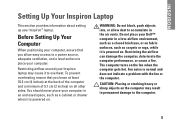
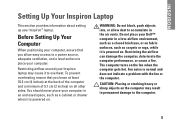
... other sides. You should never place your Inspiron laptop may result in permanent damage to accumulate in the air vents. The computer turns on the fan when the computer gets hot...computer may cause it to place your computer. Do not place your Inspiron™ laptop. INSPIRON
Setting Up Your Inspiron Laptop
This section provides information about setting up your Dell™ computer in...
Setup Guide - Page 12
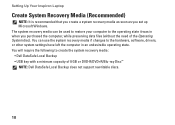
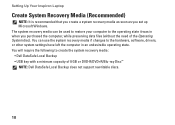
Setting Up Your Inspiron Laptop
Create System Recovery Media (Recommended)
NOTE: It is recommended that you create a system recovery media as ....
10 You will require the following to create the system recovery media: • Dell DataSafe Local Backup • USB key with a minimum capacity of the Operating System disc). The system recovery media can use the system recovery media if changes to...
Setup Guide - Page 13
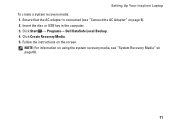
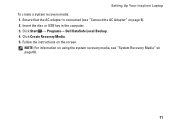
Click Create Recovery Media. 5. Setting Up Your Inspiron Laptop To create a system recovery media: 1. Ensure that the AC adapter is connected (see "System Recovery Media" on page 60.
11 Follow the instructions on page 6). 2.
Insert the disc or USB key in the computer. 3. NOTE: For information on using the system recovery media, see "Connect...
Setup Guide - Page 15
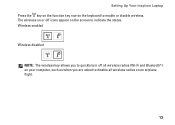
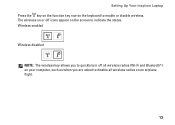
...Up Your Inspiron Laptop Press the key on the function key row on the keyboard to disable all wireless radios on the screen to indicate the status. Wireless enabled
Wireless disabled
NOTE: The wireless key allows you... are asked to enable or disable wireless. The wireless on or off all wireless radios (Wi-Fi and Bluetooth®) on your computer, such as when you to quickly turn ...
Setup Guide - Page 25
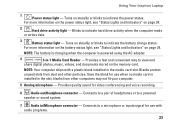
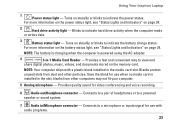
... other computers may not fit your computer.
5 Analog microphone - Using Your Inspiron Laptop
1
Power status light - For more information on the battery status light, ... powered
speaker or sound system.
7 Audio in the media card slot. Turns on steadily or blinks to indicate the battery charge status.
Turns on steadily or blinks to indicate the power status. For more information on...
Setup Guide - Page 29


.... NOTE: To enable or disable the touch pad, press the key on the function key row on or off when pressed.
2 Function key row - For more information, see "Multimedia Control Keys" on page 28. For more information on the multimedia keys, see "Touch Pad Gestures" on page 30.
3 Touch pad buttons (2) -
Using Your Inspiron Laptop
1
Power button -
Setup Guide - Page 32
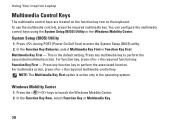
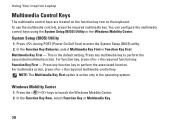
... Self Test) to launch the Windows Mobility Center. 2.
Multimedia Key First - NOTE: The Multimedia Key First option is the default setting. Using Your Inspiron Laptop
Multimedia Control Keys
The multimedia control keys are located on the function key row on the keyboard. You can configure the multimedia control keys using the System Setup (BIOS) Utility or the Windows...
Setup Guide - Page 38
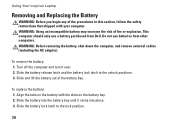
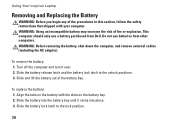
Using Your Inspiron Laptop
Removing and Replacing the Battery
WARNING: Before you begin any of the battery bay.
Slide the battery into ...36 To remove the battery: 1. Do not use a battery purchased from other computers. To replace the battery: 1. Turn off the computer and turn it clicks into the battery bay until it over. 2. This computer should only use batteries from Dell.
Service Guide - Page 2


... document may require the following conditions exist:
l You have performed the steps in Turning Off Your Computer and Before Working Inside Your Computer.
Also, before you disconnect ... card. Back to Contents Page
Before You Begin
Dell™ Inspiron™ N5020/M5030/N5030 Service Manual Recommended Tools Turning Off Your Computer Before Working Inside Your Computer
This manual provides ...
Service Guide - Page 4
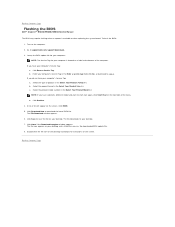
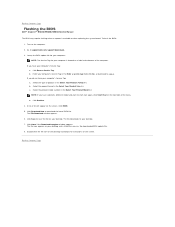
...BIOS
Dell™ Inspiron™ N5020/M5030/N5030 Service Manual
The ...BIOS may require flashing when an update is titled the same as the downloaded BIOS update file. 8. d. Click Download Now to Contents Page The File Download window appears. 6. Click Close if the Download Complete window appears. Back to download the latest BIOS file.
Click BIOS. 5. Turn...
Service Guide - Page 9
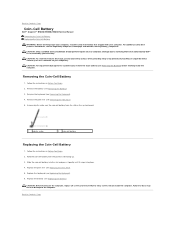
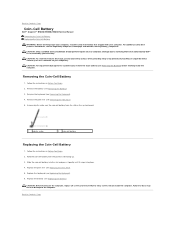
... do so may result in damage to Contents Page
Coin-Cell Battery
Dell™ Inspiron™ N5020/M5030/N5030 Service Manual Removing the Coin-Cell Battery Replacing the Coin-Cell Battery
WARNING: Before ...a plastic scribe, pry the coin-cell battery from the slot on your computer). CAUTION: Before turning on the computer, replace all screws and ensure that is not authorized by Dell™ is not...
Service Guide - Page 10


...counterclockwise until it is not covered by Dell™ is perpendicular to the processor when turning the cam screw.
6.
Removing the Processor Module
1.
CAUTION: Only a certified service ...Before You Begin.
2. Back to Contents Page
Processor Module
Dell™ Inspiron™ N5020/M5030/N5030 Service Manual Removing the Processor Module Replacing the Processor Module WARNING: Before ...
Service Guide - Page 14
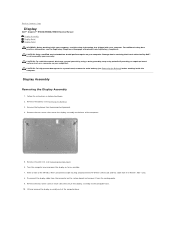
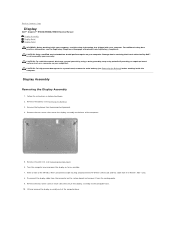
Remove the battery (see Removing the Palm Rest). 6. Turn the computer over and open the display as far as a connector ...Removing the Keyboard). 4. Make a note of the computer base. Back to Contents Page
Display
Dell™ Inspiron™ N5020/M5030/N5030 Service Manual Display Assembly Display Bezel Display Panel WARNING: Before working inside your computer, read the safety information ...
Service Guide - Page 19
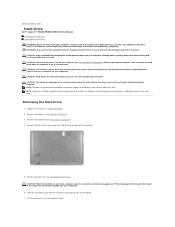
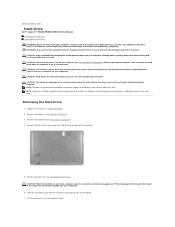
...connector on your computer (see "Protecting Against Electrostatic Discharge" in protective antistatic packaging (see Turning Off Your Computer) before removing the hard drive. NOTE: If you remove the hard... that secure the hard drive to Contents Page
Hard Drive
Dell™ Inspiron™ N5020/M5030/N5030 Service Manual Removing the Hard Drive Replacing the Hard Drive WARNING: Before working...
Service Guide - Page 21


Follow the instructions in Before You Begin. 2. Turn the palm rest over.
6. Remove the screw that is not authorized by Dell™... and align the screw hole on your computer. Back to Contents Page
Power Button Module
Dell™ Inspiron™ N5020/M5030/N5030 Service Manual Removing the Power Button Module Replacing the Power Button Module WARNING: Before working inside your warranty...
Service Guide - Page 23
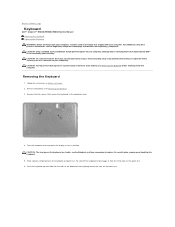
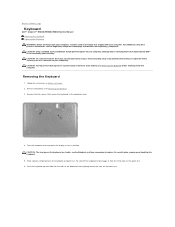
...To avoid electrostatic discharge, ground yourself by using a wrist grounding strap or by your computer. Turn the computer over and open the display as far as a connector on the palm rest. ... two screws that secure the keyboard to Contents Page
Keyboard
Dell™ Inspiron™ N5020/M5030/N5030 Service Manual Removing the Keyboard Replacing the Keyboard WARNING: Before working inside ...
Service Guide - Page 29
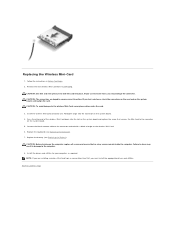
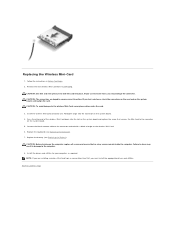
... Replace the battery (see Replacing the Keyboard). 7. If you use excessive force, you are keyed to do so may damage the connector. Remove the new wireless Mini-Card from a source ...angle into place. Install the drivers and utilities for your computer, as required.
CAUTION: Before turning on the computer, replace all screws and ensure that secures the Mini-Card to the connector ...
Service Guide - Page 35
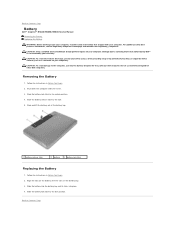
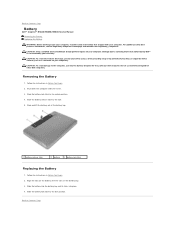
...Do not use only the battery designed for other Dell computers. Shut down the computer and turn it clicks into place. 4. Slide the battery lock latch to the side.
5.
Damage...designed for this particular Dell computer. Back to Contents Page
Battery
Dell™ Inspiron™ N5020/M5030/N5030 Service Manual Removing the Battery Replacing the Battery
WARNING: Before working inside your ...
Service Guide - Page 37
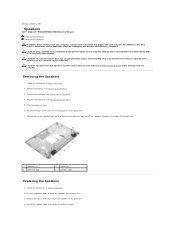
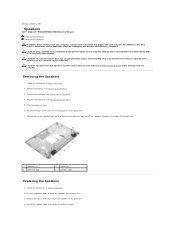
Back to Contents Page
Speakers
Dell™ Inspiron™ N5020/M5030/N5030 Service Manual Removing the Speakers Replacing the Speakers
WARNING: Before working inside... Begin. 2. Remove the battery (see the Regulatory Compliance Homepage at www.dell.com/regulatory_compliance. Turn the palm rest over.
6. Make a note of the speaker cable routing. Route the speaker cable and replace the adhesive ...
Similar Questions
Where Is The Product Key Code On My Dell Inspiron N5030 Laptop?
(Posted by andka 10 years ago)
Dell Laptops Inspiron N5030 Does It Have Bluetooth ?
(Posted by sealezun 10 years ago)

