Dell Inspiron N5030 Support Question
Find answers below for this question about Dell Inspiron N5030.Need a Dell Inspiron N5030 manual? We have 2 online manuals for this item!
Question posted by rupbur on January 17th, 2014
How Do You Replace Left And Right Mouse Buttons On Dell N5030
The person who posted this question about this Dell product did not include a detailed explanation. Please use the "Request More Information" button to the right if more details would help you to answer this question.
Current Answers
There are currently no answers that have been posted for this question.
Be the first to post an answer! Remember that you can earn up to 1,100 points for every answer you submit. The better the quality of your answer, the better chance it has to be accepted.
Be the first to post an answer! Remember that you can earn up to 1,100 points for every answer you submit. The better the quality of your answer, the better chance it has to be accepted.
Related Dell Inspiron N5030 Manual Pages
Setup Guide - Page 4


...is a registered trademark owned by Dell under license. Intel, Pentium, and Celeron are not applicable. Bluetooth is strictly forbidden. Dell Inc. A01
All rights reserved. AMD, AMD Athlon,... trademark of Dell Inc. Reproduction of these materials in this text: Dell, the DELL logo, Inspiron, YOURS IS HERE, Solution Station, and DellConnect are trademarks of Dell Inc.; Trademarks...
Setup Guide - Page 5


... 14
Using Your Inspiron Laptop 18 Right View Features 18 Left View Features 20 Front View Features 22 Status Lights and Indicators 24 Computer Base Features 26
Touch Pad Gestures 28 Multimedia Control Keys 30 Using the Optical Drive 32 Display Features 34 Removing and Replacing the Battery 36 Software Features 38 Dell DataSafe Online Backup...
Setup Guide - Page 29


...or disable key are located in the notification area of a mouse to move the cursor, drag or move selected items, and left -click and right-click functions like those on the keyboard.
27 The touch...-click the Dell Touch pad icon in this row. NOTE: To enable or disable the touch pad, press the key on the function key row on a mouse.
4 Touch pad - Using Your Inspiron Laptop
1
Power button - For...
Setup Guide - Page 31
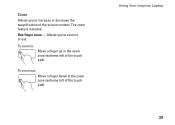
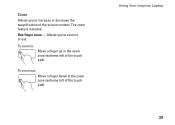
The zoom feature includes:
One finger zoom -
To zoom in:
Move a finger up in or out. Allows you to zoom in the zoom zone (extreme left of the screen content. Using Your Inspiron Laptop 29 To zoom out:
Move a finger down in the zoom zone (extreme left of the touch pad).
Zoom
Allows you to increase or decrease the magnification of the touch pad).
Setup Guide - Page 45
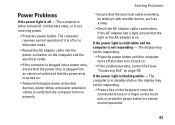
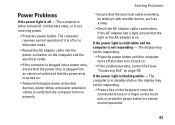
...keyboard, move the connected mouse or a finger on the touch pad, or press the power button to verify that the... computer turns on properly.
• Ensure that the light on the AC adapter is on page 70). If the AC adapter has a light, ensure that the electrical outlet is working by testing it back on.
• If the problem persists, contact Dell (see "Contacting Dell...
Setup Guide - Page 46


...and close any open files and exit any open programs you are :
• Power, keyboard, and mouse extension cables.
• Too many devices connected to a power strip.
• Multiple power strips connected...is not responding, press the power button until the computer turns off and then turn it back on.
• If the problem persists, contact Dell (see "Contacting Dell" on page 70). If you ...
Service Guide - Page 1
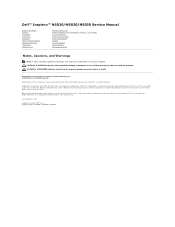
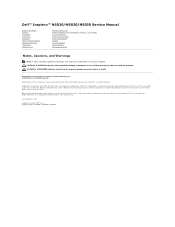
....; Microsoft, Windows, Windows Vista, and the Windows Vista start button logo are trademarks of Dell Inc. Other trademarks and trade names may be used by Bluetooth SIG, Inc. Dell™ Inspiron™ N5020/M5030/N5030 Service Manual
Before You Begin Battery Keyboard Palm Rest Speakers Power Button Module Memory Module(s) Hard Drive Optical Drive
Wireless Mini...
Service Guide - Page 2


... Do not touch the components or contacts on the cable itself. l A component can be replaced or-if purchased separately-installed by its pins. Before Working Inside Your Computer
Use the following ... press and hold the power button until the computer turns off .
Back to Contents Page
Before You Begin
Dell™ Inspiron™ N5020/M5030/N5030 Service Manual Recommended Tools Turning...
Service Guide - Page 4
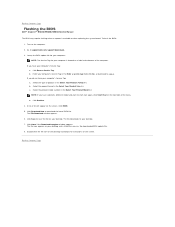
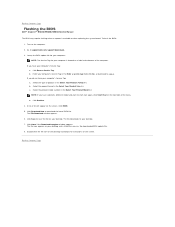
... or when replacing the system board. If you do not have selected a different model and want to start over again, click Start Over on the top right of the menu.... NOTE: If you have your computer's Service Tag in the Select Your Product Family list. Click Download Now to Contents Page Back to Contents Page
Flashing the BIOS
Dell™ Inspiron™ N5020/M5030/N5030...
Service Guide - Page 5
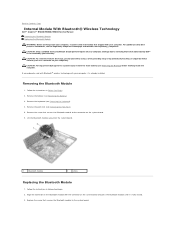
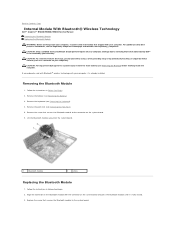
... module to Contents Page
Internal Module With Bluetooth® Wireless Technology
Dell™ Inspiron™ N5020/M5030/N5030 Service Manual Removing the Bluetooth Module Replacing the Bluetooth Module
WARNING: Before working inside your computer, read the safety information that is not authorized by Dell™ is not covered by periodically touching an unpainted metal surface...
Service Guide - Page 7


... the battery (see Removing the Keyboard).
4. Slide the camera module under the latches until it to Contents Page
Camera Module
Dell™ Inspiron™ N5020/M5030/N5030 Service Manual Removing the Camera Module Replacing the Camera Module WARNING: Before working inside your computer, read the safety information that is not authorized by your computer...
Service Guide - Page 9
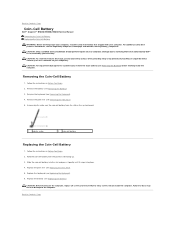
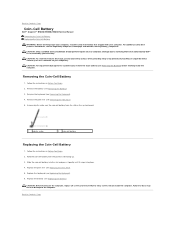
... coin-cell battery with your computer). Failure to do so may result in damage to Contents Page
Coin-Cell Battery
Dell™ Inspiron™ N5020/M5030/N5030 Service Manual Removing the Coin-Cell Battery Replacing the Coin-Cell Battery
WARNING: Before working inside the computer. Back to servicing that no stray screws remain inside...
Service Guide - Page 10


... thermal-cooling assembly.
CAUTION: When removing the processor module, pull the module straight up. Back to Contents Page
Processor Module
Dell™ Inspiron™ N5020/M5030/N5030 Service Manual Removing the Processor Module Replacing the Processor Module WARNING: Before working inside your warranty. For additional safety best practices information, see Removing the Battery) before...
Service Guide - Page 19
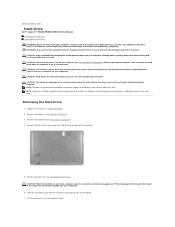
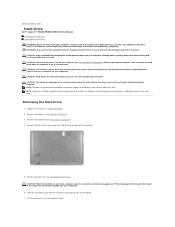
...your computer).
6. CAUTION: Hard drives are installing a hard drive from a source other than Dell, you remove the hard drive from the computer when the drive is On or in Before You...hard drive. Damage due to Contents Page
Hard Drive
Dell™ Inspiron™ N5020/M5030/N5030 Service Manual Removing the Hard Drive Replacing the Hard Drive WARNING: Before working inside your ...
Service Guide - Page 21


... over.
6. CAUTION: To help prevent damage to Contents Page
Power Button Module
Dell™ Inspiron™ N5020/M5030/N5030 Service Manual Removing the Power Button Module Replacing the Power Button Module WARNING: Before working inside your computer, read the safety information that is not authorized by Dell™ is not covered by periodically touching an unpainted metal surface...
Service Guide - Page 23
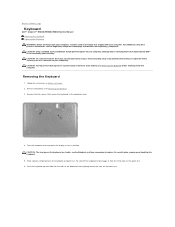
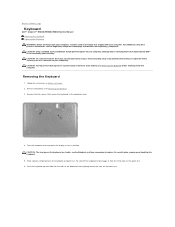
... palm rest. Removing the Keyboard
1. For additional safety best practices information, see Removing the Battery). 3. Back to Contents Page
Keyboard
Dell™ Inspiron™ N5020/M5030/N5030 Service Manual Removing the Keyboard Replacing the Keyboard WARNING: Before working inside your computer). CAUTION: To avoid electrostatic discharge, ground yourself by using a wrist grounding strap...
Service Guide - Page 26
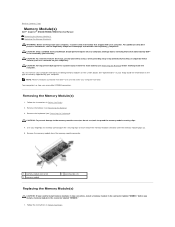
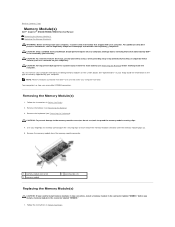
... the memory-module connector.
1 memory-module connector 3 memory module
2 securing clips (2)
Replacing the Memory Module(s)
CAUTION: If you need to install memory modules in two connectors, ... computer). Back to Contents Page
Memory Module(s)
Dell™ Inspiron™ N5020/M5030/N5030 Service Manual Removing the Memory Module(s) Replacing the Memory Module(s) WARNING: Before working inside ...
Service Guide - Page 28


... computer.
Lift the wireless Mini-Card out of the computer when it . Back to Contents Page
Wireless Mini-Card
Dell™ Inspiron™ N5020/M5030/N5030 Service Manual Removing the Wireless Mini-Card Replacing the Wireless Mini-Card WARNING: Before working inside your computer, read the safety information that secures the wireless Mini-Card...
Service Guide - Page 30
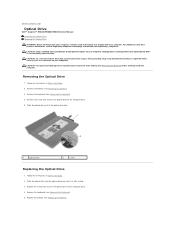
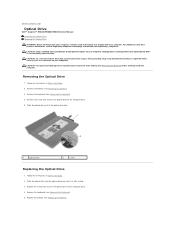
... Page
Optical Drive
Dell™ Inspiron™ N5020/M5030/N5030 Service Manual Removing the Optical Drive Replacing the Optical Drive
WARNING: Before working inside your computer, read the safety information that is not authorized by Dell™ is fully seated. 3. Damage due to the system board, remove the main battery (see Replacing the Keyboard). 5.
Replace the battery...
Service Guide - Page 32
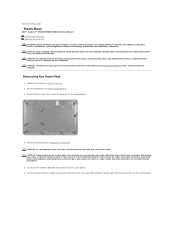
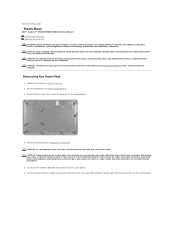
...pull-tabs to disconnect the touch pad cable and power button cable from the connector on your computer). Follow the...dell.com/regulatory_compliance. Disconnect the speaker cable from their connectors on your computer. Some cables have connectors with your computer. Back to Contents Page
Palm Rest
Dell™ Inspiron™ N5020/M5030/N5030 Service Manual Removing the Palm Rest Replacing...
Similar Questions
The Mouse Of My Laptop Inspiron N5030 Does Not Work
(Posted by Bafreer 10 years ago)
How To Fix A Laptop Mouse Button Dell Dell Inspiron M5030
(Posted by jsArcoo 10 years ago)
Dell Laptops Inspiron N5030 Does It Have Bluetooth ?
(Posted by sealezun 10 years ago)

