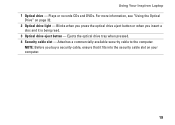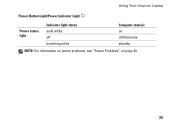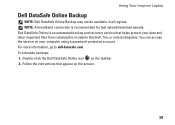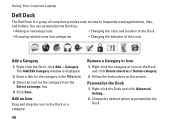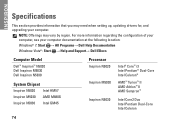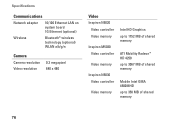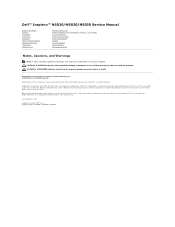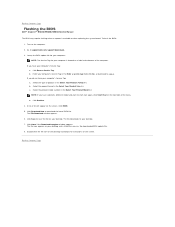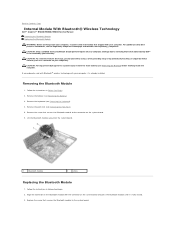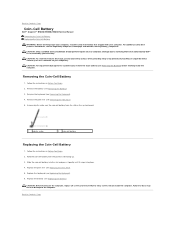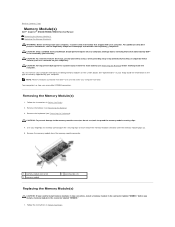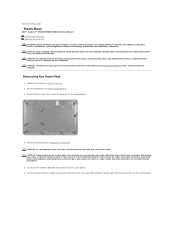Dell Inspiron N5030 Support Question
Find answers below for this question about Dell Inspiron N5030.Need a Dell Inspiron N5030 manual? We have 2 online manuals for this item!
Question posted by aavonna on March 11th, 2013
Pop Off Buttons
Current Answers
Answer #1: Posted by prateekk007 on March 12th, 2013 10:13 AM
I would like to inform you that buttons on the touchpad cannot be replaced or removed, if you wish you can disable the functionality of the buttons.
I would also suggest you to update the touchpad drivers and latest BIOS version that might fix the problem. Please click on the link mentioned below to update the drivers. Please select correct operating system before you start installation.
You can also refer to the service manual that might help you:
For easy access to drivers, manuals and product updates, please visit our Support Site .
Thanks & Regards
Prateek K
Related Dell Inspiron N5030 Manual Pages
Similar Questions
dell laptop Inspiron N5050 drivers for windows xp