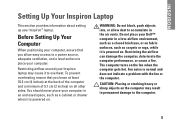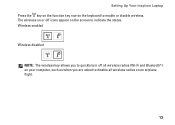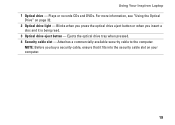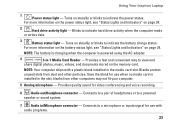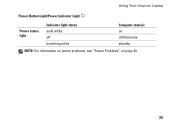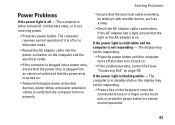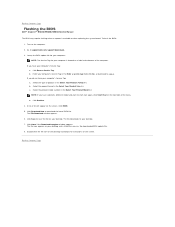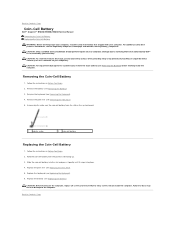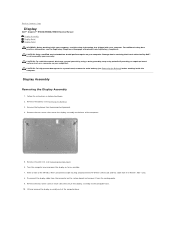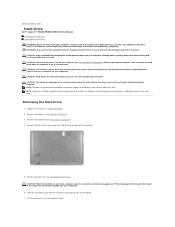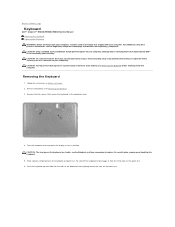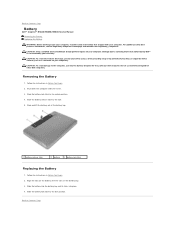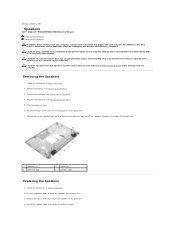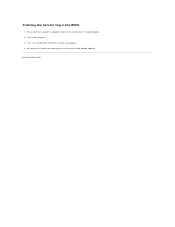Dell Inspiron N5030 Support Question
Find answers below for this question about Dell Inspiron N5030.Need a Dell Inspiron N5030 manual? We have 2 online manuals for this item!
Question posted by danytapfum on September 28th, 2013
N5030 Will Not Turn On Led Doesn't Light Up When I Plug It In
The person who posted this question about this Dell product did not include a detailed explanation. Please use the "Request More Information" button to the right if more details would help you to answer this question.
Current Answers
Related Dell Inspiron N5030 Manual Pages
Similar Questions
Dell Inspiron M5030 Wont Turn On Flashing Blue Light
(Posted by enhonn 9 years ago)
How To Turn On The Keyboard Light On Dell Inspiron Core I5
(Posted by capetem 10 years ago)
How To Turn On The Wireless On A Dell Inspiron Laptop N5030
(Posted by JakeCaubuc 10 years ago)
How To Turn The Wireless On With A Dell Inspiron N5030
(Posted by poolsRhyno0 10 years ago)
How Do You Turn On The Keyboard Light?
how do you turn on the keyboard light on the inspiron N5110 laptop?
how do you turn on the keyboard light on the inspiron N5110 laptop?
(Posted by mommagooseduncan 12 years ago)