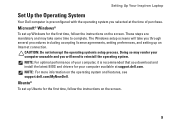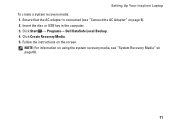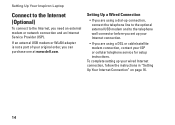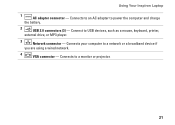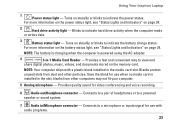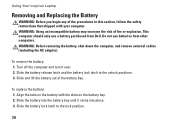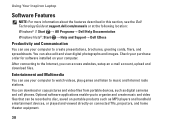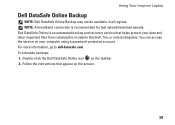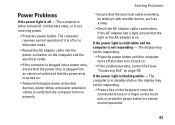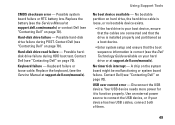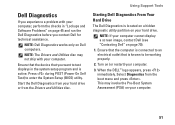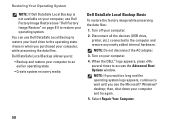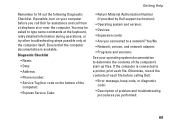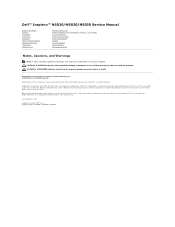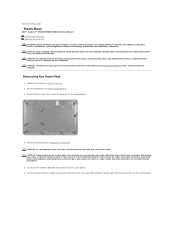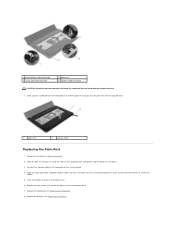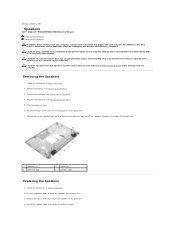Dell Inspiron N5030 Support Question
Find answers below for this question about Dell Inspiron N5030.Need a Dell Inspiron N5030 manual? We have 2 online manuals for this item!
Question posted by maryam233 on February 14th, 2014
Whats The Procedure Of Connecting External Speakers To My Dell N5030?
The person who posted this question about this Dell product did not include a detailed explanation. Please use the "Request More Information" button to the right if more details would help you to answer this question.
Current Answers
Related Dell Inspiron N5030 Manual Pages
Similar Questions
How Do I Connect External Speakers To My Dell N5030
how do I connect external speakers to dell n5030
how do I connect external speakers to dell n5030
(Posted by wnshadden 10 years ago)
How Do I Know If Wireless Is Connected To Dell N5030
(Posted by schiejosh 10 years ago)
How Do I Connect External Speakers To My Dell Inspiron N7110?
(Posted by nvcoyote56 11 years ago)
Connection From Dell N5030 To External Audio
How/ where on the N5030 do I plug in a lead for headphones or external speakers?
How/ where on the N5030 do I plug in a lead for headphones or external speakers?
(Posted by jgerrie 11 years ago)
How Can I Connect External Speakers To Dell Inspiron N7110?
I DO NOT KNOW WHERE TO PUT IN THECONNECTING CABLE
I DO NOT KNOW WHERE TO PUT IN THECONNECTING CABLE
(Posted by carmenga 11 years ago)