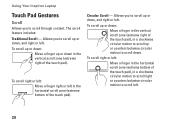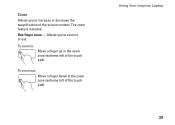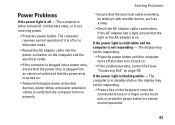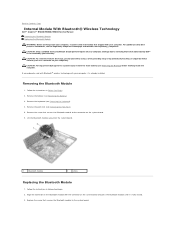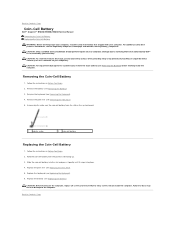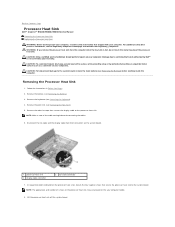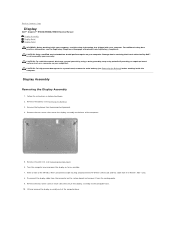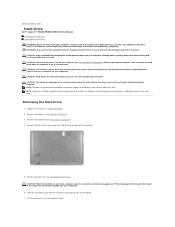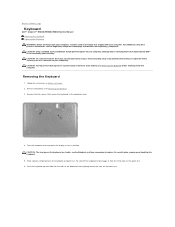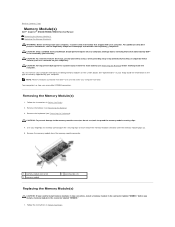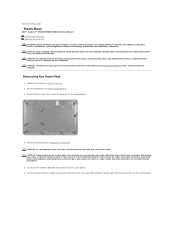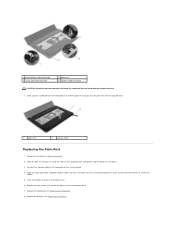Dell Inspiron N5030 Support Question
Find answers below for this question about Dell Inspiron N5030.Need a Dell Inspiron N5030 manual? We have 2 online manuals for this item!
Question posted by venkynandre on November 9th, 2011
My Dell Inspiron N 5030 Touch Npad Wont Work Properly
some times my dell touch pad wont work
Current Answers
Answer #1: Posted by sheana1 on November 9th, 2011 5:25 AM
Please contact
You +1'd this publicly. Undo
24x7 Computer Technical Support by Certified Techs Call 1-888-401-5745
Related Dell Inspiron N5030 Manual Pages
Similar Questions
Dell Inspiron N5110 Internet Explorer 9 Wont Work
(Posted by jimaquak 10 years ago)
I Am Unable To Operate Touch Pad Lock
WHEN I TYPE ANY THING THE CURSOR MOVES AUTOMATICALLY THE TOUCH PAD LOCK IS NOT GETTING LOCKED WIHT F...
WHEN I TYPE ANY THING THE CURSOR MOVES AUTOMATICALLY THE TOUCH PAD LOCK IS NOT GETTING LOCKED WIHT F...
(Posted by apg572 11 years ago)