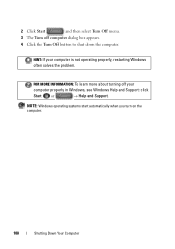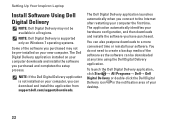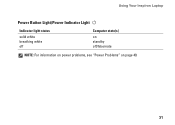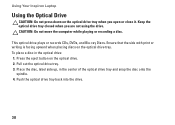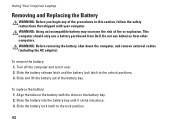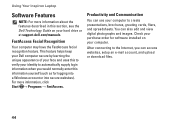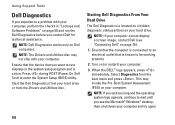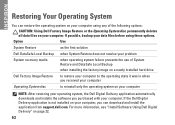Dell Inspiron N5010 Support Question
Find answers below for this question about Dell Inspiron N5010.Need a Dell Inspiron N5010 manual? We have 3 online manuals for this item!
Question posted by malaysanyal2011 on September 26th, 2012
I Am Facing Problem, It S Tart Automatically After Shut Down.
Current Answers
Answer #1: Posted by RathishC on September 27th, 2012 4:17 AM
Please follow a few more steps that should fix this issue:
Disable the “Automatic Restart Option” in Startup and Recovery .To prevent the system from automatically restarting when a STOP error occurs:
· Right-click on “My Computer”, click “Properties”.
· Click the “Advanced” tab; click the “Settings” button in the “Startup and Recovery” section.
· In “Startup and Recovery”, clear the “Automatically restart” box in the “System failure” section.
Go to Device Manager. Look for network adapter, right click and select "Properties". In the "Power Management" tab(s), uncheck "Allow this device to bring the computer out of standby".
Would also recommend you to do a system restore and take the system to a prior date when it was working fine. At times it happens due to the updates not being properly installed on the system.
To perform System Restore click on the link below:
You can refer the Dell Article 266590 on www.support.dell.com
If still the issue persists then, click the link below and it will take you to our dell support site where we need to download the latest bios of the computer.
Please select the operating system which you are using. Then download the BIOS and install it on the computer.
In this process the computer will automatically restart and might beep as well which is a normal process.
Please reply if you have any further questions
Thanks & Regards
Rathish C
#iworkfordell
Related Dell Inspiron N5010 Manual Pages
Similar Questions
in my Laptop I can not see the On /Off indicator for Capslock and Numlock keys and as a result I can...
dell laptop Inspiron N5050 drivers for windows xp