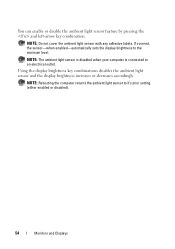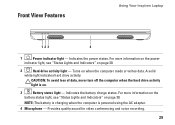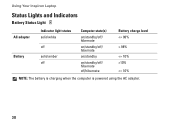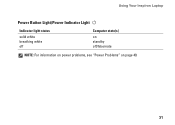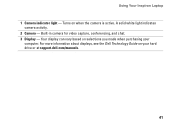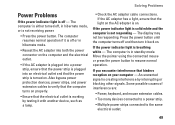Dell Inspiron N5010 Support Question
Find answers below for this question about Dell Inspiron N5010.Need a Dell Inspiron N5010 manual? We have 3 online manuals for this item!
Question posted by limited123 on January 20th, 2013
My Computer Got Wet. I Waited A Week. I Only Get 3 Amber Lights And One White??
The person who posted this question about this Dell product did not include a detailed explanation. Please use the "Request More Information" button to the right if more details would help you to answer this question.
Current Answers
Answer #1: Posted by NiranjanvijaykumarAtDell on January 22nd, 2013 4:05 AM
Hello limited123,
I am from Dell Social Media and Community.
The 3 LED lights in the front of your system are the only diagnostic lights in your system.
Please follow the link below to find the users manual for your system and go to Page 47 to find Solving Problems for your system.
http://support.dell.com/support/edocs/systems/insM5010/en/sg/sg_en.pdf
If this has not helped you or if you need any further assistance, feel free to message me on Twitter(@NiranjanatDell). I will be happy to assist.
Dell-Niranjan
I am from Dell Social Media and Community.
The 3 LED lights in the front of your system are the only diagnostic lights in your system.
Please follow the link below to find the users manual for your system and go to Page 47 to find Solving Problems for your system.
http://support.dell.com/support/edocs/systems/insM5010/en/sg/sg_en.pdf
If this has not helped you or if you need any further assistance, feel free to message me on Twitter(@NiranjanatDell). I will be happy to assist.
Dell-Niranjan
NiranjanAtDell
Dell Inc
Related Dell Inspiron N5010 Manual Pages
Similar Questions
Is There Any Keyboard Light In Dell Inspiron N5010
(Posted by ShiomIm 10 years ago)
Amber Light Above Mouse Pad
Inspiron n5110.an amber light has appeared above the mouse pad what is it for how do i turn it off?
Inspiron n5110.an amber light has appeared above the mouse pad what is it for how do i turn it off?
(Posted by cordnerhussain 12 years ago)