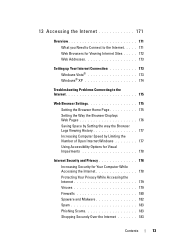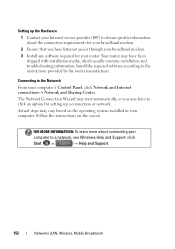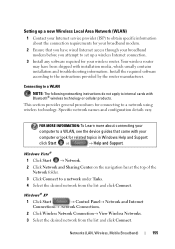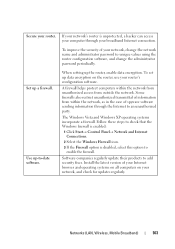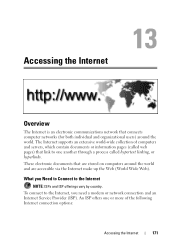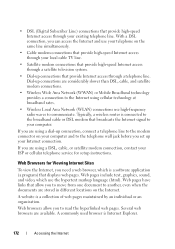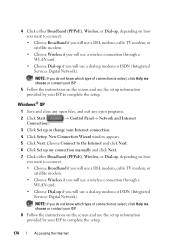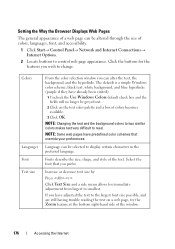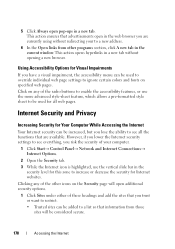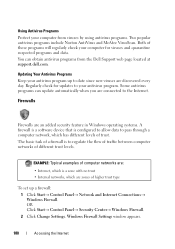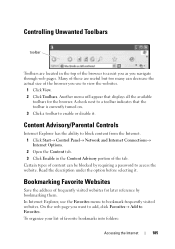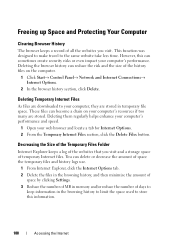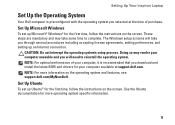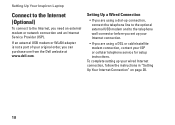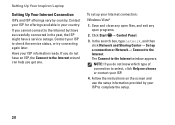Dell Inspiron N5010 Support Question
Find answers below for this question about Dell Inspiron N5010.Need a Dell Inspiron N5010 manual? We have 3 online manuals for this item!
Question posted by virginiavangelderen on August 21st, 2012
Both Wifi And Plug In Internet Connections Are Currently Not Connecting
Current Answers
Answer #1: Posted by RathishC on August 21st, 2012 11:52 AM
For me to help you in a better manner, I need a few details from you:
1. Are you getting any error message when you try to connect to Internet?
2. Do you have any other computer which connects wirelessly at home or is this the only one?
3 Please let me know the Operating System which you are using?
I would recommend you a link which will give you step by step information about wired internet and wireless connectivity. Please click the link below:
http://dell.to/PCJpgV And http://dell.to/RcmkVA
Once you click on the link, it will first ask you to click on the Operating System which you are using.
We can also try to boot the computer in safe mode. To boot the computer in safe mode, please switch on the computer and start tapping the F8 key which would take you to Advanced Boot Option screen. Using the up and down arrow key, select Safe Mode with networking to boot the computer into Safe Mode.
Please check if you are able connect to internet in Safe Mode with networking. Following is the link which will guide you with the steps:
Some more steps that you can follow if the above mentioned steps don’t resolve the issue.
Please reinstall the network drivers of the computer. Please click on the link below to download the drivers:
dell.to/uIo3ef
Please enter the Service Tag, select the Operating System you are using, then download the Ethernet driver and wireless drivers, which should fix the issue.
Please respond for further assistance.
Thanks & Regards
Rathish C
#iworkfordell