Dell Inspiron N5010 Support Question
Find answers below for this question about Dell Inspiron N5010.Need a Dell Inspiron N5010 manual? We have 3 online manuals for this item!
Question posted by mbquCGrigg on December 1st, 2013
How To Turn On The Wireless Capability On My Dell Laptop 5010
The person who posted this question about this Dell product did not include a detailed explanation. Please use the "Request More Information" button to the right if more details would help you to answer this question.
Current Answers
There are currently no answers that have been posted for this question.
Be the first to post an answer! Remember that you can earn up to 1,100 points for every answer you submit. The better the quality of your answer, the better chance it has to be accepted.
Be the first to post an answer! Remember that you can earn up to 1,100 points for every answer you submit. The better the quality of your answer, the better chance it has to be accepted.
Related Dell Inspiron N5010 Manual Pages
Dell™ Technology Guide - Page 11


... Your Laptop Computer for the First Time 142 Preserving the Life of a Battery 142 Replacing a Battery 143 Checking the Battery Charge 143 Conserving Battery Power 145 Charging the Battery 145 Storing a Battery 146 US Department of Transportation (DOT) Notebook Battery Restrictions 146 Dell™ ControlPoint Power Manager 146
12 Networks (LAN, Wireless, Mobile...
Dell™ Technology Guide - Page 23


...; Information About Installed Hardware • Device Manager • Programs Installed on the left side of Windows, but it is consistently located on Your Computer • Wireless Networking • Dell Support Website
Finding Information
23
Dell™ Technology Guide - Page 63


... Pen and Input Devices.
Single Finger Zoom
NOTE: Your laptop computer may not support single finger zoom feature.
Using a Touch Pointer (Track Stick or Tablet PC Pen)
Turning the Touch Pointer On or Off From the Control Panel
...touch pad. To change the zoom settings, double-click the Dell Touch Pad icon in and out by spreading two fingers or by bringing the two fingers together).
Dell™ Technology Guide - Page 107


... may be displayed after you may want to remove and replace the battery for a laptop computer to start in Safe Mode if you troubleshoot the problem later. If an existing...on page 125
• Your system administrator
• support.dell.com.
Press and hold the power button for Windows that power is turned back on. Write down your computer.
Shutting Down Your Computer
107
Dell™ Technology Guide - Page 126


... media.
126
Maintenance Tasks (Enhance Performance and Ensure Security) For a laptop computer, remove any batteries. Do not use compressed air to drip inside the computer or keyboard. Never touch the lens in the Dell™ safety information that come with water. Turn off and unplug the computer from the electrical outlet. Do not...
Dell™ Technology Guide - Page 142


...(see "Dell™ ControlPoint Power Manager" on the taskbar. For more information on preserving the battery life of your laptop computer. ...For best results, operate the computer with the AC adapter until the battery is the time the battery can hold a charge, varies depending on how you use your computer, use your battery: • Using optical drives • Using wireless...
Dell™ Technology Guide - Page 143


... a docking device, undock it.
2 Ensure that shipped with a compatible battery purchased from Dell.
Checking the Battery Charge
You can check the battery charge on your computer using any other... extreme care. When your battery no longer holds a charge, call your laptop computer, follow these procedures, turn off .
3 Slide the battery-bay latch release(s) on disposing batteries. If...
Dell™ Technology Guide - Page 146


... computer while the battery is charging. This is useful, for your battery). You can access the Dell ControlPoint Power Manager for example on your laptop computer from overcharging.
NOTE: With Dell™ ExpressCharge™, when the computer is turned off, the AC adapter charges a completely discharged battery to 80 percent in about 1 hour and...
Dell™ Technology Guide - Page 157


... your computer has a wireless switch and where it is turned Off while shipping your computer. NOTE: By default, the wireless switch is located, see your computer's documentation.
Enabling/Disabling the Wireless Card With a Wireless Switch Your laptop computer may use this switch to turn your wireless card on or off.
The wireless switch must be turned On to detect and...
Dell™ Technology Guide - Page 161


...; Dell Wireless→ Dell Wireless Broadband and follow the instructions on the IEEE 802.16 standard, which is a standardsbased telecommunications technology that provides wireless data...wireless broadband access as an alternative to run the utility.
It is based on the screen.
WiMAX (Worldwide Interoperability for Microwave Access) is also called WirelessMAN and provides fixed and laptop...
Dell™ Technology Guide - Page 272


... problems, or operating status. This light can also be resolved. These lights start and turn off or light in a certain sequence to indicate different power states, such as power,...lights indicate status and any problems.
See your Service Manual for laptop computers System messages
Windows Hardware Troubleshooter Dell Diagnostics
Function
The power button light illuminates and blinks or remains ...
Setup Guide - Page 5


... System Recovery Media (Recommended 10 Install the SIM Card (Optional 12 Enable or Disable Wireless (Optional 14 Set Up Wireless Display (Optional 16 Connect to the Internet (Optional 18 Install Software Using Dell Digital Delivery 22
Using Your Inspiron Laptop 24 Right View Features 24 Left View Features 26 Back View Features 28 Front View...
Setup Guide - Page 7


... to a power source, adequate ventilation, and a level surface to overheat. The computer turns on all other sides. CAUTION: Placing or stacking heavy or sharp objects on the computer...Computer
When positioning your computer. Restricting airflow around your Dell™ computer in the air vents.
Do not place your Inspiron laptop may result in permanent damage to accumulate in a low...
Setup Guide - Page 17
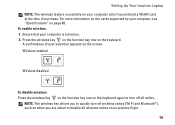
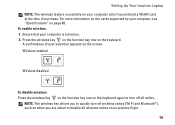
... a WLAN card at the time of your computer only if you are asked to turn off all wireless radios on the keyboard. Setting Up Your Inspiron Laptop NOTE: The wireless feature is turned on page 80. Wireless enabled
Wireless disabled
To disable wireless: Press the wireless key on the function key row on your selection appears on the screen.
Ensure...
Setup Guide - Page 18
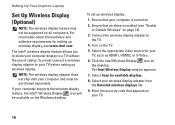
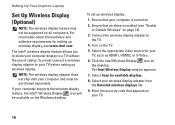
... icon on your computer display to the TV.
4. Select Scan for setting up wireless display:
1. To set up wireless display, see "Enable or Disable Wireless" on all computers. Setting Up Your Inspiron Laptop
Set Up Wireless Display (Optional)
NOTE: The wireless display feature may not be supported on page 14).
3. For information about the hardware and software...
Setup Guide - Page 19
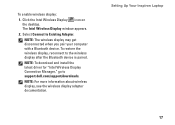
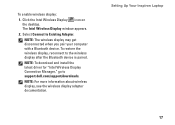
....
NOTE: The wireless display may get disconnected when you pair your computer with a Bluetooth device.
Setting Up Your Inspiron Laptop
17 The Intel Wireless Display window appears.
2.
Click the Intel Wireless Display icon on the desktop. NOTE: To download and install the latest driver for "Intel Wireless Display Connection Manager," go to support.dell.com/support/downloads...
Setup Guide - Page 35


... - To change the touch pad settings, double-click the Dell Touch pad icon in this row. For more information on the multimedia keys, see "Multimedia Control Keys" on page 30.
2 Function key row - Provide left -click by tapping the surface. Using Your Inspiron Laptop
1
Power button and light - NOTE: To enable or disable...
Setup Guide - Page 43
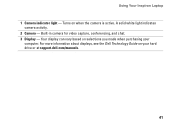
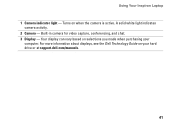
Your display can vary based on when the camera is active. Turns on selections you made when purchasing your hard drive or at support.dell.com/manuals.
41 For more information about displays, see the Dell Technology Guide on your
computer. Using Your Inspiron Laptop 1 Camera indicator light - A solid white light indicates
camera activity. 2 Camera - Built...
Setup Guide - Page 44
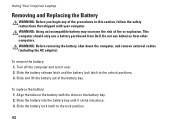
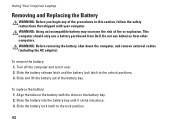
... computer should only use batteries from Dell. Slide the battery release latch and the battery lock latch to the lock position.
42 To replace the battery: 1.
Slide the battery into place. 3. Slide the battery lock latch to the unlock positions. 3.
To remove the battery: 1. Using Your Inspiron Laptop
Removing and Replacing the Battery...
Service Manual - Page 7
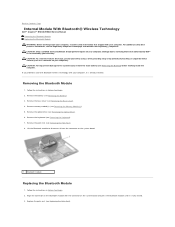
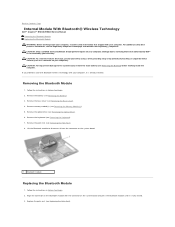
... module to disconnect it is already installed. Follow the instructions in Before You Begin. 2. Back to Contents Page
Internal Module With Bluetooth® Wireless Technology
Dell™ Inspiron™ N5010/M5010 Service Manual Removing the Bluetooth Module Replacing the Bluetooth Module WARNING: Before working inside your computer, read the safety information that is not...
Similar Questions
How To Turn On The Wireless Dell Laptops Inspiron N51010
(Posted by leoso 9 years ago)
How To Turn The Wireless Switch On For An Inspiron N5010
(Posted by jdvlokh 9 years ago)
How To Enable My Wireless On A Dell Laptop Inpspiron N5010
(Posted by rdwhimoham 10 years ago)
How To Install Wireless Driver Dell Laptop Inspiron 5010
(Posted by chrisjatn 10 years ago)
How Do I Turn On My Wireless Capability On My Dell Inspiron N7010 Laptop
(Posted by morick 10 years ago)

