Dell Inspiron N5010 Support Question
Find answers below for this question about Dell Inspiron N5010.Need a Dell Inspiron N5010 manual? We have 3 online manuals for this item!
Question posted by keuflash on May 17th, 2014
How Turn On Keyboard Lights Dell 5010
The person who posted this question about this Dell product did not include a detailed explanation. Please use the "Request More Information" button to the right if more details would help you to answer this question.
Current Answers
There are currently no answers that have been posted for this question.
Be the first to post an answer! Remember that you can earn up to 1,100 points for every answer you submit. The better the quality of your answer, the better chance it has to be accepted.
Be the first to post an answer! Remember that you can earn up to 1,100 points for every answer you submit. The better the quality of your answer, the better chance it has to be accepted.
Related Dell Inspiron N5010 Manual Pages
Dell™ Technology Guide - Page 20


... Problems 291 Keyboard Problems for External Keyboards . . . 292 Lockups and Software Problems 292 Memory Problems 294 Mouse Problems 295 Network Problems 296 Power Problems 296 Printer Problems 298 Scanner Problems 299 Sound and Speaker Problems 299 Touch Pad or Mouse Problems for Laptop Computers 301 Video and Monitor Problems 302 Power Lights 304
Dell Technical...
Dell™ Technology Guide - Page 62


...To configure the circular scrolling, double-click the Dell Touch pad icon in the notification area of ... on the screen:
• To move the cursor, lightly slide your finger or pen over the surface.
•...by moving your desktop. Circular Scrolling
NOTE: Your laptop computer may not support the circular scrolling feature. On...select an object, lightly tap once on the surface of your finger anti...
Dell™ Technology Guide - Page 63


... (Mouse, Keyboard, Touch Pad)
63 Using a Touch Pointer (Track Stick or Tablet PC Pen)
Turning the Touch ...and Other
Hardware→ Pen and Input Devices.
Single Finger Zoom
NOTE: Your laptop computer may not support single finger zoom feature. In the Gestures tab, enable...zoom settings, double-click the Dell Touch Pad icon in and out by spreading two fingers or by bringing the two...
Dell™ Technology Guide - Page 126


...
Before You Start
Read the safety instructions available in the Dell™ safety information that come with the compressed-air product. For a laptop computer, remove any batteries. Do not allow water to... dampened with water.
Do not use compressed air to drip inside the computer or keyboard. Turn off and unplug the computer from the electrical outlet. Use this document as skipping,...
Dell™ Technology Guide - Page 146


...temperature. Charge time is turned off, the AC adapter charges a completely discharged battery to 80 percent in a Dell notebook and the notebook ...laptop computer from the electrical outlet and allow the computer and the battery to cool to continue charging the battery. Click the icon to start charging if the light flashes alternately green and orange (light colors may be allowed.
A Dell...
Dell™ Technology Guide - Page 272


These lights start and turn off or light in a certain sequence to evaluate your computer.
272
Troubleshooting Some desktop computers have diagnostic lights. Your desktop or laptop computer may need to be used to run a more complete system test to indicate status and problems.
See your system board, keyboard, display, memory, hard drive, etc. Use the Hardware...
Dell™ Technology Guide - Page 273


...not responding, see the Regulatory Compliance Homepage at www.dell.com/regulatory_compliance. Troubleshooting
273 For additional safety best ...light located on the keyboard, move the mouse, or press the power button to indicate different states:
• If the power light is blue and the computer is turned on. NOTE: On certain systems the power light is green.
• If the power light...
Dell™ Technology Guide - Page 275


...D F A I L U R E - Possible HDD failure during HDD boot test (see "Contacting Dell" on page 337 for Laptop Computers
Typically laptop computers have keyboard status lights located above the keyboard. During normal operation, the keyboard status lights display the current status of the lights to help identify the problem. If the computer malfunctions, you received is not listed in the table, see...
Dell™ Technology Guide - Page 293


...keyboard or moving your computer. A Program Stops Responding END THE PROGRAM -
1 Press simultaneously to access the Task Manager. 2 Click the Applications tab. 3 Click to 10 seconds (until the computer turns...A G N O S T I C L I O N - See "Power Lights for Desktop Computers" on page 273 or "Diagnostic Lights for Desktop Computers" on a CD or DVD. Windows Vista The Program Compatibility Wizard ...
Dell™ Technology Guide - Page 302


...For troubleshooting procedures, see the Regulatory Compliance Homepage at www.dell.com/regulatory_compliance. The Screen is Difficult to Read
CHECK ...MONITOR POWER LIGHT -
• If the power light is lit or blinking, the monitor has power. • If the power light is off...'s documentation.
Ensure that the monitor is turned
on. • If the power light is working by testing it in this ...
Dell™ Technology Guide - Page 304


... and the electrical outlet.
- If the computer is plugged into a power strip, ensure that the computer turns on the keyboard, move the mouse, or press the power button to indicate different states:
• If the power light is blue and the computer is not responding, see the Service Manual for your computer. defective...
Setup Guide - Page 5


... 16 Connect to the Internet (Optional 18 Install Software Using Dell Digital Delivery 22
Using Your Inspiron Laptop 24 Right View Features 24 Left View Features 26 Back View Features 28 Front View Features 29 Status Lights and Indicators 30 Computer Base and Keyboard Features 32 Touch Pad Gestures 34 Multimedia Control Keys 36 Using...
Setup Guide - Page 35


...-click the Dell Touch pad icon in this row. Provide left -click by tapping the surface. For more information on the multimedia keys, see "Status
Lights and Indicators" on page 34. The light on page 36.
3 Touch pad - The touch pad supports the Scroll, Flick, Zoom, and Rotate features. Using Your Inspiron Laptop
1
Power button...
Setup Guide - Page 43
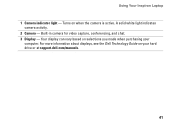
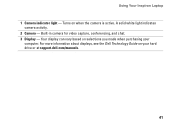
... camera is active. A solid white light indicates
camera activity. 2 Camera - Turns on selections you made when purchasing your hard drive or at support.dell.com/manuals.
41 Built-in camera for video capture, conferencing, and chat. 3 Display - Using Your Inspiron Laptop 1 Camera indicator light - For more information about displays, see the Dell Technology Guide on your
computer.
Service Manual - Page 1
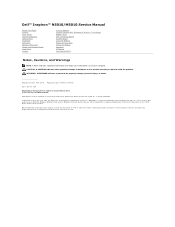
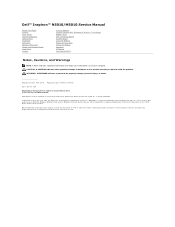
... materials in any proprietary interest in this document to refer to hardware or loss of your computer. Dell™ Inspiron™ N5010/M5010 Service Manual
Before You Begin Battery Base Cover Memory Module(s) Optical Drive Keyboard Palm Rest Wireless Mini-Card Media Card Reader Board Hard Drive Display
Camera Module Internal Module With Bluetooth...
Service Manual - Page 18
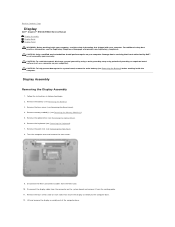
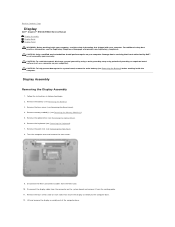
...Dell™ Inspiron™ N5010/M5010 Service Manual Display Assembly Display Bezel Display Panel WARNING: Before working inside your computer, read the safety information that is not authorized by Dell...see Removing the Memory Module(s)). 5.
Turn the computer over and remove the two... to the computer base. 12. Remove the keyboard (see Removing the Battery). 3. Disconnect the Mini...
Service Manual - Page 23
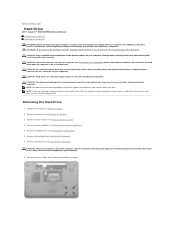
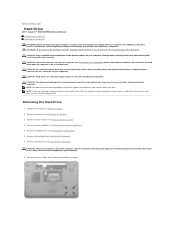
... a hard drive from a source other than Dell, you need to Contents Page
Hard Drive
Dell™ Inspiron™ N5010/M5010 Service Manual Removing the Hard Drive Replacing ...Keyboard).
7. Remove the keyboard (see Removing the Memory Module(s)).
5. CAUTION: When the hard drive is not covered by periodically touching an unpainted metal surface (such as a connector on your computer (see Turning...
Service Manual - Page 28
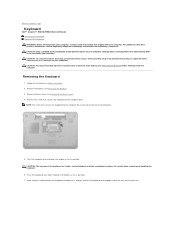
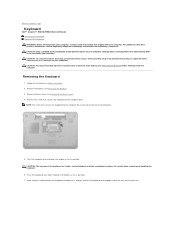
...and handling the keyboard.
6.
Turn the computer over and open the display as far as possible. 7. Remove the screw that secures the keyboard to the system...keyboard and palm rest, and pry and lift the keyboard to disengage it towards the bottom as far as possible. Back to Contents Page
Keyboard
Dell™ Inspiron™ N5010/M5010 Service Manual Removing the Keyboard Replacing the Keyboard...
Service Manual - Page 33
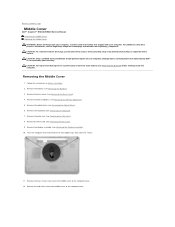
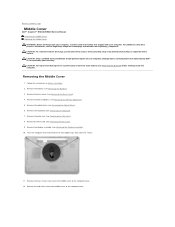
...Dell™ is not covered by periodically touching an unpainted metal surface.
Remove the base cover (see Removing the Keyboard). 7. Remove the keyboard...(s)). 5. Back to Contents Page
Middle Cover
Dell™ Inspiron™ N5010/M5010 Service Manual Removing the Middle Cover Replacing... the Battery) before working inside the computer. Turn the computer over and remove the two rubber caps...
Service Manual - Page 49
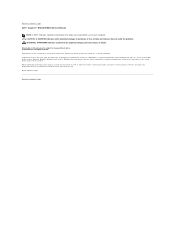
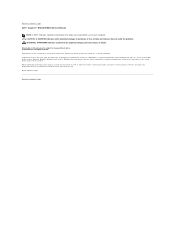
Back to Contents Page Dell™ Inspiron™ N5010/M5010 Service Manual
NOTE: A NOTE indicates important information that helps you how to avoid the problem.
and is subject to change without the written permission of your computer. disclaims any manner whatsoever without notice. © 2010 Dell Inc. Reproduction of these materials in any proprietary interest...
Similar Questions
How To Turn Keyboard Light On Dell Inspiron M5010
(Posted by pdendaran 10 years ago)
How To Turn Keyboard Light On Dell Inspiron N4010
(Posted by ANUjbooge 10 years ago)
How To Turn On Keyboard Light On Dell Inspiron N5010
(Posted by mrotkassa 10 years ago)
Is There Any Keyboard Light In Dell Inspiron N5010
(Posted by ShiomIm 10 years ago)

