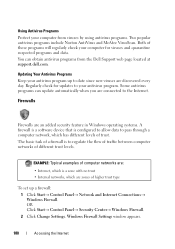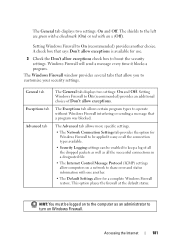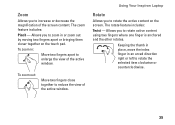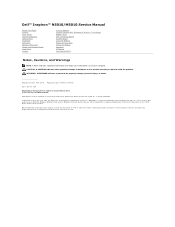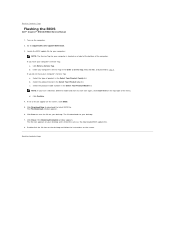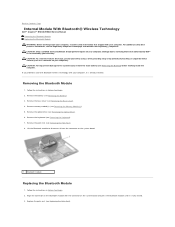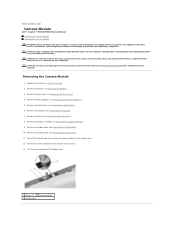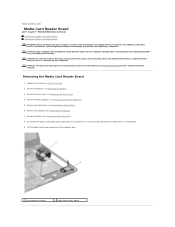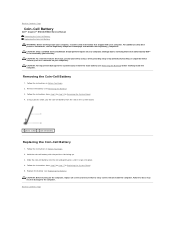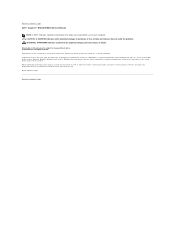Dell Inspiron N5010 Support Question
Find answers below for this question about Dell Inspiron N5010.Need a Dell Inspiron N5010 manual? We have 3 online manuals for this item!
Question posted by galshala on January 10th, 2014
How To Reformat A Dell Laptop N5010 To Factory Settings Windows 7
The person who posted this question about this Dell product did not include a detailed explanation. Please use the "Request More Information" button to the right if more details would help you to answer this question.
Current Answers
Answer #1: Posted by waelsaidani1 on January 10th, 2014 10:34 AM
1 Turn on the computer. 2 As the computer starts, press <F8> on the keyboard until the Advanced Boot Options menu appears on the screen. 3 Press the <Down Arrow> on the keyboard to select Repair Your Computer on the Advanced Boot Options menu, and then press <Enter>. 4 Specify the language settings that you want, and then click Next. 5 Log in as a user who has administrative credentials, and then click OK. 6 Click Dell Factory Image Restore. 7 In the Dell Factory Image Restore window, click Next. 8 Click to select the Yes, reformat hard drive and restore system software to factory condition check box. 9 Click Next. The computer is restored to the default factory configuration. 10 When the restore operation is completed, click Finish to restart the computer. The software is now installed as it was when the computer was first received.
Related Dell Inspiron N5010 Manual Pages
Similar Questions
How Do You Inspiron M5010 Laptop To Factory Settings Does Not Show Desktop When
started cd not included
started cd not included
(Posted by johCelov 9 years ago)
How To Restore My Dell N5010 Laptop To Factory Settings Windows 7
(Posted by threskbomb 10 years ago)
How To Restore Dell Inspiron N5010 Laptop To Factory Settings
(Posted by paams777 10 years ago)
Cannot Restore To Factory Settings Windows 7 Dell Inspiron N7010
(Posted by dreli 10 years ago)
How To Restore To Factory Settings Windows 7 Dell Inspiron N5110
(Posted by Aniaepp 10 years ago)