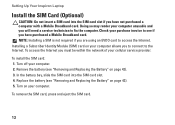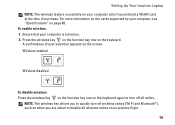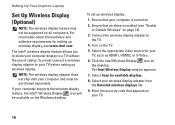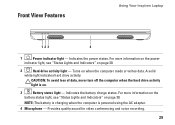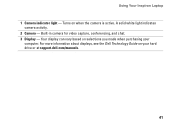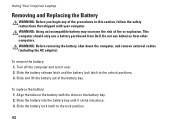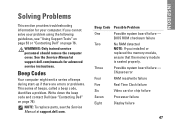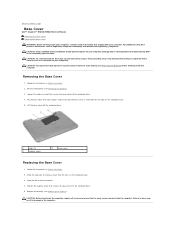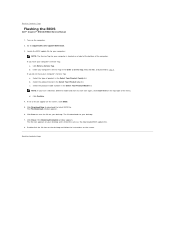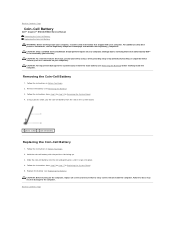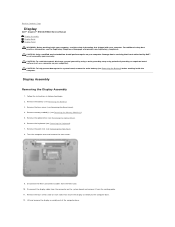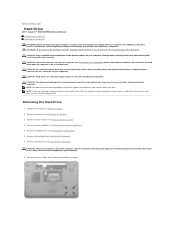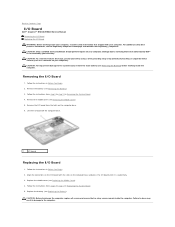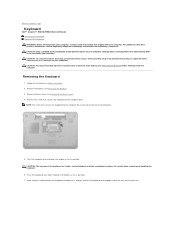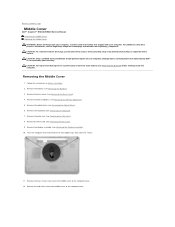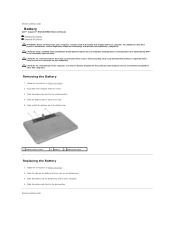Dell Inspiron N5010 Support Question
Find answers below for this question about Dell Inspiron N5010.Need a Dell Inspiron N5010 manual? We have 3 online manuals for this item!
Question posted by Maglenwo on February 20th, 2014
Inspiron N 5010 Wont Turn On Just Beeps
Current Answers
Answer #1: Posted by prateekk007 on February 20th, 2014 11:29 AM
Beeping sound on a system is mostly related with hardware issue. Do let me know the sequence of beep codes so that I can assist you further. For more information, please click on the link given below and refer to page number 45. http://bit.ly/1d7b4jC
Please reply if you have further queries.
To know more about Dell Product Support, Drivers & Downloads, Order & Dispatch status -> choose your region US Customers; India Customers. For Here for Dell support videos.Thanks & Regards
Prateek K