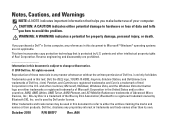Dell Inspiron N5010 Support Question
Find answers below for this question about Dell Inspiron N5010.Need a Dell Inspiron N5010 manual? We have 3 online manuals for this item!
Question posted by dellhelp on September 4th, 2011
Can I Hook Up A Larger Moniter To My Dell N5010 Inpiron Laptop
The person who posted this question about this Dell product did not include a detailed explanation. Please use the "Request More Information" button to the right if more details would help you to answer this question.
Current Answers
Related Dell Inspiron N5010 Manual Pages
Similar Questions
Laptop Inspiron N5010 Capslock Numlock On/off Status Not Shown On Screen
in my Laptop I can not see the On /Off indicator for Capslock and Numlock keys and as a result I can...
in my Laptop I can not see the On /Off indicator for Capslock and Numlock keys and as a result I can...
(Posted by lionelkatuwawala 9 years ago)
How To Activate Hdmi Port On Dell Laptop Inspiron N5010
(Posted by namvaBabs 10 years ago)
Dell Laptop Inspiron N5050 Drivers For Windows Xp
dell laptop Inspiron N5050 drivers for windows xp
dell laptop Inspiron N5050 drivers for windows xp
(Posted by Umeshb1986 11 years ago)
Please Plug In A Supported Devices Wraning Giving For Dell Laptop Inspiron N5050
please plug in a supported devices wraning giving for Dell laptop inspiron N5050
please plug in a supported devices wraning giving for Dell laptop inspiron N5050
(Posted by vinaynalla 11 years ago)