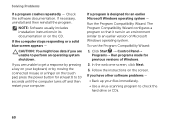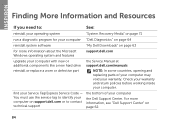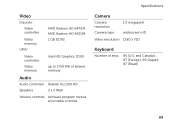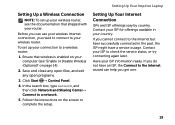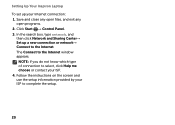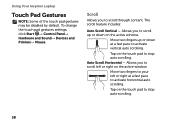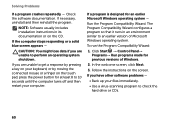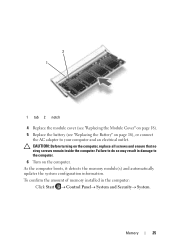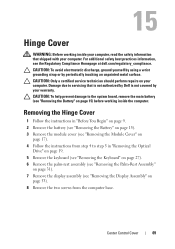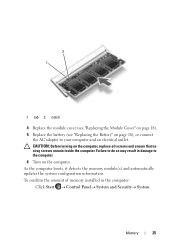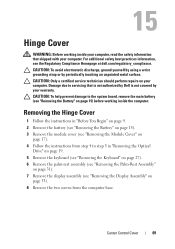Dell Inspiron N4110 Support Question
Find answers below for this question about Dell Inspiron N4110.Need a Dell Inspiron N4110 manual? We have 4 online manuals for this item!
Question posted by Anonymous-75706 on September 22nd, 2012
My Speakers Quit Working When I Go In To Control Panel Says They Are Working Pro
The person who posted this question about this Dell product did not include a detailed explanation. Please use the "Request More Information" button to the right if more details would help you to answer this question.
Current Answers
Answer #1: Posted by NiranjanvijaykumarAtDell on November 2nd, 2012 5:37 AM
Hello Anonymous-75706,
I am from Dell Social Media and Community.
There may be various possibilities for the sound issue with your system. To start off with, follow the link below to resolve the system issue.
http://support.dell.com/support/topics/global.aspx/support/kcs/document?docid=266424
Let me know if you need any further assistance.
Dell-Niranjan
Twitter: @NiranjanatDell
I am from Dell Social Media and Community.
There may be various possibilities for the sound issue with your system. To start off with, follow the link below to resolve the system issue.
http://support.dell.com/support/topics/global.aspx/support/kcs/document?docid=266424
Let me know if you need any further assistance.
Dell-Niranjan
Twitter: @NiranjanatDell
NiranjanAtDell
Dell Inc
Related Dell Inspiron N4110 Manual Pages
Similar Questions
Whats The Easy Way Of Getting To Control Panel On A Dell Laptop Inspiron M5010
(Posted by sophia323 10 years ago)
How To Get To Control Panel On A Dell Laptop Inspiron M5010
(Posted by sheikwallac 10 years ago)
My Speakers Quit Working When I Go In To Control Panel Says They Are Working Pro
(Posted by Anonymous-75712 11 years ago)
My Speakers Quit Working When I Go In To Control Panel Says They Are Working Pro
(Posted by Anonymous-75709 11 years ago)