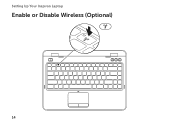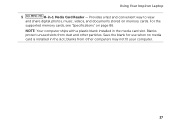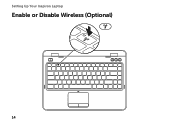Dell Inspiron N4110 Support Question
Find answers below for this question about Dell Inspiron N4110.Need a Dell Inspiron N4110 manual? We have 4 online manuals for this item!
Question posted by Biscch on September 26th, 2014
Where Is The Wireless Card For The N4110 Located
Current Answers
Answer #1: Posted by DellJesse1 on September 26th, 2014 6:16 AM
You can click the link below to download the online manual. The manual provides information on location of parts as well as removing/replacing parts within your computer.
Thank You,
Dell-Jesse1
Dell Social Media and Communities
email:[email protected]
Dell Community Forum.
www.en.community.dell.com
Dell Twitter Support
@dellcares
Dell Facebook Support
www.facebook.com/dell
#iwork4dell
Related Dell Inspiron N4110 Manual Pages
Similar Questions
I want to replace that