Dell Inspiron N4110 Support Question
Find answers below for this question about Dell Inspiron N4110.Need a Dell Inspiron N4110 manual? We have 4 online manuals for this item!
Question posted by shahtump on December 21st, 2013
How To Use Dell Inspiron N4110 Built In Microphone
The person who posted this question about this Dell product did not include a detailed explanation. Please use the "Request More Information" button to the right if more details would help you to answer this question.
Current Answers
There are currently no answers that have been posted for this question.
Be the first to post an answer! Remember that you can earn up to 1,100 points for every answer you submit. The better the quality of your answer, the better chance it has to be accepted.
Be the first to post an answer! Remember that you can earn up to 1,100 points for every answer you submit. The better the quality of your answer, the better chance it has to be accepted.
Related Dell Inspiron N4110 Manual Pages
Setup Guide - Page 5


...(Optional 14 Set Up Wireless Display (Optional 16 Connect to the Internet (Optional 18
Using Your Inspiron Laptop 22 Right View Features 22 Left View Features 24 Back View Features 28
Front... Keys 40 Using the Optical Drive 42 Display Features 44 Removing and Replacing the Top Cover (Optional 46 Removing and Replacing the Battery 50 Software Features 52 Dell DataSafe Online ...
Setup Guide - Page 25


... information, see "Using the Emergency Eject Hole" on page 42.
2 Optical drive light - Provides faster data transmission between your computer and
USB devices.
23 Plays or records CDs, DVDs, and Blu-ray Discs (optional). For more information, see "Using the Optical Drive" on page 42.
5
Audio-out/Headphone connector - Using Your Inspiron Laptop
1 Optical drive...
Setup Guide - Page 35


... Start . 3.
NOTE: Battery charging can also be required to open Battery Settings window. 5. Under Power Options window, click Dell Battery Meter to disable the battery charging feature while on an airplane flight. Using Your Inspiron Laptop
Power Button Light/Power Indicator Light
Indicator light status
solid white breathing white off
Computer state(s)
on standby...
Setup Guide - Page 39


... access to launch the Windows Mobility Center. For more information, see "Dell Support Center" on computers running the Windows operating system.
37 Press to your mobile PC settings such as
brightness control, volume control, battery status, wireless network and so on or turn off the display. Using Your Inspiron Laptop
5
Windows Mobility Center button -
Setup Guide - Page 47


... the camera is on selections you made when purchasing your
computer.
45 Your display can vary based on or off. Using Your Inspiron Laptop 1 Microphone - Provides high quality sound for video capture, conferencing, and chat. 3 Camera indicator light - Built-in camera for video conferencing and voice recording. 2 Camera - A solid white light indicates
camera activity. 4 Display...
Setup Guide - Page 48


... down the computer, and remove external cables (including the AC adapter). NOTE: You can purchase additional replaceable top covers at dell.com.
46 Slide and lift the top cover. Using Your Inspiron Laptop
Removing and Replacing the Top Cover (Optional)
WARNING: Before you begin any of the procedures in this section, follow the safety...
Setup Guide - Page 50


Using Your Inspiron Laptop To replace the top cover:
NOTE: Ensure that there are no gaps between the top cover and the display back cover.
48 Align the top cover on the display back. 2. Slide the top cover until it clicks into place. Ensure that the Dell logo is facing towards the back of the computer while replacing the top cover. 1.
Setup Guide - Page 52


... in this section, follow the safety instructions that shipped with your computer. Using Your Inspiron Laptop
Removing and Replacing the Battery
WARNING: Before you begin any of the battery bay. This computer should only use batteries from Dell.
To replace the battery: 1. WARNING: Using an incompatible battery may increase the risk of fire or explosion. Slide...
Setup Guide - Page 54


... Inspiron Laptop
Software Features
FastAccess Facial Recognition
Your computer may have the FastAccess facial recognition feature. This feature helps keep your Dell computer secure by learning the unique appearance of your face and uses this information yourself (such as digital cameras and cell phones.
You can download or copy pictures and video files from...
Setup Guide - Page 55


You can access the service on the screen.
53 To schedule backups:
1.
Follow the instructions on your computer using a password‑protected account. Using Your Inspiron Laptop
Dell DataSafe Online Backup
NOTE: Dell DataSafe Online is supported only on Windows operating systems.
NOTE: A broadband connection is an automated backup and recovery service that helps protect your desktop...
Setup Guide - Page 56


... Internet.
• Documents - Provides quick access to the Documents folder on your favorite media and multi-touch applications. The following are the applications available on Dell Stage:
• Music - Using Your Inspiron Laptop
Dell Stage
The Dell Stage software installed on your computer provides access to your computer.
• Photo -
Setup Guide - Page 57


... page preview to add, edit, or delete a web page preview. Provides a preview of your favorite web pages. Provides a preview of your frequently-used programs.
• Web Tile - Using Your Inspiron Laptop 55
The optional CinemaNow application allows you to open it in the web browser.
• Video - Click the web page preview to four...
Setup Guide - Page 88


.... NOTE: Offerings may need when setting up, updating drivers for, and upgrading your computer, see the Detailed System Information section in the Dell Support Center. Computer Model
Memory
Dell Inspiron N4110
Computer Information
System chipset Mobile Intel 6 Series
Processor types
Intel Core i3 Intel Core i5 Intel Core i7
Memory module connector
Memory module...
Setup Guide - Page 5


...(Optional 14 Set Up Wireless Display (Optional 16 Connect to the Internet (Optional 18
Using Your Inspiron Laptop 22 Right View Features 22 Left View Features 24 Back View Features 28
Front... Keys 40 Using the Optical Drive 42 Display Features 44 Removing and Replacing the Top Cover (Optional 46 Removing and Replacing the Battery 50 Software Features 52 Dell DataSafe Online ...
Setup Guide - Page 25
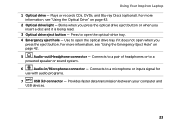
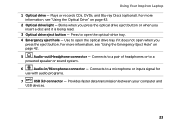
... you press the eject button. Provides faster data transmission between your computer and
USB devices.
23 Using Your Inspiron Laptop
1 Optical drive - Press to a microphone or inputs signal for
use with audio programs.
7
USB 3.0 connector - For more information, see "Using the Emergency Eject Hole" on page 42.
2 Optical drive light - Connects to open the optical drive...
Setup Guide - Page 35


Using Your Inspiron Laptop
Power Button Light/Power Indicator Light
Indicator light status
solid white breathing ...open Battery Settings window. 5. To disable the battery charging feature: 1.
Click Start . 3. Under Power Options window, click Dell Battery Meter to disable the battery charging feature while on . 2. Disabling Battery Charging
You may be disabled in the System Setup ...
Setup Guide - Page 39


..., battery status, wireless network and so on or turn on .
Windows Mobility Center provides quick access to launch the Dell Support Center. Using Your Inspiron Laptop
5
Windows Mobility Center button -
NOTE: The Windows Mobility Center, Dell Support Center, and Display On/Off buttons work only on page 62. Display On/Off button - For more information...
Setup Guide - Page 47
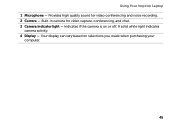
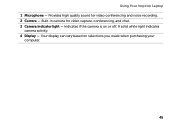
... can vary based on or off. Built-in camera for video conferencing and voice recording. 2 Camera - A solid white light indicates
camera activity. 4 Display - Provides high quality sound for video capture, conferencing, and chat. 3 Camera indicator light - Indicates if the camera is on selections you made when purchasing your
computer.
45 Using Your Inspiron Laptop 1 Microphone -
Setup Guide - Page 52


Using Your Inspiron Laptop
Removing and Replacing the Battery
WARNING: Before you begin any of fire or explosion. WARNING: Using an incompatible battery may increase the risk... until it clicks into place. 3. This computer should only use batteries from Dell. Slide and lift the battery out of the battery bay. Do not use a battery purchased from other computers. To replace the battery:...
Setup Guide - Page 88


NOTE: Offerings may need when setting up, updating drivers for, and upgrading your computer, see the Detailed System Information section in the Dell Support Center.
Computer Model
Memory
Dell Inspiron N4110
Computer Information
System chipset Mobile Intel 6 Series
Processor types
Intel Core i3 Intel Core i5 Intel Core i7 Intel Pentium Dual Core
Memory module...
Similar Questions
How Do I Make The Built Microphone In Dell Inspiron N5050 Work
(Posted by compsest 10 years ago)
Dell Inspiron N4110 Integrated Microphone Does Not Working
(Posted by asramys 10 years ago)
Internet Is Not Fast When I Am Using My Dell Inspiron N4110
The Internet connectivity is not that fast when i am using my Dell Inspiron N4110 laptop using wifi ...
The Internet connectivity is not that fast when i am using my Dell Inspiron N4110 laptop using wifi ...
(Posted by rajeevrrs 11 years ago)

