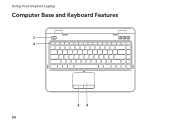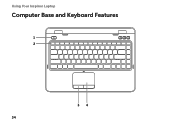Dell Inspiron N4110 Support Question
Find answers below for this question about Dell Inspiron N4110.Need a Dell Inspiron N4110 manual? We have 4 online manuals for this item!
Question posted by amitbhutani999 on August 26th, 2012
Shut Down Error
Current Answers
Answer #1: Posted by RathishC on August 28th, 2012 7:18 AM
I would recommend you to please hold down the power button for 15-20 seconds to power off the computer; however, should be used in emergency only when you are not able to shut down the system normally.
To help you further I would require some more information about the issue:
- Have you performed any other troubleshooting steps on your own?
- Let me know the Operating System installed on the computer.
- Do you get Dell logo when you start the system?
- Are you shutting the computer down from the start button from desktop?
- Please let me know the exact error messages which appears on the screen?
We can run the Pre-boot system assessment test to check the Hardware functionality.
While holding down the FN key switch on the computer till you see the test running on the screen.
You can refer the Dell Article 266787 on www.support.dell.com
Please make a note of the error message, if you are getting any.
Would also recommend you to do a system restore and take the system to a prior date when it was working fine. At times it might also happen due to the updates not being properly installed on the system.
To perform System Restore click on the link below:
dell.to/JEe9aR
You can refer the Dell Article 266590 on www.support.dell.com
Please reply with the details and I will be glad to help you.
Thanks & Regards
Rathish C
#iworkfordell
Related Dell Inspiron N4110 Manual Pages
Similar Questions
dell inspiron n4110 keeps blue screen when starting windows 7?even it is newly formated.
MY DELL INSPIRON 14R N4110 DISPLAY ON/OFF KEY IS NOT WORKING.PLEASE HELP