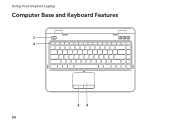Dell Inspiron N4110 Support Question
Find answers below for this question about Dell Inspiron N4110.Need a Dell Inspiron N4110 manual? We have 4 online manuals for this item!
Question posted by bobliza on October 12th, 2013
How To Replace Keyboard In Inspiron N4110
The person who posted this question about this Dell product did not include a detailed explanation. Please use the "Request More Information" button to the right if more details would help you to answer this question.
Current Answers
There are currently no answers that have been posted for this question.
Be the first to post an answer! Remember that you can earn up to 1,100 points for every answer you submit. The better the quality of your answer, the better chance it has to be accepted.
Be the first to post an answer! Remember that you can earn up to 1,100 points for every answer you submit. The better the quality of your answer, the better chance it has to be accepted.
Related Dell Inspiron N4110 Manual Pages
Setup Guide - Page 5


... 14 Set Up Wireless Display (Optional 16 Connect to the Internet (Optional 18
Using Your Inspiron Laptop 22 Right View Features 22 Left View Features 24 Back View Features 28
Front...and Keyboard Features 34 Touch Pad Gestures 38 Multimedia Control Keys 40 Using the Optical Drive 42 Display Features 44 Removing and Replacing the Top Cover (Optional 46 Removing and Replacing the...
Setup Guide - Page 14


... the Internet you are using an EVDO card to the Internet. Remove the battery (see "Removing and Replacing the Battery" on page 50). 5. To remove the SIM card, press and eject the SIM card....slide the SIM card into the SIM card slot. 4. To install the SIM card: 1. Setting Up Your Inspiron Laptop
Install the SIM Card (Optional)
NOTE: The SIM card slot is not required if you must be within ...
Setup Guide - Page 17


Wireless enabled
Wireless disabled
3. Press along with the < > key again to disable all wireless radios on the keyboard. Ensure that your computer is turned on the screen. The current status of the wireless radios appears on . 2. .... Press along with the < > key on the function key row on an airplane flight.
15
Setting Up Your Inspiron Laptop To enable or disable wireless: 1.
Setup Guide - Page 18


... If your wireless display adapter from the Detected wireless displays list.
9. Turn on the keyboard to share your TV.
16 For information about the hardware and software requirements for setting up... the security code that appears on all computers. Setting Up Your Inspiron Laptop
Set Up Wireless Display (Optional)
NOTE: The wireless display feature may not be purchased separately.
Press ...
Setup Guide - Page 27


...,
external drive, or MP3 player.
25 Connects to USB devices, such as a mouse, keyboard, printer, external drive, or MP3 player). In such cases, turn off when only 10% of the total battery life remains.
4
USB 2.0 connector - Using Your Inspiron Laptop
1
VGA connector - The USB PowerShare
feature allows you turn on the computer to...
Setup Guide - Page 37


...buttons (2) - The touch pad supports the Scroll, Flick, and Zoom features.
The light on the keyboard.
35 For more information, see "Touch Pad Gestures" on page 32.
2 Function key row - ...brightness increase
and
decrease
keys, and the multimedia keys are located in this row. Using Your Inspiron Laptop
1
Power button and light - NOTE: To enable or disable the touch pad, press along...
Setup Guide - Page 42


Press during the Power on the keyboard using the System Setup (BIOS) utility or the Windows Mobility Center. For function, press + the ...launch
40 This is active only in the operating system. Using Your Inspiron Laptop
Multimedia Control Keys
The multimedia control keys are located on the function key row on the keyboard. To use the multimedia controls, press the required key. NOTE: The...
Setup Guide - Page 48


Press and hold the release button that shipped with your computer. NOTE: You can purchase additional replaceable top covers at dell.com.
46 Using Your Inspiron Laptop
Removing and Replacing the Top Cover (Optional)
WARNING: Before you begin any of the procedures in this section, follow the safety instructions that secures the top cover to...
Setup Guide - Page 50


Ensure that the Dell logo is facing towards the back of the computer while replacing the top cover. 1. Slide the top cover until it clicks into place. Align the top cover on the display back. 2. Using Your Inspiron Laptop To replace the top cover:
NOTE: Ensure that there are no gaps between the top cover and the display back cover.
48
Setup Guide - Page 52


...latch to the unlock position. 4. Do not use a battery purchased from other computers. To replace the battery: 1. WARNING: Using an incompatible battery may increase the risk of the battery bay...battery: 1. Turn off the computer and turn it clicks into place. 3. Using Your Inspiron Laptop
Removing and Replacing the Battery
WARNING: Before you begin any of the procedures in this section, follow ...
Setup Guide - Page 88


INSPIRON
Specifications
This section provides information that you may vary by region. To launch the Dell Support... section in the Dell Support Center. For more information regarding the configuration of your computer. Computer Model
Memory
Dell Inspiron N4110
Computer Information
System chipset Mobile Intel 6 Series
Processor types
Intel Core i3 Intel Core i5 Intel Core i7
Memory ...
Setup Guide - Page 5


... 14 Set Up Wireless Display (Optional 16 Connect to the Internet (Optional 18
Using Your Inspiron Laptop 22 Right View Features 22 Left View Features 24 Back View Features 28
Front...and Keyboard Features 34 Touch Pad Gestures 38 Multimedia Control Keys 40 Using the Optical Drive 42 Display Features 44 Removing and Replacing the Top Cover (Optional 46 Removing and Replacing the...
Setup Guide - Page 14


... (see "Removing and Replacing the Battery" on page 50). 3. Turn on page 50). 5. To install the SIM card: 1. In the ... in your computer allows you to connect to access the Internet. Remove the battery (see "Removing and Replacing the Battery" on your computer. Setting Up Your Inspiron Laptop
Install the SIM Card (Optional)
NOTE: The SIM card slot is not required if you are using...
Setup Guide - Page 17


Press along with the < > key on the function key row on . 2. Wireless enabled
Wireless disabled
3. Setting Up Your Inspiron Laptop To enable or disable wireless: 1. Ensure that your computer is turned on the keyboard.
Press along with the < > key again to disable all wireless radios on the screen. The current status of the wireless...
Setup Guide - Page 18


...a TV without the use of cables.
The Intel Wireless Display window appears.
7. Setting Up Your Inspiron Laptop
Set Up Wireless Display (Optional)
NOTE: The wireless display feature may not be available on the Windows... adapter does not ship with the < > key on the function key row on the keyboard to the TV.
4. Select Scan for your TV before setting up wireless display.
Enter the...
Setup Guide - Page 27


Using Your Inspiron Laptop
1
VGA connector - NOTE: The USB PowerShare feature is powered on the computer to charge USB ...as external hard drives or optical drives) or USB devices
(such as a mouse, keyboard, printer,
external drive, or MP3 player.
25 Connects to USB devices, such as a mouse, keyboard, printer, external drive, or MP3 player).
NOTE: Certain USB devices may not charge ...
Setup Guide - Page 37


..." on page 38. The touch pad supports the Scroll, Flick, and Zoom features.
Using Your Inspiron Laptop
1
Power button and light - The dual display enable or disable key , wireless enable or
disable...the functionality of a mouse to turn on page 32.
2 Function key row - The light on the keyboard.
35 Provide left -click by tapping the surface. NOTE: To enable or disable the touch pad, ...
Setup Guide - Page 42
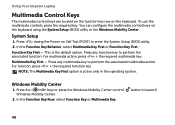
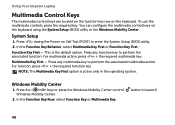
...the Windows Mobility Center control Windows Mobility Center.
2.
Press during the Power on the keyboard using the System Setup (BIOS) utility or the Windows Mobility Center. Press any ... the required function key.
Using Your Inspiron Laptop
Multimedia Control Keys
The multimedia control keys are located on the function key row on the keyboard. To use the multimedia controls, press...
Setup Guide - Page 88


... launch the Dell Support Center, click Start → All Programs→ Dell→ Dell Support Center→ Launch Dell Support Center.
Computer Model
Memory
Dell Inspiron N4110
Computer Information
System chipset Mobile Intel 6 Series
Processor types
Intel Core i3 Intel Core i5 Intel Core i7 Intel Pentium Dual Core
Memory module connector...
Similar Questions
Replacement Keyboard For Original Dell Inspiron N4110 Series Regmodel P20g Lapto
I have original US Made Dell Inspiron N4110 Laptop Series Registered Model P20G from last 4 years.Fo...
I have original US Made Dell Inspiron N4110 Laptop Series Registered Model P20G from last 4 years.Fo...
(Posted by nawangagrawal5 8 years ago)
How To Replace Dell Inspiron N4110 Power Jack
(Posted by jfrastcj238 10 years ago)