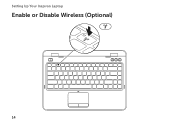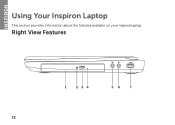Dell Inspiron N4110 Support Question
Find answers below for this question about Dell Inspiron N4110.Need a Dell Inspiron N4110 manual? We have 4 online manuals for this item!
Question posted by Fezcase on May 19th, 2014
How To Reboot An Inspiron N4110 Laptop
The person who posted this question about this Dell product did not include a detailed explanation. Please use the "Request More Information" button to the right if more details would help you to answer this question.
Current Answers
Related Dell Inspiron N4110 Manual Pages
Similar Questions
Dell Inspiron N4110, Laptop Is Switching On But No Display N Single Beep Sound S
(Posted by prabhu 11 years ago)
Dell Inspiron N4110 Laptop - Only Boots To A Black Screen And A Cursor
When booting up, it never gets to the OS porion of the boot. 1. Dell boot screen comes up with opt...
When booting up, it never gets to the OS porion of the boot. 1. Dell boot screen comes up with opt...
(Posted by danebodamer 11 years ago)
Is There A Blue Ray Player For A Dell Inspiron N4110 Laptop Available
(Posted by gg4348 11 years ago)