Dell Inspiron N4110 Support Question
Find answers below for this question about Dell Inspiron N4110.Need a Dell Inspiron N4110 manual? We have 4 online manuals for this item!
Question posted by duMauric on July 28th, 2014
What Is The Network Adapter Model For A Dell Inspiron N4110
The person who posted this question about this Dell product did not include a detailed explanation. Please use the "Request More Information" button to the right if more details would help you to answer this question.
Current Answers
There are currently no answers that have been posted for this question.
Be the first to post an answer! Remember that you can earn up to 1,100 points for every answer you submit. The better the quality of your answer, the better chance it has to be accepted.
Be the first to post an answer! Remember that you can earn up to 1,100 points for every answer you submit. The better the quality of your answer, the better chance it has to be accepted.
Related Dell Inspiron N4110 Manual Pages
Setup Guide - Page 5


Contents
Setting Up Your Inspiron Laptop 5 Before Setting Up Your Computer 5 Connect the AC Adapter 6 Connect the Network Cable (Optional 7 Press the Power Button 8 Set Up the Operating System 9 Create System Recovery Media (Recommended 10 Install ... Removing and Replacing the Top Cover (Optional 46 Removing and Replacing the Battery 50 Software Features 52 Dell DataSafe Online Backup 53...
Setup Guide - Page 7


... objects into, or allow easy access to a power source, adequate ventilation, and a level surface to the computer.
5 INSPIRON
Setting Up Your Inspiron Laptop
This section provides information about setting up your laptop may result in the air vents.
Do not place your computer, ensure that you allow dust to overheat. Restricting airflow around your Dell Inspiron laptop.
Setup Guide - Page 13


.... NOTE: It is recommended that the AC adapter is connected (see "Connect the AC Adapter" on support.dell.com/MyNewDell.
11 For more information, see "System Recovery Media" on the screen. Click Create Recovery Media. 5. Insert the disc or USB key in the computer. 3. Setting Up Your Inspiron Laptop To create system recovery media: 1. Ensure...
Setup Guide - Page 19


... Your Inspiron Laptop
17 NOTE: For more information about wireless display, see the wireless display adapter documentation.
Click the Intel Wireless Display icon on the desktop. The Intel Wireless Display window appears.
2. To enable wireless display:
1. NOTE: You can download and install the latest driver for "Intel Wireless Display Connection Manager" from support.dell...
Setup Guide - Page 20


....
• If you can purchase one from dell.com.
If an external USB modem or WLAN adapter is not a part of your original order, you are using a DSL or cable/satellite modem connection, contact your ISP or cellular telephone service for setup instructions.
Setting Up Your Inspiron Laptop
Connect to the Internet (Optional)
To...
Setup Guide - Page 31


... you buy a security cable, ensure that it fits into the security cable slot on your computer to a network or broadband device
if you are using a wired network.
2
USB 3.0 connector - Connects to the AC adapter to the computer. Using Your Inspiron Laptop
1
Network connector -
Provides faster data transmission between your computer and
USB devices.
3 Security cable slot -
Setup Guide - Page 39


... battery status, wireless network and so on or turn off the display.
Windows Mobility Center provides quick access to turn on .
For more information, see "Dell Support Center" on...Center, Dell Support Center, and Display On/Off buttons work only on page 62. Dell Support Center button - Display On/Off button -
Press to launch the Dell Support Center.
Using Your Inspiron Laptop
5...
Setup Guide - Page 48


...dell.com.
46 Turn off the computer and close the display. 2. Slide and lift the top cover. Press and hold the release button that shipped with your computer. WARNING: Before removing the top cover, shut down the computer, and remove external cables (including the AC adapter...). To remove the top cover: 1. Using Your Inspiron Laptop
Removing and Replacing the ...
Setup Guide - Page 52


...battery, shut down the computer, and remove external cables (including the AC adapter). Slide and lift the battery out of the procedures in this section, ...This computer should only use batteries from Dell. Turn off the computer and turn it clicks into place. 2. Slide the battery release latch to the lock position.
50 Using Your Inspiron Laptop
Removing and Replacing the Battery
WARNING: ...
Setup Guide - Page 83
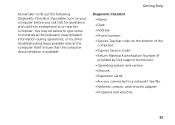
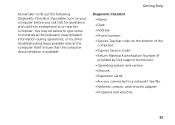
... (if provided by Dell support technician): • Operating system and version: • Devices: • Expansion cards: • Are you call Dell for assistance and call...or near the computer. Getting Help
Remember to a network? Ensure that the computer documentation is available. Yes /No • Network, version, and network adapter: • Programs and versions:
81 Diagnostic Checklist...
Setup Guide - Page 88


... setting up, updating drivers for, and upgrading your computer, see the Detailed System Information section in the Dell Support Center. INSPIRON
Specifications
This section provides information that you may vary by region.
Computer Model
Memory
Dell Inspiron N4110
Computer Information
System chipset Mobile Intel 6 Series
Processor types
Intel Core i3 Intel Core i5 Intel Core i7...
Setup Guide - Page 89
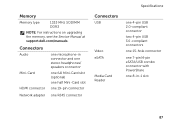
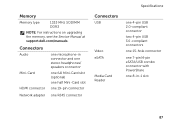
...one stereo headphones/ speakers connector
one full Mini-Card slot (optional)
one half Mini-Card slot
one 19-pin connector
Network adapter one RJ45 connector
Specifications
Connectors
USB
Video eSATA
Media Card Reader
one 4-pin USB 2.0-compliant connector
two 4-pin USB 3.0-... SODIMM DDR3
NOTE: For instructions on upgrading the memory, see the Service Manual at support.dell.com/manuals.
Setup Guide - Page 90
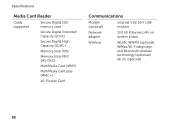
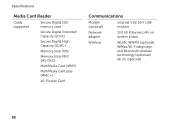
... Stick (MS)
Memory Stick PRO (MS-PRO)
MultiMedia Card (MMC)
MultiMedia Card plus (MMC+)
xD-Picture Card
Communications
Modem (optional)
external V.92 56 K USB modem
Network adapter
10/100 Ethernet LAN on system board
Wireless
WLAN, WWAN (optional), WiMax/Wi-Fi abgn/agn, and Bluetooth wireless technology (optional)/ Wi-Di (optional)
88
Setup Guide - Page 5


Contents
Setting Up Your Inspiron Laptop 5 Before Setting Up Your Computer 5 Connect the AC Adapter 6 Connect the Network Cable (Optional 7 Press the Power Button 8 Set Up the Operating System 9 Create System Recovery Media (Recommended 10 Install ... Removing and Replacing the Top Cover (Optional 46 Removing and Replacing the Battery 50 Software Features 52 Dell DataSafe Online Backup 53...
Setup Guide - Page 7


INSPIRON
Setting Up Your Inspiron Laptop
This section provides information about setting up your Dell computer in a low-airflow environment, such as a closed briefcase, or on fabric surfaces, such as a cabinet or drawer...to a power source, adequate ventilation, and a level surface to accumulate in the air vents. Do not place your Dell Inspiron laptop. The computer turns on all other sides.
Setup Guide - Page 20


... and to the Internet, you need an external modem or network connection and an Internet Service Provider (ISP). Setting Up Your Inspiron Laptop
Connect to the Internet (Optional)
To connect to the telephone...To complete setting up your original order, you can purchase one from dell.com.
If an external USB modem or WLAN adapter is not a part of your wired Internet connection, follow the ...
Setup Guide - Page 83
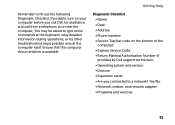
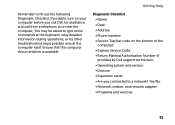
...Network, version, and network adapter: • Programs and versions:
81 Ensure that the computer documentation is available. Diagnostic Checklist • Name: • Date: • Address: • Phone number: • Service Tag (bar code on your computer before you connected to a network...Number (if provided by Dell support technician): • Operating system and version: • Devices: •...
Setup Guide - Page 88


...Start → All Programs→ Dell→ Dell Support Center→ Launch Dell Support Center.
Computer Model
Memory
Dell Inspiron N4110
Computer Information
System chipset Mobile Intel ...and 4 GB
2 GB
8 GB
2 GB, 3 GB, 4 GB, 6 GB, and 8 GB
86 INSPIRON
Specifications
This section provides information that you may vary by region. NOTE: Offerings may need when setting up, updating ...
Setup Guide - Page 89
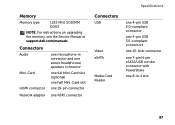
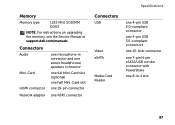
...one stereo headphones/ speakers connector
one full Mini-Card slot (optional)
one half Mini-Card slot
one 19-pin connector
Network adapter one RJ45 connector
Specifications
Connectors
USB
Video eSATA
Media Card Reader
one 4-pin USB 2.0-compliant connector
two 4-pin USB 3.0-compliant... SODIMM DDR3
NOTE: For instructions on upgrading the memory, see the Service Manual at support.dell.com/manuals.
Setup Guide - Page 90
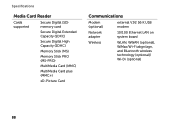
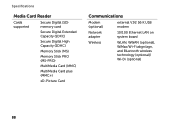
... Stick (MS)
Memory Stick PRO (MS-PRO)
MultiMedia Card (MMC)
MultiMedia Card plus (MMC+)
xD-Picture Card
Communications
Modem (optional)
external V.92 56 K USB modem
Network adapter
10/100 Ethernet LAN on system board
Wireless
WLAN, WWAN (optional), WiMax/Wi-Fi abgn/agn, and Bluetooth wireless technology (optional)/ Wi-Di (optional)
88
Similar Questions
How To Install Wireless Network Adapter Dell Inspiron N7110
(Posted by awuebade 10 years ago)
How To Enable Wireless Network Adapter Dell Inspiron N7010
(Posted by streedi 10 years ago)

