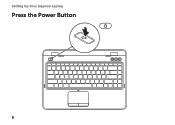Dell Inspiron N4110 Support Question
Find answers below for this question about Dell Inspiron N4110.Need a Dell Inspiron N4110 manual? We have 4 online manuals for this item!
Question posted by adintonyt on November 18th, 2013
Inspiron N4110 Wont Boot 3 Buttons
The person who posted this question about this Dell product did not include a detailed explanation. Please use the "Request More Information" button to the right if more details would help you to answer this question.
Current Answers
There are currently no answers that have been posted for this question.
Be the first to post an answer! Remember that you can earn up to 1,100 points for every answer you submit. The better the quality of your answer, the better chance it has to be accepted.
Be the first to post an answer! Remember that you can earn up to 1,100 points for every answer you submit. The better the quality of your answer, the better chance it has to be accepted.
Related Dell Inspiron N4110 Manual Pages
Setup Guide - Page 5


... Network Cable (Optional 7 Press the Power Button 8 Set Up the Operating System 9 Create System Recovery Media (Recommended 10 Install the SIM Card (Optional 12 Enable or Disable Wireless (Optional 14 Set Up Wireless Display (Optional 16 Connect to the Internet (Optional 18
Using Your Inspiron Laptop 22 Right View Features 22 Left View...
Setup Guide - Page 25


... to open the optical drive tray if it is being read.
3 Optical drive eject button - Plays or records CDs, DVDs, and Blu-ray Discs (optional). Provides faster data transmission between your computer and
USB devices.
23 Using Your Inspiron Laptop
1 Optical drive - Connects to a pair of headphones or to a microphone or inputs signal...
Setup Guide - Page 35


... be disabled in the System Setup (BIOS) utility.
33 Ensure that your computer is turned on. 2. To disable the battery charging feature: 1. Using Your Inspiron Laptop
Power Button Light/Power Indicator Light
Indicator light status
solid white breathing white off
Computer state(s)
on standby off Battery Charging and then click OK. Click Start...
Setup Guide - Page 37


... pad, press along with the < > key on the function key row on a mouse.
4 Touch pad - The light on page 32.
2 Function key row -
Using Your Inspiron Laptop
1
Power button and light - For more information, see
"Status Lights and Indicators" on the...
Setup Guide - Page 39


... turn on computers running the Windows operating system.
37 For more information, see "Dell Support Center" on . Dell Support Center button - Press to launch the Windows Mobility Center. Windows Mobility Center provides quick access to turn off the display. Using Your Inspiron Laptop
5
Windows Mobility Center button - Press to launch the Dell Support Center.
Setup Guide - Page 42


...to enter the System Setup (BIOS) utility. 2. For function, press + the required function key.
button to perform the associated function. To use the multimedia controls, press the required key. System Setup
1....40 In the Function Key Row, select Function Key or Multimedia Key. Using Your Inspiron Laptop
Multimedia Control Keys
The multimedia control keys are located on the function key row on...
Setup Guide - Page 44


...Emergency Eject Hole
If the optical drive tray does not eject when you press the eject button, you are not using the emergency eject hole: 1. Pull out the optical drive ...button on the optical drive tray. Ensure that the side with print or writing is facing upward when placing discs on the optical drive. 2. Place the disc, label-side up, in the optical drive: 1. Using Your Inspiron Laptop...
Setup Guide - Page 48


Using Your Inspiron Laptop
Removing and Replacing the Top Cover (Optional)
WARNING: Before you begin any of the procedures in this section, follow the safety instructions that secures the ....com.
46 WARNING: Before removing the top cover, shut down the computer, and remove external cables (including the AC adapter). Press and hold the release button that shipped with your computer.
Setup Guide - Page 49
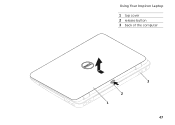
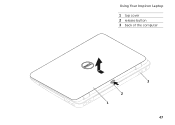
Using Your Inspiron Laptop
1 top cover 2 release button 3 back of the computer
2 1
3 47
Setup Guide - Page 88


Computer Model
Memory
Dell Inspiron N4110
Computer Information
System chipset Mobile Intel 6 Series
Processor types
Intel Core ... Center, click Start → All Programs→ Dell→ Dell Support Center→ Launch Dell Support Center. INSPIRON
Specifications
This section provides information that you may vary by region.
NOTE: Offerings may need when setting up, updating ...
Setup Guide - Page 5


... Network Cable (Optional 7 Press the Power Button 8 Set Up the Operating System 9 Create System Recovery Media (Recommended 10 Install the SIM Card (Optional 12 Enable or Disable Wireless (Optional 14 Set Up Wireless Display (Optional 16 Connect to the Internet (Optional 18
Using Your Inspiron Laptop 22 Right View Features 22 Left View...
Setup Guide - Page 25
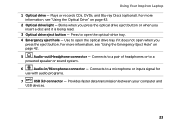
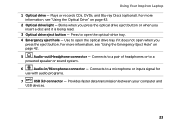
...or to open when you insert a disc and it is being read.
3 Optical drive eject button - Use to a microphone or inputs signal for
use with audio programs.
7
USB 3.0 connector...you press the optical drive eject button or when you press the eject button. Press to a
powered speaker or sound system.
6
Audio-in/Microphone connector - Using Your Inspiron Laptop
1 Optical drive - For ...
Setup Guide - Page 34


Using Your Inspiron Laptop
Status Lights and Indicators
Battery Status Light
AC adapter Battery
Indicator light status solid white
off
solid amber off
Computer state(s)
on/standby/off/ hibernate
on/standby/off/ hibernate
on/standby
on/standby/off/ hibernate
Battery charge status charging
fully charged
low battery (
Setup Guide - Page 35


... Setup (BIOS) utility.
33 Click Start . 3. In the search box, type Power Options and press . 4. Ensure that your computer is turned on. 2. Using Your Inspiron Laptop
Power Button Light/Power Indicator Light
Indicator light status
solid white breathing white off
Computer state(s)
on standby off Battery Charging and then click OK. Under Power...
Setup Guide - Page 42
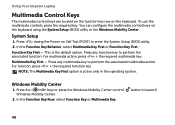
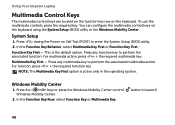
...In the Function Key Behavior, select Multimedia Key First or Function Key First.
Using Your Inspiron Laptop
Multimedia Control Keys
The multimedia control keys are located on the function key row on the...Key Row, select Function Key or Multimedia Key.
Windows Mobility Center
1. button to perform the associated multimedia action. Function Key First - Multimedia Key First - To use ...
Setup Guide - Page 44
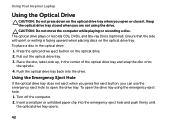
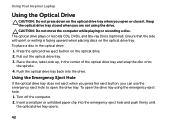
...center of the optical drive tray and snap the disc onto the spindle. 4. Press the optical drive eject button on the optical drive tray. Place the disc, label-side up, in the optical drive: 1. Turn off... small pin or unfolded paper clip into the drive. To open the drive tray. Using Your Inspiron Laptop
Using the Optical Drive
CAUTION: Do not press down on the optical drive tray when you can ...
Setup Guide - Page 48


... top covers at dell.com.
46 Turn off the computer and close the display. 2. Press and hold the top cover release button, and then slide the top cover. Using Your Inspiron Laptop
Removing and Replacing the Top Cover (Optional)
WARNING: Before you begin any of the procedures in this section, follow the safety...
Setup Guide - Page 88


... Center→ Launch Dell Support Center. Computer Model
Memory
Dell Inspiron N4110
Computer Information
System chipset Mobile Intel 6 Series
Processor types
Intel Core i3...GB, 6 GB, and 8 GB
86 For more information regarding the configuration of your computer. INSPIRON
Specifications
This section provides information that you may vary by region. NOTE: Offerings may need when ...