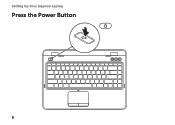Dell Inspiron N4110 Support Question
Find answers below for this question about Dell Inspiron N4110.Need a Dell Inspiron N4110 manual? We have 4 online manuals for this item!
Question posted by bargen on December 18th, 2013
Inspiron N4110 Will Not Power On
The person who posted this question about this Dell product did not include a detailed explanation. Please use the "Request More Information" button to the right if more details would help you to answer this question.
Current Answers
There are currently no answers that have been posted for this question.
Be the first to post an answer! Remember that you can earn up to 1,100 points for every answer you submit. The better the quality of your answer, the better chance it has to be accepted.
Be the first to post an answer! Remember that you can earn up to 1,100 points for every answer you submit. The better the quality of your answer, the better chance it has to be accepted.
Related Dell Inspiron N4110 Manual Pages
Setup Guide - Page 5


... the Network Cable (Optional 7 Press the Power Button 8 Set Up the Operating System 9 Create System Recovery Media (Recommended 10 Install the SIM Card (Optional 12 Enable or Disable Wireless (Optional 14 Set Up Wireless Display (Optional 16 Connect to the Internet (Optional 18
Using Your Inspiron Laptop 22 Right View Features 22 Left...
Setup Guide - Page 7


... sharp objects on all other sides. Restricting airflow around your laptop may result in the air vents. INSPIRON
Setting Up Your Inspiron Laptop
This section provides information about setting up your Dell computer in an enclosed space, such as carpets or rugs, while it is powered on fabric surfaces, such as a cabinet or drawer when...
Setup Guide - Page 8


Setting Up Your Inspiron Laptop
Connect the AC Adapter
Connect the AC adapter to your computer.
6 However, power connectors and power strips vary among countries.
WARNING: The AC adapter works with electrical outlets worldwide. Using an incompatible cable or improperly connecting the cable to a power strip or electrical outlet may cause fire or permanent damage to...
Setup Guide - Page 25


... optical-drive tray.
4 Emergency eject hole - Press to a
powered speaker or sound system.
6
Audio-in/Microphone connector - Provides faster data transmission between your computer and
USB devices.
23 Use to a microphone or inputs signal for
use with audio programs.
7
USB 3.0 connector - Using Your Inspiron Laptop
1 Optical drive - Plays or records CDs, DVDs, and...
Setup Guide - Page 27


... on /off your computer while charging a USB device, the device stops charging.
Using Your Inspiron Laptop
1
VGA connector - To continue charging, disconnect the USB device and connect it again. Connects... audio and video signals.
Connects to charge the device. NOTE: The USB PowerShare feature is powered off when only 10% of the total battery life remains.
4
USB 2.0 connector - In ...
Setup Guide - Page 31


Using Your Inspiron Laptop
1
Network connector - NOTE: Before you are using a wired network.
2
USB 3.0 connector - Connects to the AC adapter to a network or broadband device
if you buy a security cable, ensure that it fits into the security cable slot on your computer and
USB devices.
3 Security cable slot - Connects your computer to power the...
Setup Guide - Page 33


... drive activity. CAUTION: To avoid loss of data, never turn off the computer when the hard drive
activity light is enabled.
Using Your Inspiron Laptop
1
Power indicator light - Indicates the power states. Indicates the battery charge status. NOTE: To enable or disable wireless, see "Status Lights and Indicators" on page 32.
2
Hard drive activity...
Setup Guide - Page 34


Using Your Inspiron Laptop
Status Lights and Indicators
Battery Status Light
AC adapter Battery
Indicator light status solid white
off
solid amber off
Computer state(s)
on/standby/off/ hibernate
on/standby/off/ hibernate
on/standby
on/standby/off/ hibernate
Battery charge status charging
fully charged
low battery (
Setup Guide - Page 35


... Ensure that your computer is turned on page 57.
Under Power Options window, click Dell Battery Meter to disable the battery charging... Battery Charging
You may be disabled in the System Setup (BIOS) utility.
33 Using Your Inspiron Laptop
Power Button Light/Power Indicator Light
Indicator light status
solid white breathing white off
Computer state(s)
on standby off Battery Charging...
Setup Guide - Page 37


..., press along with the < > key on the function key row on the
button indicates the power states. For more information on the power button light, see "Touch Pad Gestures" on page 32.
2 Function key row - Using Your Inspiron Laptop
1
Power button and light -
For more information, see
"Status Lights and Indicators" on page 38. Provide...
Setup Guide - Page 42


Press during the Power on Self Test (POST) to launch
40 NOTE: The Multimedia Key First option is the default option.
In the Function Key Row, select Function Key or Multimedia Key. Using Your Inspiron Laptop
Multimedia Control Keys
The multimedia control keys are located on the function key row on the keyboard using...
Setup Guide - Page 88


... launch the Dell Support Center, click Start → All Programs→ Dell→ Dell Support Center→ Launch Dell Support Center.
Computer Model
Memory
Dell Inspiron N4110
Computer Information
System chipset Mobile Intel 6 Series
Processor types
Intel Core i3 Intel Core i5 Intel Core i7
Memory module connector
Memory module capacities
Minimum...
Setup Guide - Page 5


... the Network Cable (Optional 7 Press the Power Button 8 Set Up the Operating System 9 Create System Recovery Media (Recommended 10 Install the SIM Card (Optional 12 Enable or Disable Wireless (Optional 14 Set Up Wireless Display (Optional 16 Connect to the Internet (Optional 18
Using Your Inspiron Laptop 22 Right View Features 22 Left...
Setup Guide - Page 7


... cause it to place your Dell computer in an enclosed space, such as carpets or rugs, while it is powered on the fan when the computer gets hot.
Restricting airflow around your Dell Inspiron laptop.
CAUTION: Placing or stacking heavy or sharp objects on all other sides. Restricting the airflow can damage the...
Setup Guide - Page 8
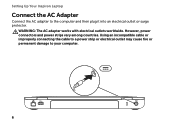
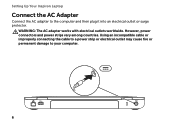
... cable or improperly connecting the cable to a power strip or electrical outlet may cause fire or permanent damage to the computer and then plug it into an electrical outlet or surge protector. WARNING: The AC adapter works with electrical outlets worldwide. Setting Up Your Inspiron Laptop
Connect the AC Adapter
Connect the AC...
Setup Guide - Page 25
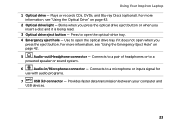
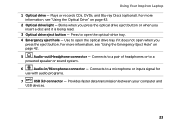
... being read.
3 Optical drive eject button - For more information, see "Using the Emergency Eject Hole" on page 42.
2 Optical drive light - Using Your Inspiron Laptop
1 Optical drive - Connects to a
powered speaker or sound system.
6
Audio-in/Microphone connector - Connects to a pair of headphones or to a microphone or inputs signal for
use with audio...
Setup Guide - Page 35


... window, click Dell Battery Meter to disable the battery charging feature while on an airplane flight.
Using Your Inspiron Laptop
Power Button Light/Power Indicator Light
Indicator light status
solid white breathing white off
Computer state(s)
on standby off Battery Charging and then click OK. Ensure that your computer ...
Setup Guide - Page 88


... when setting up, updating drivers for, and upgrading your computer, see the Detailed System Information section in the Dell Support Center. Computer Model
Memory
Dell Inspiron N4110
Computer Information
System chipset Mobile Intel 6 Series
Processor types
Intel Core i3 Intel Core i5 Intel Core i7 Intel Pentium Dual Core
Memory module connector...