Dell Inspiron N4110 Support Question
Find answers below for this question about Dell Inspiron N4110.Need a Dell Inspiron N4110 manual? We have 4 online manuals for this item!
Question posted by promikis on August 1st, 2014
How To Enable Function Keys After Reinstall On Dell Inspiron N4110
The person who posted this question about this Dell product did not include a detailed explanation. Please use the "Request More Information" button to the right if more details would help you to answer this question.
Current Answers
There are currently no answers that have been posted for this question.
Be the first to post an answer! Remember that you can earn up to 1,100 points for every answer you submit. The better the quality of your answer, the better chance it has to be accepted.
Be the first to post an answer! Remember that you can earn up to 1,100 points for every answer you submit. The better the quality of your answer, the better chance it has to be accepted.
Related Dell Inspiron N4110 Manual Pages
Setup Guide - Page 5


... the SIM Card (Optional 12 Enable or Disable Wireless (Optional 14 Set Up Wireless Display (Optional 16 Connect to the Internet (Optional 18
Using Your Inspiron Laptop 22 Right View Features 22 Left...Control Keys 40 Using the Optical Drive 42 Display Features 44 Removing and Replacing the Top Cover (Optional 46 Removing and Replacing the Battery 50 Software Features 52 Dell DataSafe...
Setup Guide - Page 7


... access to a power source, adequate ventilation, and a level surface to accumulate in permanent damage to overheat. Do not place your computer. Restricting airflow around your Dell Inspiron laptop.
Fan noise is powered on the computer may cause it is normal and does not indicate a problem with the fan or the computer.
Setup Guide - Page 11


... time to reinstall the operating system.
Doing so may take you selected at support.dell.com.
See the Ubuntu documentation for the first time, follow the instructions on the operating system and features, go to support.dell.com/MyNewDell. CAUTION: Do not interrupt the operating system's setup process. Setting Up Your Inspiron Laptop
Set Up...
Setup Guide - Page 12


...Inspiron Laptop
Create System Recovery Media (Recommended)
NOTE: It is recommended that you create system recovery media as soon as you purchased the computer, while preserving data files (without the need of 8 GB or DVD-R/DVD+R/Blu-ray Disc (optional) NOTE: Dell... create the system recovery media: • Dell DataSafe Local Backup • USB key with a minimum capacity of the Operating System...
Setup Guide - Page 13


For more information, see "Connect the AC Adapter" on support.dell.com/MyNewDell.
11 Click Create Recovery Media. 5.
NOTE: It is recommended that the ... Recovery Media" on the screen. Click Start → All Programs→ Dell DataSafe Local Backup. 4. Follow the instructions on page 71. Setting Up Your Inspiron Laptop To create system recovery media: 1. Insert the disc or USB...
Setup Guide - Page 17


... asked to switch between the wireless enabled or disabled states. Ensure that your computer is turned on the screen. Press along with the < > key on the function key row on an airplane flight.
15 Wireless enabled
Wireless disabled
3. Setting Up Your Inspiron Laptop To enable or disable wireless: 1. Press along with the < > key again to disable all wireless radios...
Setup Guide - Page 18


...TV.
16
NOTE: The wireless display adapter does not ship with the < > key on the function key row on the keyboard to enable wireless.
3. Turn on your computer display to share your computer.
2. For ... display feature allows you to a TV without the use of cables. Setting Up Your Inspiron Laptop
Set Up Wireless Display (Optional)
NOTE: The wireless display feature may not be available ...
Setup Guide - Page 19


... the latest driver for "Intel Wireless Display Connection Manager" from support.dell.com. Select Connect to Existing Adapter. The Intel Wireless Display window appears.
2.
NOTE: For more information about wireless display, see the wireless display adapter documentation. Setting Up Your Inspiron Laptop
17 Click the Intel Wireless Display icon on the desktop. To...
Setup Guide - Page 37


... selected items, and left -click and right-click functions like those on the
button indicates the power states. Provides the functionality of a mouse to turn off the computer. For more information, see "Multimedia Control Keys" on or turn on page 40.
3 Touch pad buttons (2) -
Using Your Inspiron Laptop
1
Power button and light - For more information...
Setup Guide - Page 42


...Your Inspiron Laptop
Multimedia Control Keys
The multimedia control keys are located on the function key row on the keyboard using the System Setup (BIOS) utility or the Windows Mobility Center. Press any multimedia key to perform the associated function. Press the < > keys or press the Windows Mobility Center control Windows Mobility Center.
2. In the Function Key Row, select Function Key or...
Setup Guide - Page 54


...helps keep your Dell computer secure by ... saved on portable products such as digital cameras and cell phones.
Optional software applications enable you would normally enter this to verify your own CDs/DVDs, listen to create presentations...equipment. Using Your Inspiron Laptop
Software Features
FastAccess Facial Recognition
Your computer may have the FastAccess facial recognition feature.
Setup Guide - Page 88


... Center, click Start → All Programs→ Dell→ Dell Support Center→ Launch Dell Support Center. INSPIRON
Specifications
This section provides information that you may vary by region. Computer Model
Memory
Dell Inspiron N4110
Computer Information
System chipset Mobile Intel 6 Series
Processor types
Intel Core i3 Intel Core i5 Intel Core i7
Memory module connector...
Setup Guide - Page 5


... the SIM Card (Optional 12 Enable or Disable Wireless (Optional 14 Set Up Wireless Display (Optional 16 Connect to the Internet (Optional 18
Using Your Inspiron Laptop 22 Right View Features 22 Left...Control Keys 40 Using the Optical Drive 42 Display Features 44 Removing and Replacing the Top Cover (Optional 46 Removing and Replacing the Battery 50 Software Features 52 Dell DataSafe...
Setup Guide - Page 7


...a problem with the fan or the computer. Fan noise is powered on . INSPIRON
Setting Up Your Inspiron Laptop
This section provides information about setting up your computer. CAUTION: Placing or stacking ... Up Your Computer
When positioning your computer, ensure that you allow dust to place your Dell Inspiron laptop. WARNING: Do not block, push objects into, or allow easy access to a power...
Setup Guide - Page 11


... the operating system and features, go to complete. Doing so may take you will need to reinstall the operating system. See the Ubuntu documentation for more information on the screen. Set Up Microsoft Windows... more operating system specific information.
9
Setting Up Your Inspiron Laptop
Set Up the Operating System
Your Dell computer is recommended that you selected at support...
Setup Guide - Page 17


Press along with the < > key on the function key row on the screen. Wireless enabled
Wireless disabled
3. The current status of the wireless radios appears on the keyboard.
Press along with the < > key again to disable all wireless radios on . 2. Setting Up Your Inspiron Laptop To enable or disable wireless: 1. Ensure that your computer is turned on an airplane...
Setup Guide - Page 18


... your TV before setting up wireless display. The Intel Wireless Display window appears.
7.
Connect the wireless display adapter to enable wireless.
3. Click the Intel Wireless Display icon on the TV.
5. Setting Up Your Inspiron Laptop
Set Up Wireless Display (Optional)
NOTE: The wireless display feature may not be purchased separately. For information about...
Setup Guide - Page 37


... enable or disable key , wireless enable or
disable key , touch pad enable or disable key , brightness increase
and
decrease
keys, and the multimedia keys are located in this row. NOTE: To enable or disable the touch pad, press along with the < > key on the function key row on page 40.
3 Touch pad buttons (2) -
Provide left -click by tapping the surface. Using Your Inspiron Laptop...
Setup Guide - Page 42
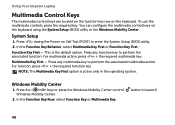
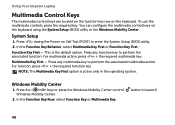
...to perform the associated multimedia action. In the Function Key Behavior, select Multimedia Key First or Function Key First. For multimedia action, press + the required multimedia key. Press any function key to launch
40
Using Your Inspiron Laptop
Multimedia Control Keys
The multimedia control keys are located on the function key row on the keyboard using the System Setup...
Setup Guide - Page 88


....
NOTE: Offerings may need when setting up, updating drivers for, and upgrading your computer, see the Detailed System Information section in the Dell Support Center. Computer Model
Memory
Dell Inspiron N4110
Computer Information
System chipset Mobile Intel 6 Series
Processor types
Intel Core i3 Intel Core i5 Intel Core i7 Intel Pentium Dual Core
Memory...
Similar Questions
If A Network Port Is Non Functional On An Inspiron N4110, What Part Needs To Be
replaced?
replaced?
(Posted by 3uBol 9 years ago)
What Are The Function Keys On Inspiron N5030 Laptop
(Posted by dmdABY 10 years ago)

